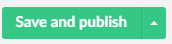thankQ Help
In the Contact Portal Interface you may optionally add up to three membership widgets to allow a user to Renew, Upgrade or Cancel their existing memberships. If you require additional information on how to setup a Membership Process Page please see Setting up a Membership Page.
To link these Membership pages to this portal page please follow the steps below:
1. To create a Membership Renewal option select the + icon and select Contact Renew Membership:
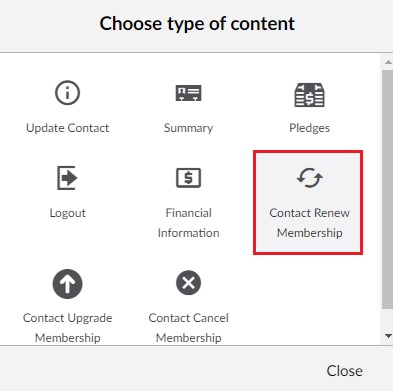
2. Configure the caption of the menu option, the icon and link the Membership Renewal Page:
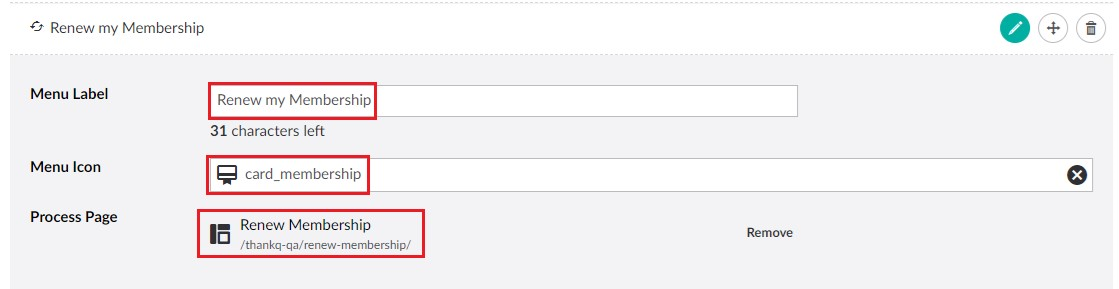
3. To create a Membership Upgrade page option select the + icon and select Contact Upgrade Membership:
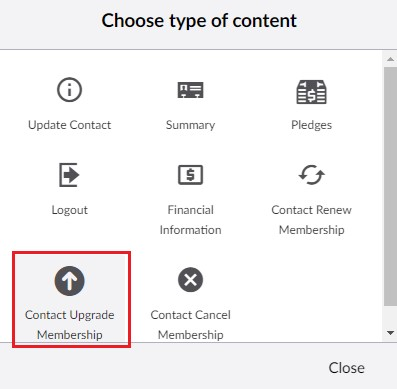
4. Configure the caption of the menu option, the icon and link the Membership Upgrade Page:
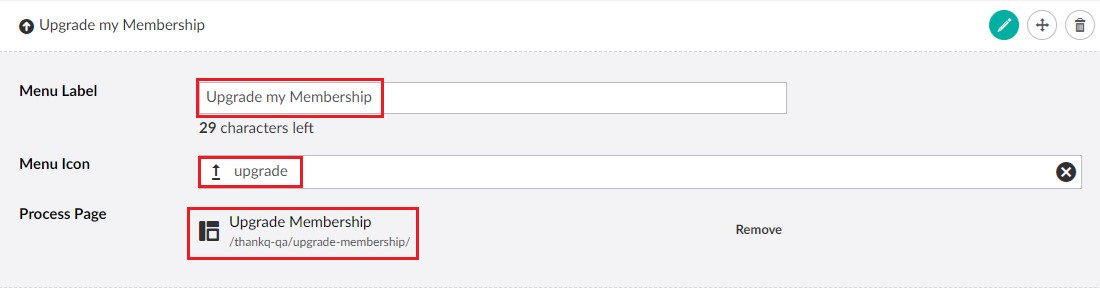
5. To create a Membership Cancellation page option select the + icon and select Contact Cancel Membership:
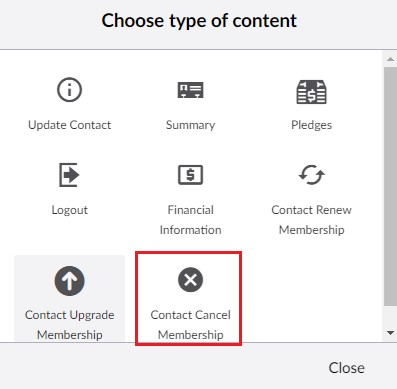
6. Configure the caption of the menu option, the icon and add a summary at the top of the cancellation page:
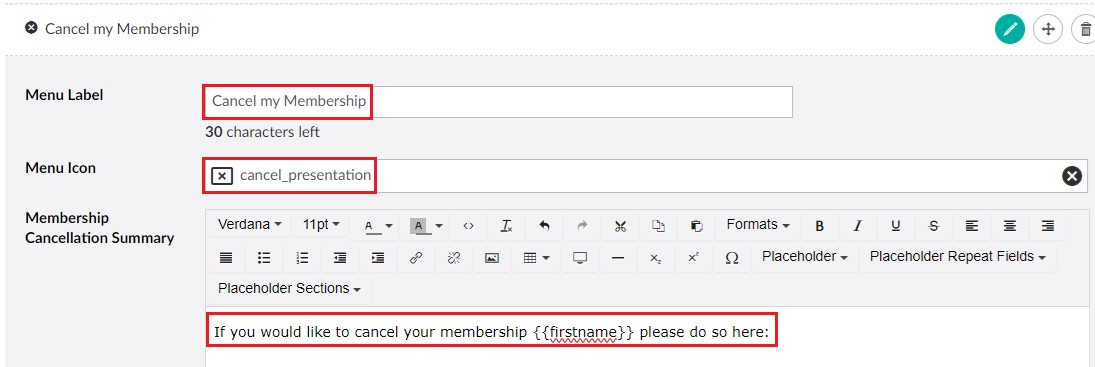
7. You can also change the captions used for the reason text box and the confirmation button label:

Example of what the cancel page looks like with the above changes:
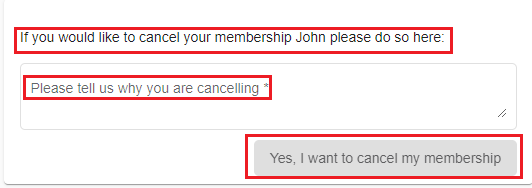
8. You can also optionally send an email to the user if they cancel their membership, use the + icon to add this:
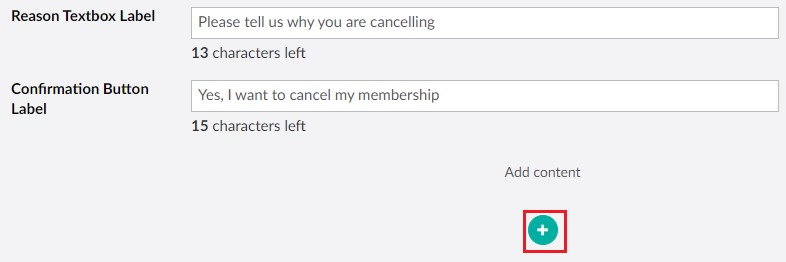
9. Configure the email with the details that you want it to have and make sure the Type is set as Membership Cancellation as well:
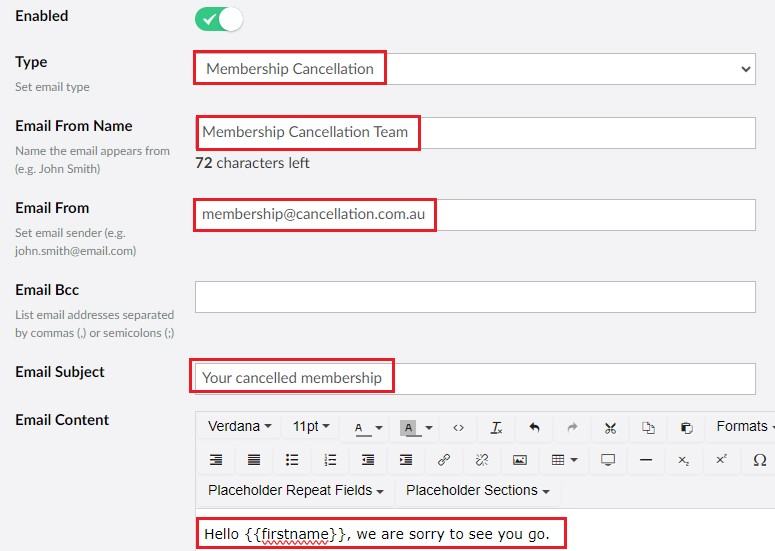
10. Once you have finished setting this up press Save and publish to save the page (so that you don't lose any of the changes you have made).