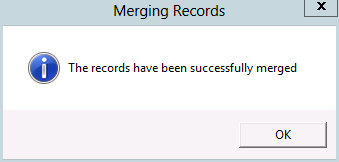thankQ Help
1.Click on the Data Dupe Check icon located under the Data Tools menu.
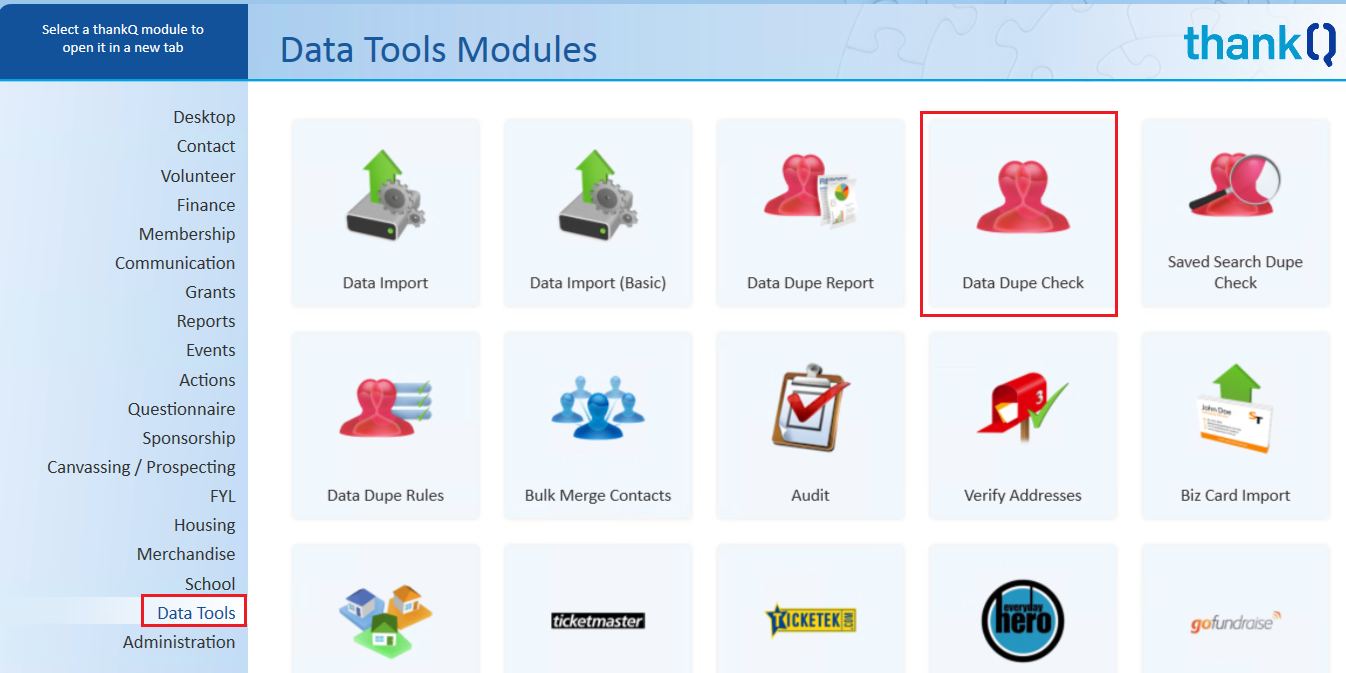
2.Select the Dupe Check Rule from the drop down list that you wish to base your check on. Click Ok to continue.
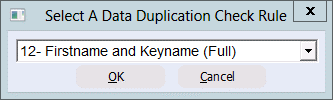
| You will be presented with a list of potential duplicated contact records based on the Dupe Check Rule you have chosen. |
| You can Print (using the Print button) the list to allow for further investigation, or go ahead and merge the duplicate records. |
 |
3.Select one set of records to merge by clicking in the tick box beside the serial numbers.
4.Click the Merge button when you have selected the records to merge. Each set of records must be merged separately. You will not lose the duplicate list when you start merging contact records.

5.Click Yes to continue. You will be given a series of confirmation messages, the first asking to confirm that you wish to merge the selected records.
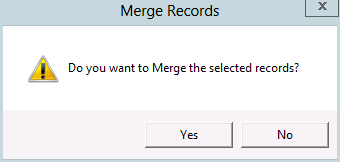
6.Click Yes to continue. The next message warns that all records except the master record will be deleted.
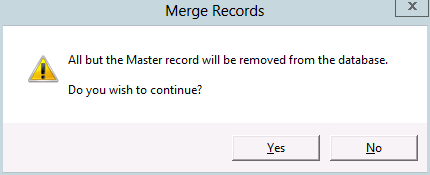
7.You are asked to select the record that is to be the master record, i.e. The one that will be kept.
thankQ assumes that you will want to keep the oldest serial number as it was the one that was created first. If you are happy to accept the oldest serial number as your master record, click Yes to continue, otherwise click No.
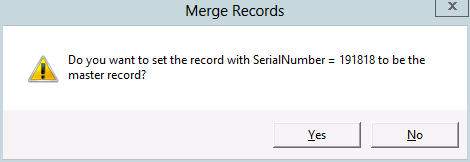
If you answer No to the above question, the same message will appear, this time with the next oldest serial number displayed. If this serial number is to be your master record, click Yes to continue.
8.Click Yes to confirm you wish to merge the selected records.
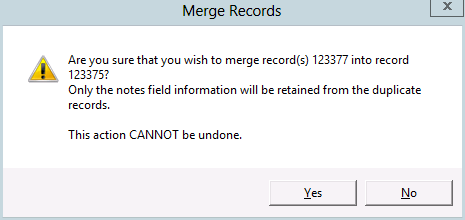
9.Click Yes to continue. Again the warning that the action you are about to perform is irrevocable is displayed.
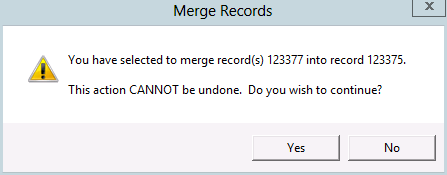
10.Click OK to return to the duplicate list and select another set of records to merge.