thankQ Help
1.Ensure all existing Word documents are closed.
2.Access the Communication Module and then click on the Create New Merge Template icon.

3.Enter a suitable name for your template and click OK.
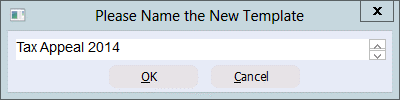
4.Select the appropriate folder from the drop list (see table above for a description of the main template folders) and click OK
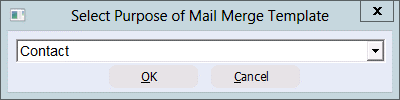
5.Click No to open a blank Word document to insert thankQ merge fields
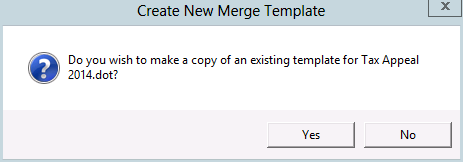
6.Click Yes to continue
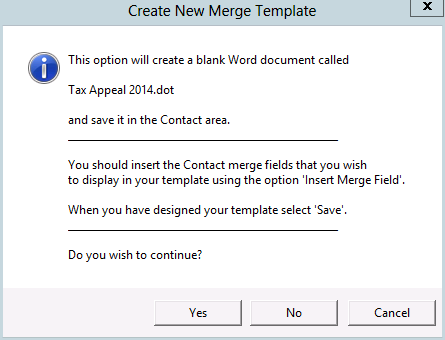
A new Word template will appear on the screen ready for any logos, merge fields and text to be entered
