thankQ Help
1.Click the New button to create a new text rule.

2.In the Reference field, click the Pick List button and select the same reference that you used to create the first rule.
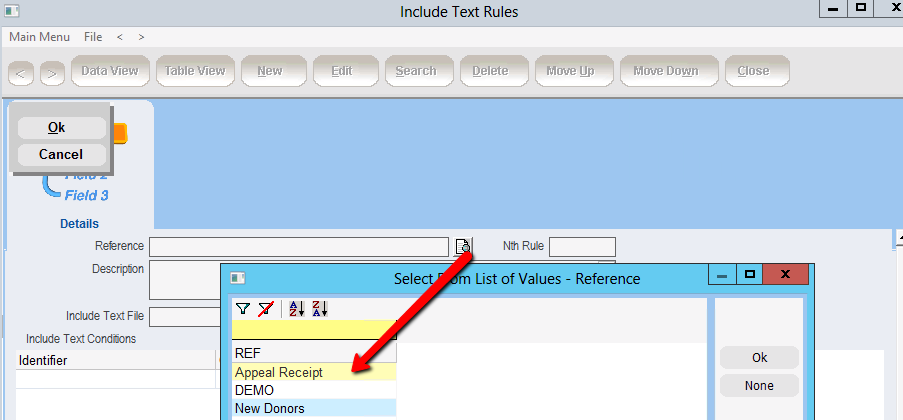
3.Enter a description for the rule into the Description text box.
The Nth Rule will be automatically inserted. The order of our rules can be changed at a later stage.
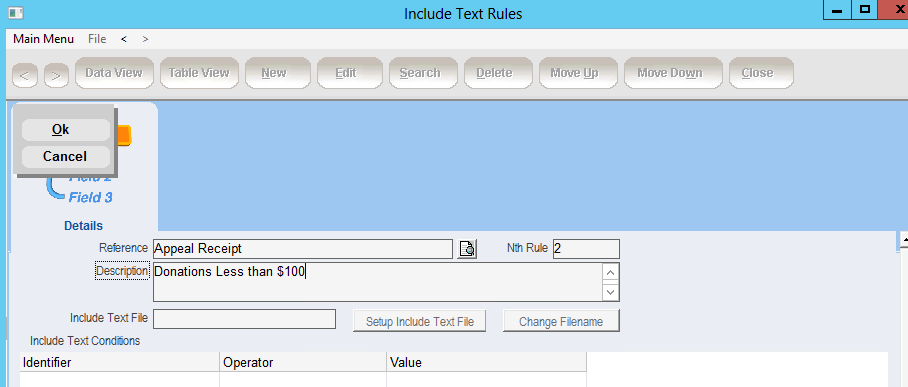
4.Click the Ok button to create the rule.