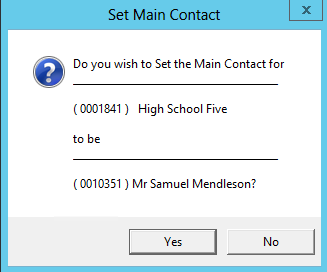thankQ Help
If this contact is a School being setup for the For Serial contact on the Tour Booking they do not require to be related to another contact at this stage unless otherwise informed.
1.Click No if no relationship required
If this contact is the Booker for a School then they should be related to the school.
2.Click Yes if a relationship is required
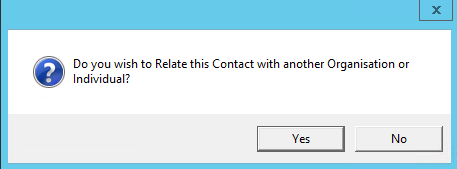
3.Locate the contact record to make the relationship to and double click on this record

4.Click Yes to confirm a relationship
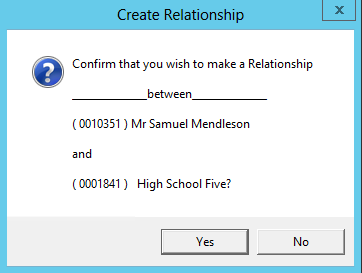
5.Select the relationship e.g. Teacher, Employee etc, click OK
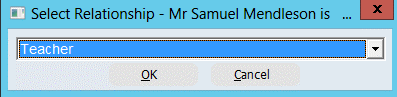
6.Click Yes to confirm that this new contact will use the address of the other record you are making the relationship to
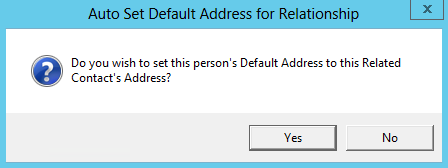
The following message may or may not appear, it will depend on whether the other record which is an organisation record has a main contact or not.
7.If this contact is not the main contact click No