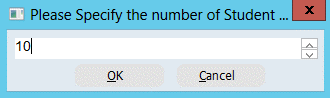thankQ Help
The contact record has been created and this is the record that is the active form. We want to get back to the booking we had started.
1.Click on the thankQ icon on the task bar or press ALT Tab until you get back to the booking form
In this example there are two windows open in thankQ
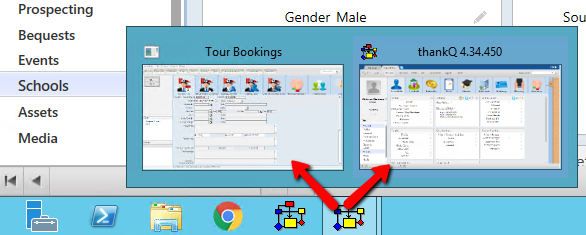
2.Click on the Tour Bookings window
3.Enter or locate the new contact record from the Pick List beside For Serial No. and double click to select

4.Select the Year Group from drop down
5.Select the Subject from drop down
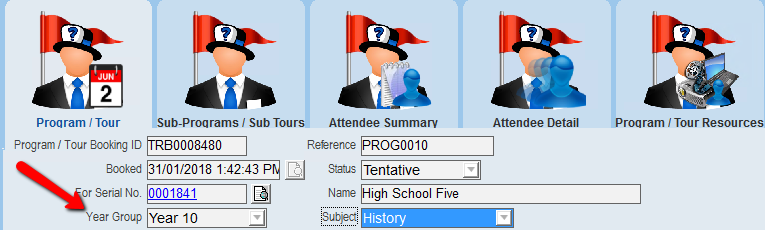
6.Select the Start and End dates
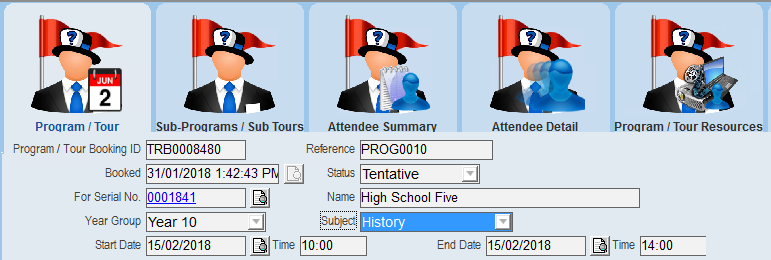
7.Enter or select the Tour Id from the pick list
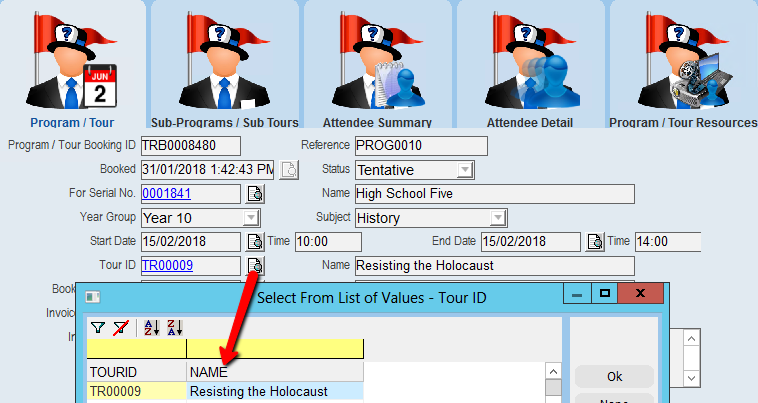
8.Enter or select the Booker Serial No.
If the Booker does not exist follow the instructions above in regard to creating a contact.
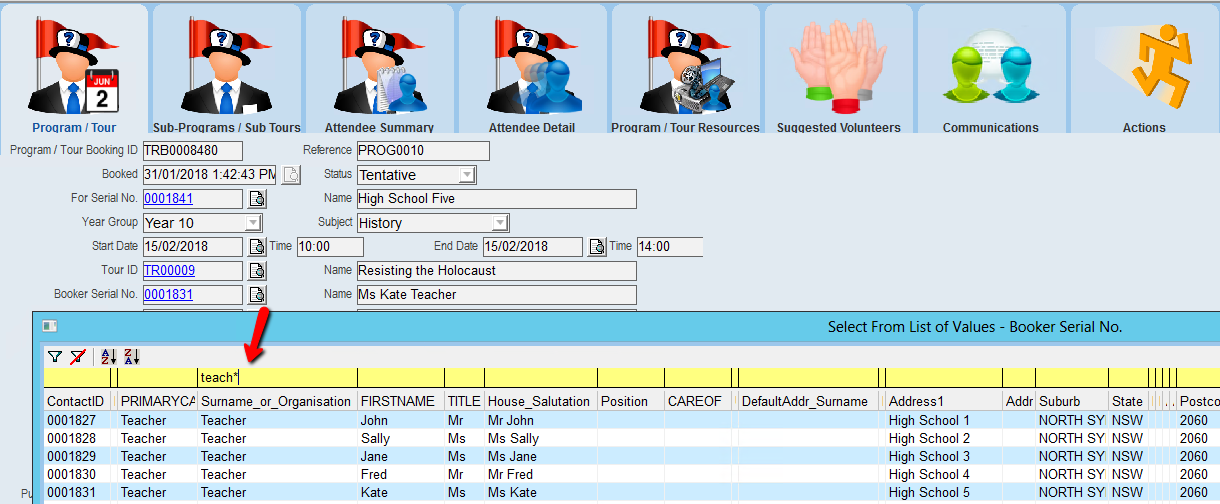
9.Enter or select the Invoicee Serial No. if different to For Serial No.
10.Enter Invoice Details
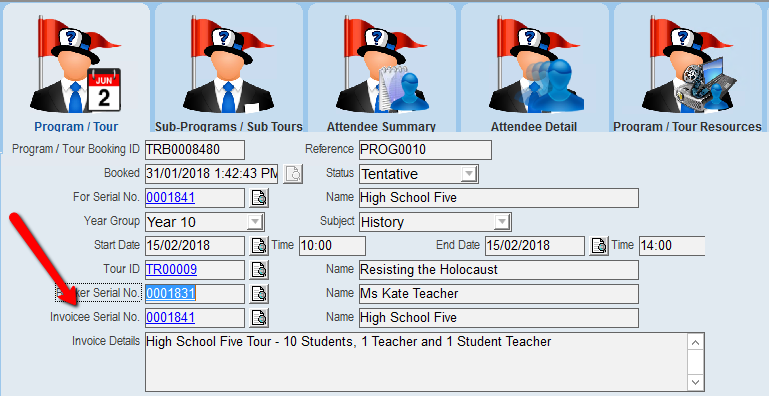
11.Tick the Catering tick box if catering is required
12.Enter any Catering Notes
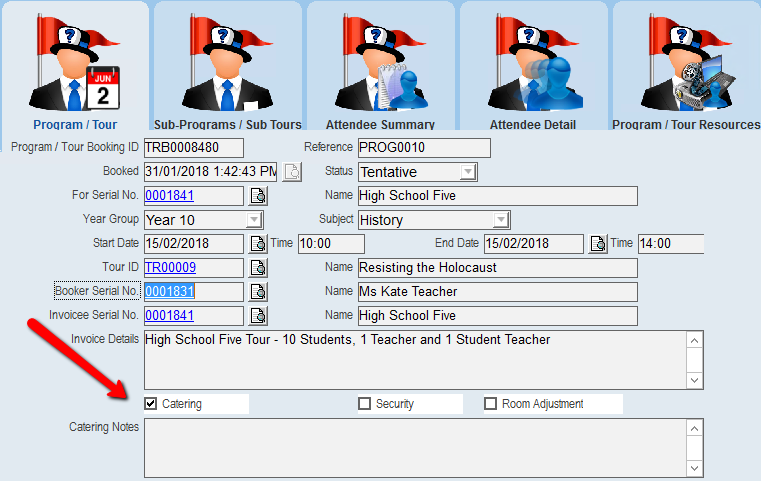
13.Tick Security if required
14.Tick Room Adjustment if required
15.Enter a Purchaser Order No. if applicable
16.Enter any Prior Knowledge
17.Enter any Comments
18.Enter or select the user to be inserted in the Owned By field
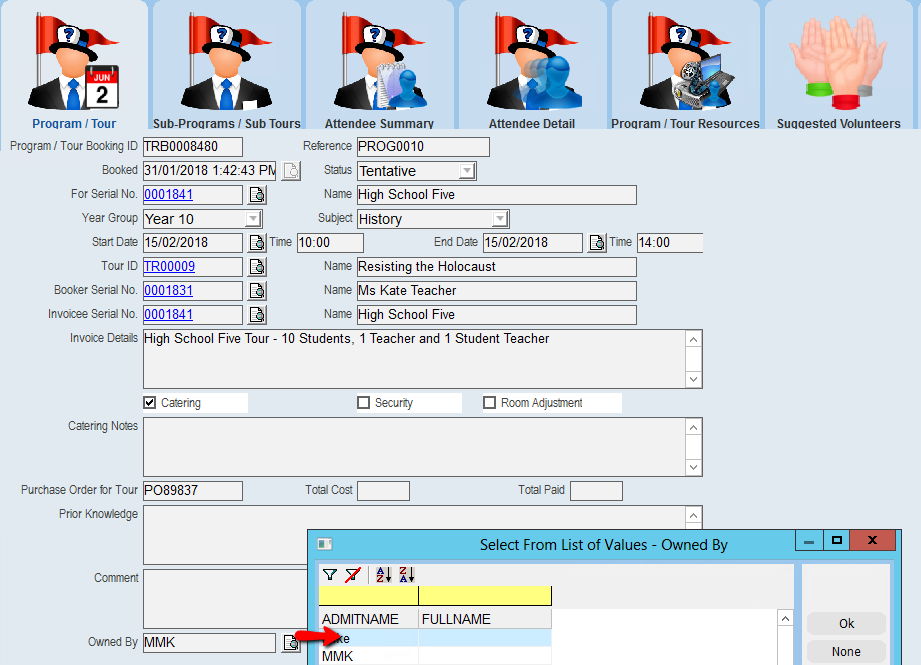
19.Click OK
20.Enter the number of attending Teachers, Click OK
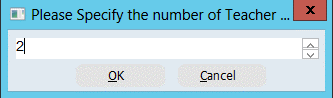
21.Enter the number of attending Students, Click OK