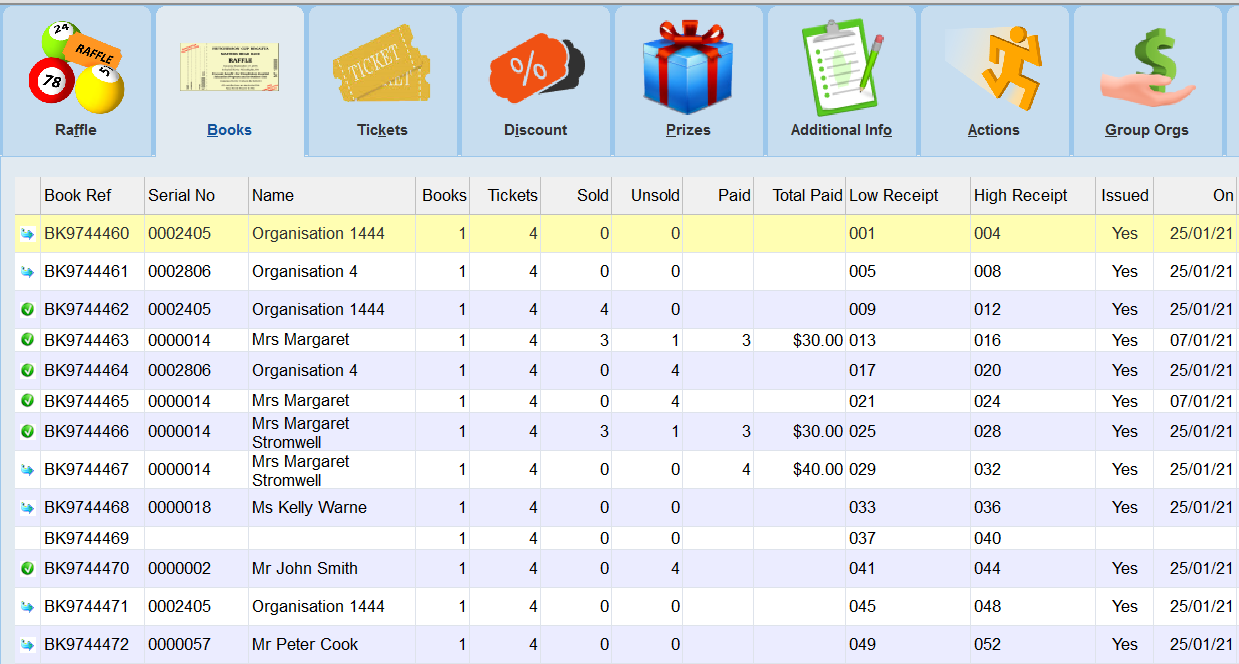thankQ Help
You can also assign books to a Group Organisation via Excel. To do this please follow these steps:
1. Open the Books menu in the top toolbar and select Assign Books via Excel.
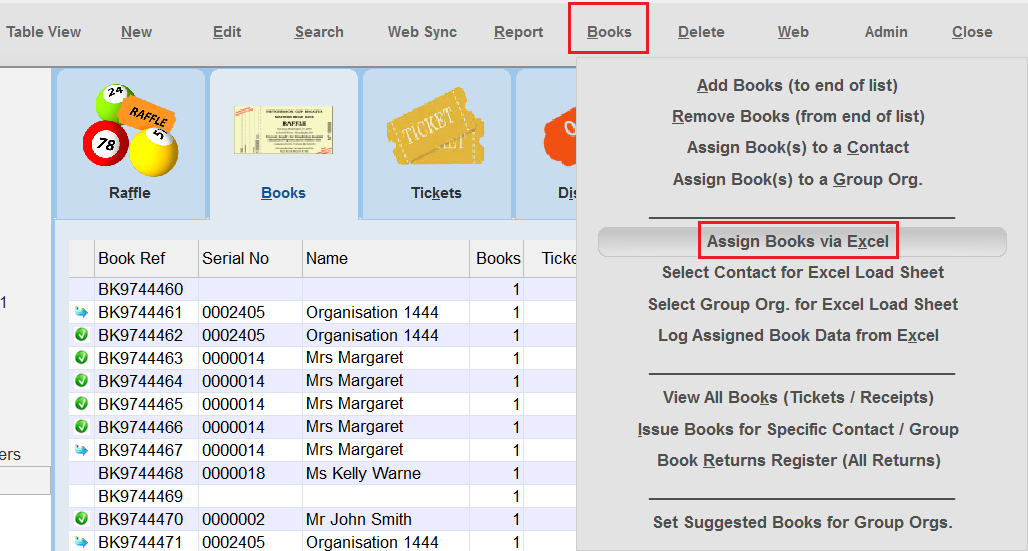
| 2. | You will then be prompted to determine if the picklist of books to start with will be books already assigned or not. Press Yes if you are assigning books for the first time. Press No if you are trying to change existing book assignments. |
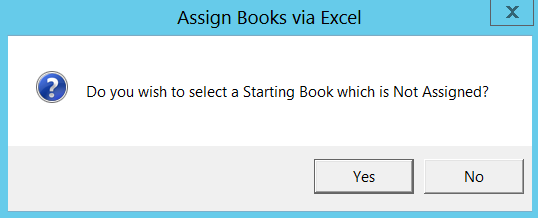
| 3. | You will then be asked to select the starting book. Note that if the Serial Number field is not empty this means that the book has already been assigned. This field will always be empty if you select Yes to the above prompt. |
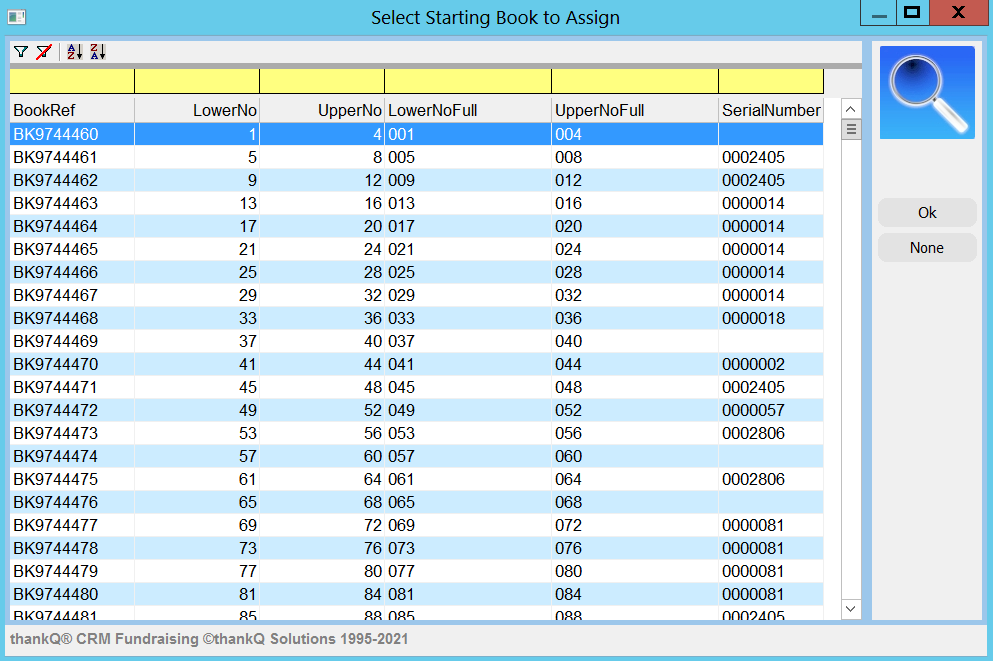
4. You will then be asked to enter the number of books that will be listed in Excel.
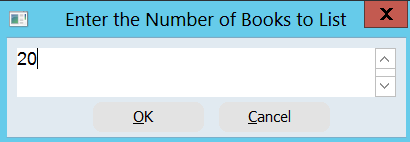
| 5. | Excel will open with the Raffle ID, a list of the Books, the Ticket Number Range of each book and the Assigned Serial Number of the book (if applicable). Note that only the Serial Number field is changeable, you cannot change any other details for these books in Excel. |
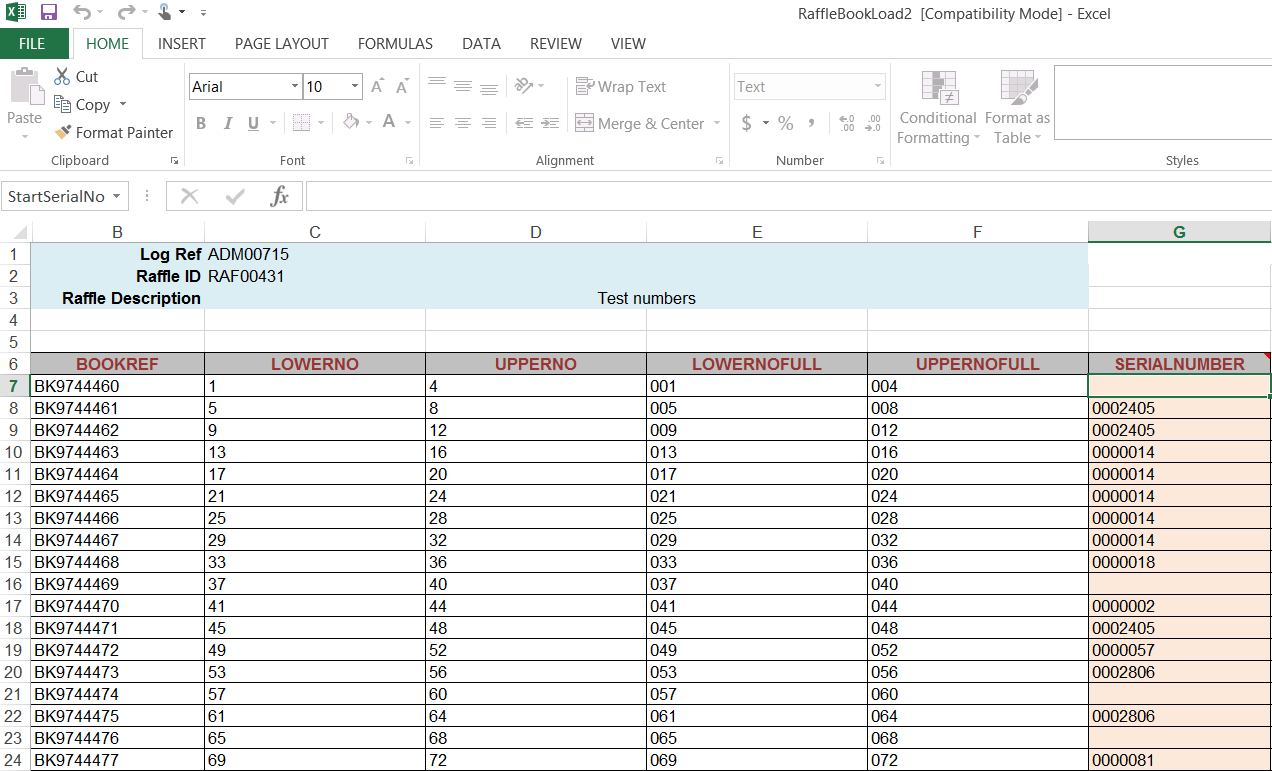
| 6. | To enter or change a Serial Number you can enter the number yourself by typing or using the copy/paste function. Alternately you can also use the option Select Group Org. for Excel Load Sheet which will then prompt you to select the Approved Group Organisation. Make sure that you select the correct cell within Excel before using this option. |
 |
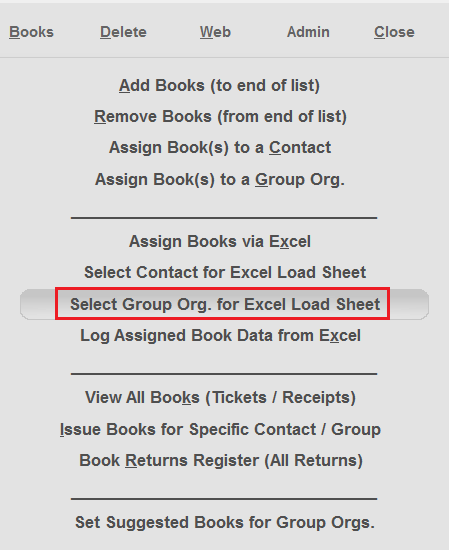
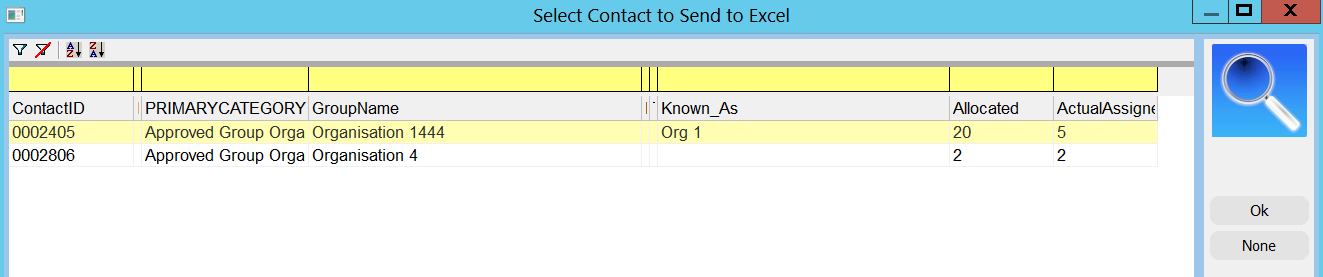
7. Once you have finished assigning all of the books you can then log these changes by selecting Log Assigned Book Data from Excel.
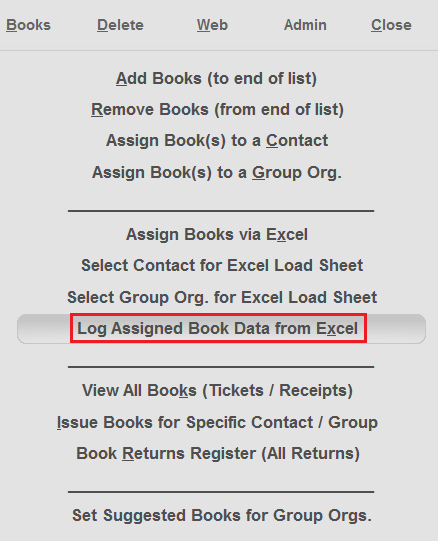
8. You will be asked if you would like to also issue (mark as Sent) all of the books that you are assigning. Press Yes if you want to do this.
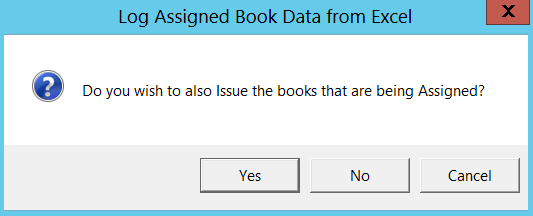
9. Pick the date for the books to be issued.
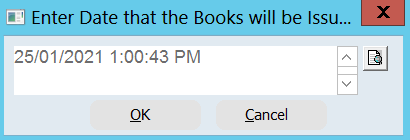
| 10. | If you are assigning more books for a Group Organisation than the number of books originally assigned (see Add Books) then you will be asked to adjust this amount to match the number of books that are actually being assigned. |
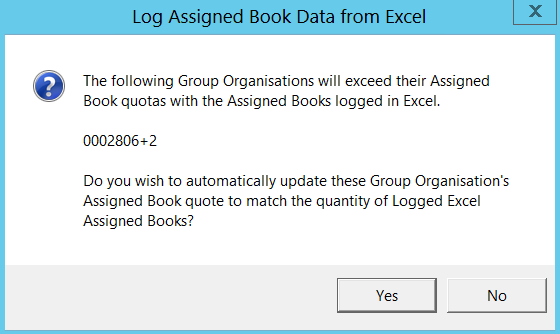
11. Go to the Books Tab to verify that that the Books have been assigned to these contacts.