thankQ Help
The Team Members have received donations from participating at the Bake Off and have either given the organisation a cheque or banked the money into the organisations account.
1.Click Batch Information under Finance Modules

2.Click New on the Tool Bar

3.Select the Batch Type
4.Enter a Description
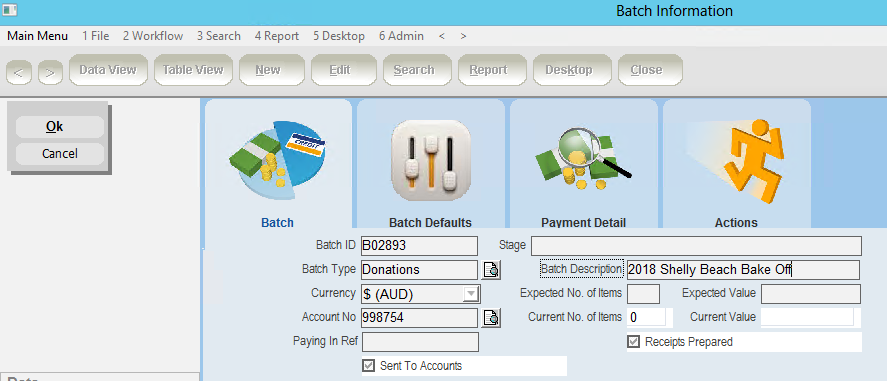
5.Click on the Batch Defaults tab
6.Select the Payment Type
7.Select Receipt Summary = No
8.Select the Default Source Code
9.Select the Default Source 2
10.Click OK

11.Click New Payment under the Workflow
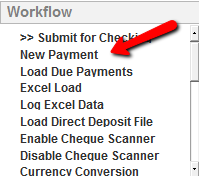
12.Select the Team Member from the Pick List beside the Serial No.
13.Enter the Amount she has raised from the Bake Off
14.Click OK
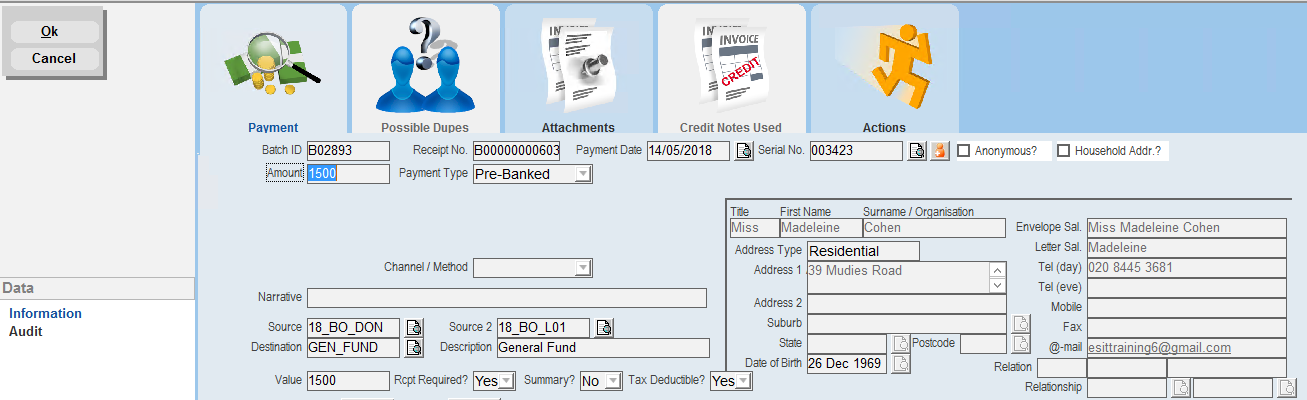
A Soft Credit is created against the Team record

15.Click New on the Tool Bar and create payments for the other Team Members
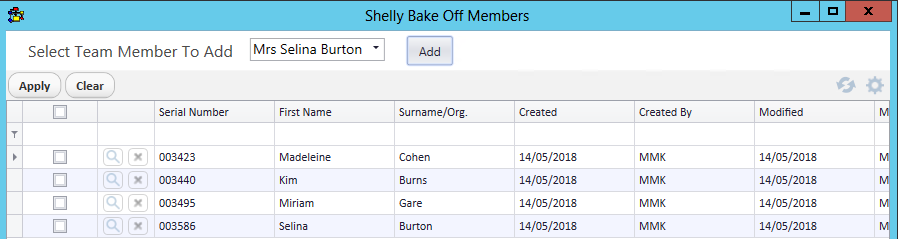
Team Members do not create a soft credit so this can be added manually.
16.Click Soft Credit on the Tool Bar

17.Place a tick in the tick box beside the Team record, Click Select

18.Select the Purpose, Click OK
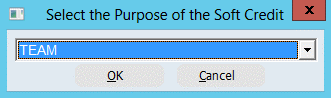
19.Enter any Additional Notes if required, Click OK
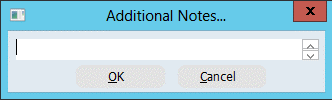
20.Click Yes to add non related contacts or No
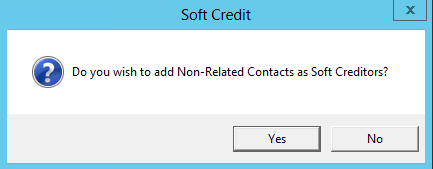
21.Click Batch on Tool Bar
22.Click Submit for Checking under the Workflow
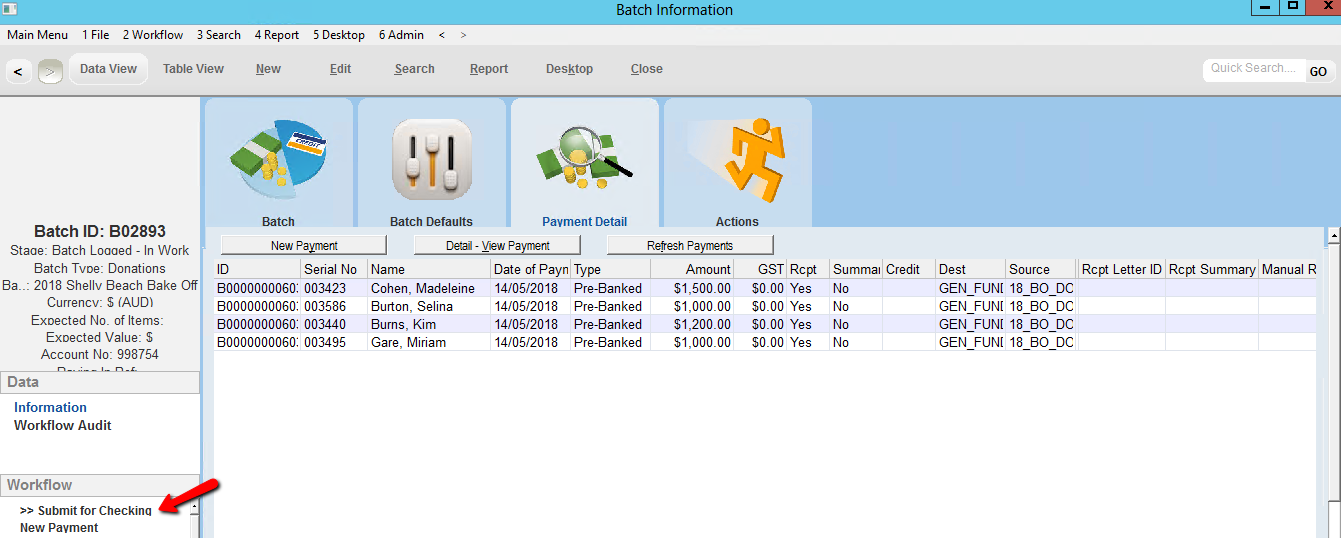
23.Click Set Payments as Successful
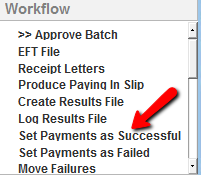
24.Click Yes
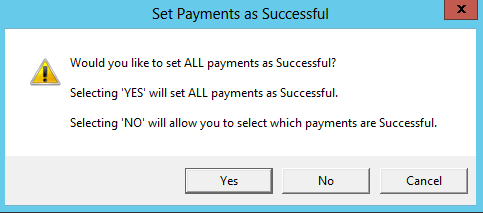
25.Click OK
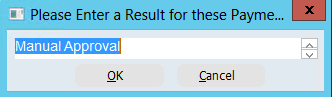
26.Click Approve Batch under the Workflow
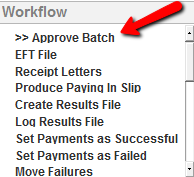
27.Click Yes
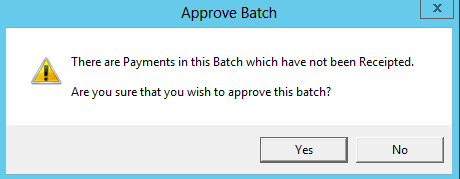
28.Click Yes
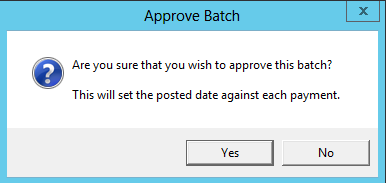
29.Click Receipt Letters and load into Mail Manager and create receipts if required.