thankQ Help
If the Possible Dupes tab is empty or contains contacts that are NOT the same as the donor, you can accept the web payment. If you have found an existing contact that matches the donor, then go to Accepting a Web Payment when contact already exists in thankQ section.
1.On the Web Payment form, click on the Accept button.
 |
2.The following message appears if you have not Verified the address. You can only verify an address if you have postcode lookup software. Click Yes to continue
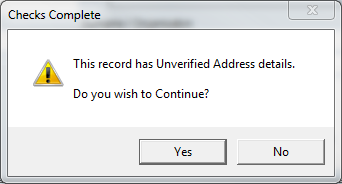 |
3.The Add as New Contact dialog box will appear. If you have NOT YET PERFORMED A DUPLICATE CHECK, you should click NO and follow the steps in the Checking for Duplicates section.
4.Click Yes if you are certain the contact is not in thankQ
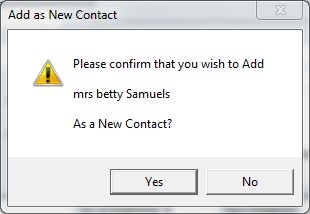 |
5.Click No if you do NOT have a web payments batch open.
It is important that web payments are kept in separate batches and are not combined with other types of payments so they are easily located.
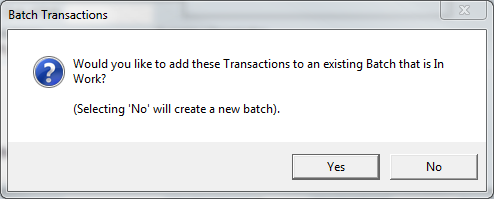
If you do have a web payments batch open, click Yes. You will then be prompted to select a Batch to add the payment to. Double click on the relevant batch.
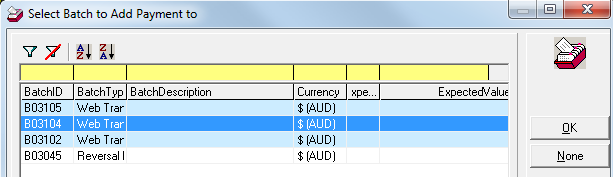
6.Click Yes to confirm acceptance into a new batch
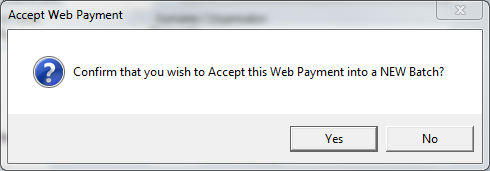 |
7.The payment will be created and a confirmation message box will appear when this has been completed. Click OK.
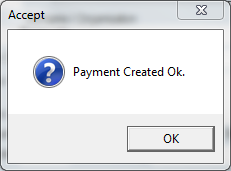 |
8.The payment will now appear as Accepted. The Batch / Pledge ID and the Auto ID fields (the payment Item/Receipt number) will be displayed as hyperlinks.
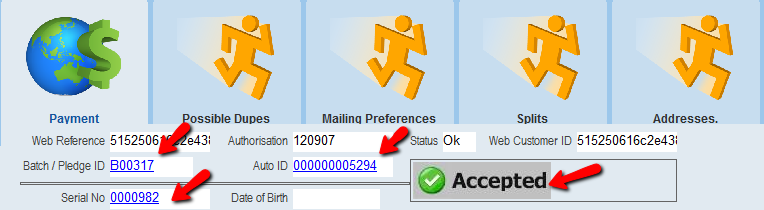 |
9.Clicking on the Batch / Pledge ID hyperlink will take you to the Batch for this particular payment.
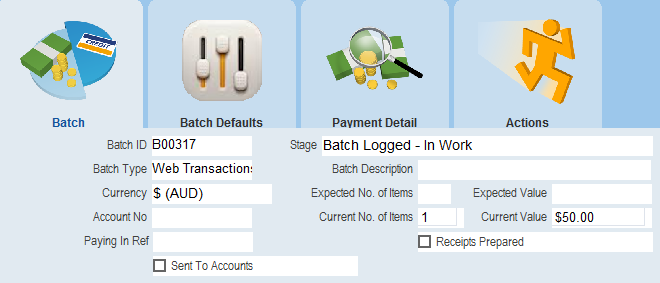 |
10.Clicking on the Auto ID hyperlink will take you to the Payment Details page.
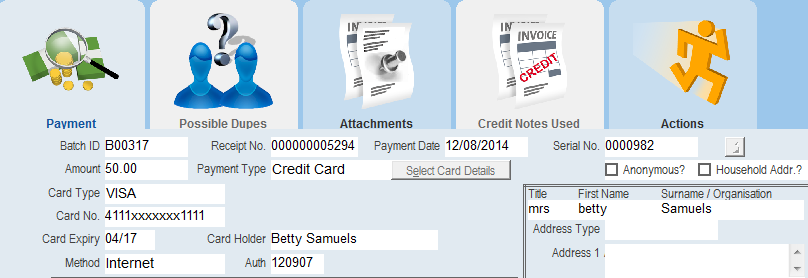 |
11.Clicking on the Serial No. will take you to the Contact record
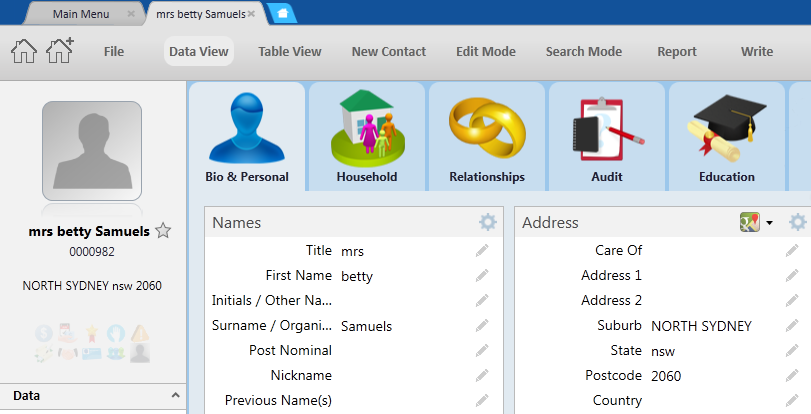 |