thankQ Help
A letter or email can be created from the Contact’s record and saved under the Communication tab. The Mail Manager facility can be used to send letters to a large group of contacts.
|
It is recommended any other word documents are closed before writing a letter or creating a mailing using thankQ as it can interfere with the merge. |
1.Click the Write button on the toolbar of the Contact’s record.
2.Select Write Letter (this Contact) or Write Letter (this Selection).
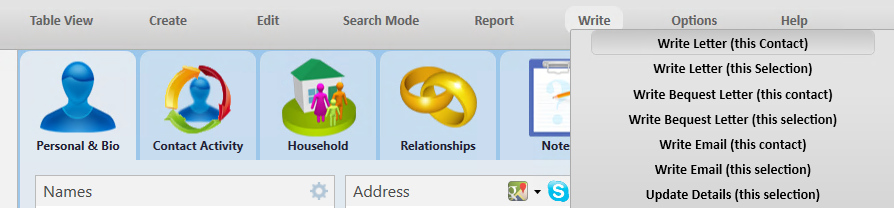 |
| If a contact has expressed a preference to receive communication by another means a message will appear to indicate this. If the preference is to receive an email you may choose to select No to the prompt below and use the option Write Email (this contact) or Write Email (this selection): |
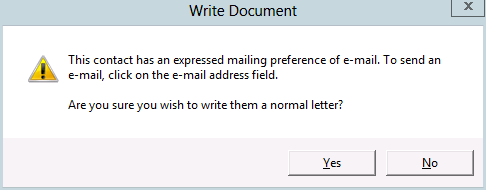 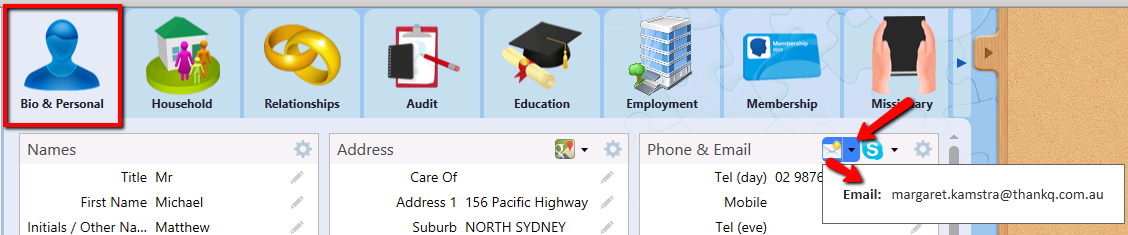 |
3.Click OK on the Mailing Preference message, or if there is a preference you wish to select then select it in the drop down. Only the Preferences that the contact has explicitly subscribed to will be displayed in the dropdown:
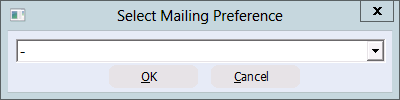 |
|
The Select Mailing Preference picklist is generated using the mailing preferences configured on the Preferences tab. Only the explicit (subscribed to) preferences are displayed. If the dash (-) is selected, the letter will use the Contact’s default address. |
4.If there is a household relationship the letter can be addressed to the household itself rather then just the individual. Click Yes if you want to address it to the household:
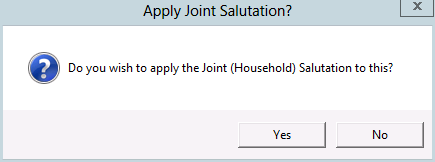 |
5.Click OK to accept the Joint Salutations message:
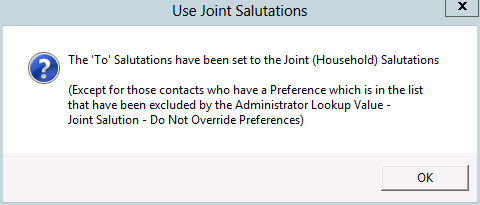 |
6.Select a mail merge template to use and click the Open button. If you need to create or edit existing templates please see the following section: Word Templates
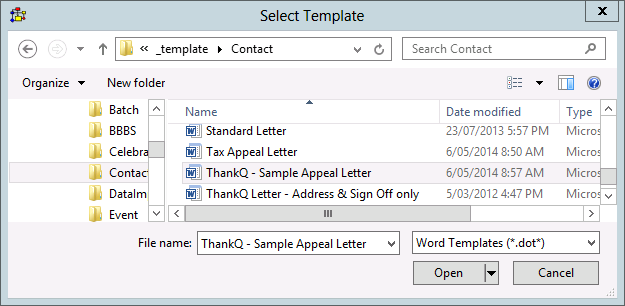 |
| The merge fields in the document will be filled in using the details of the selected contact record. |
| Edit and print the word document as necessary. |
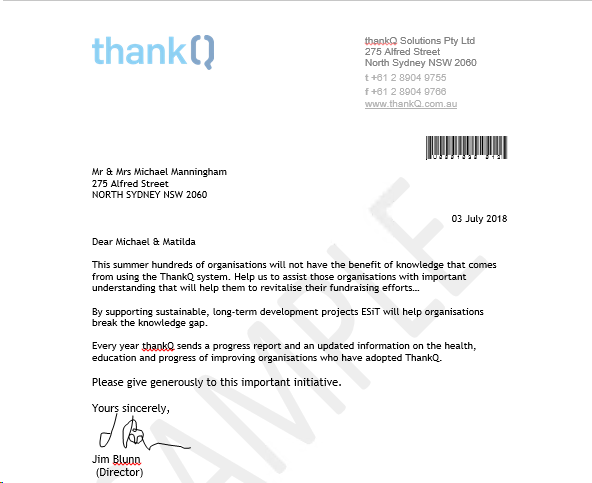 |
7.To Save the document in thankQ, click the thankQ ribbon and then select Log this Word Document and click Yes to log into thankQ and then click the x button to Exit.
 |
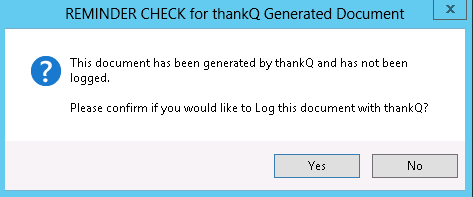 |
8.Enter a suitable filename for the letter.
 |
9.Once the document is logged, a new entry will appear on the Communication tab. The document will be associated to the entry as an attachment. An icon appears next to the Communication entry to indicate that there is a file attached to the entry.
10.Click the paper clip beside the communication entry to view the document.
11.Locate the Word document which could be minimised on the task bar and select exit.
