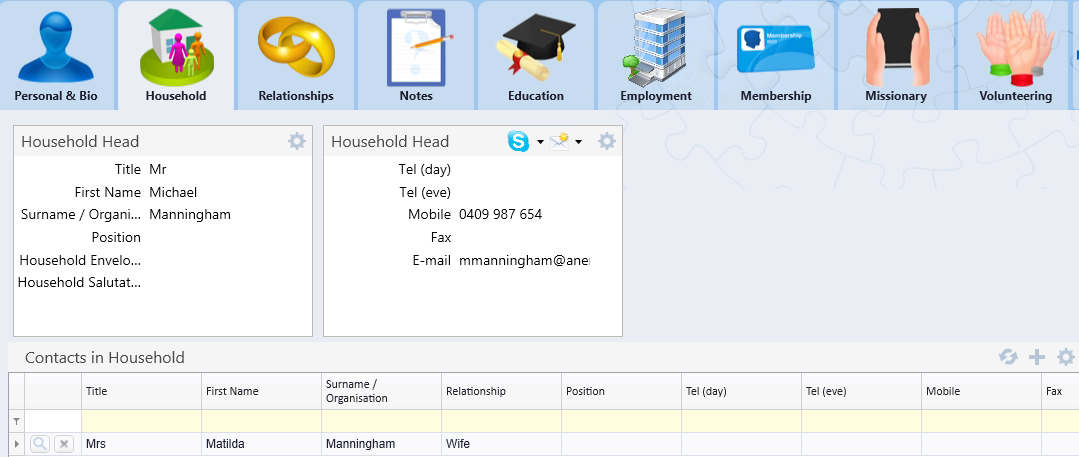thankQ Help
When you make a relationship between partners or spouses you need to make sure you are on the record of the person who does not have the address eg they are not the head of the house. A dialog box will appear asking if you want to use the other persons address as this persons default address.
The Head of House determines the way the envelope and letter salutations are set. If you make the husband the head the envelope address will be Mr & Mrs. If you make the Wife the head the envelope address will be Mrs & Mr.
After the relationship between partners or spouses has been established thankQ will create a household on each record and update the Household Envelope and Letter salutations.
If the Apply Household is selected in a mailing and both partners or spouses are in that mailing thankQ will mark one record as Do Not Mail for this mailing and address the other with the household salutations.
1.Locate (or Create) the contact that will be the husband.
Ensure that the correct postal address of the couple or family is on the husband’s record.

2.Locate (or Create) the wife’s record
The postal address on the wife’s record can be left blank, as the wife will be sharing the address with the husband.
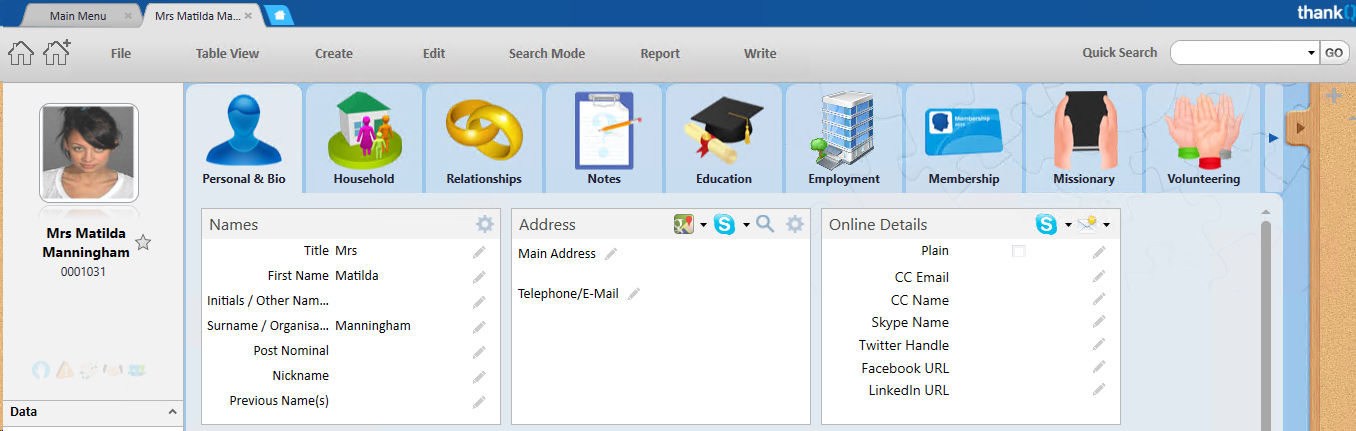
3.On the Wife’s record, access the Relationships tab
4.Change from Tree view to Sublist view
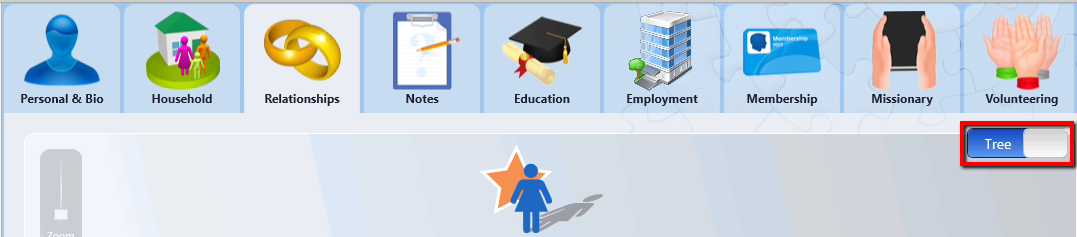
5.Click on the  icon at the top of the Relationships sublist
icon at the top of the Relationships sublist

6.Locate the Husbands record by entering his name in the yellow fields and click the  filter icon
filter icon
7.Click on the Husbands record and click OK or double click
 |
8.Check that the relationship is being made between the correct contacts, then click Yes to confirm
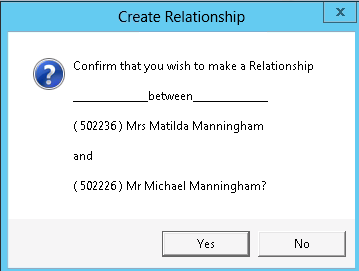 |
9.In the Select Relationship dialog box, select either Wife or Spouse.
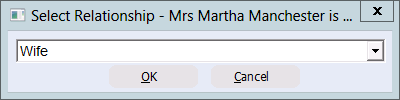
|
If wife is not in the list this would indicate that a title e.g. Ms Mrs or Miss was not used when creating the record therefore no gender was automatically created and thankQ cannot determine this relationship. If this is the case select Spouse and change the relationship later if required. |
10.Click Yes to the message to set the default address to be the same as the related contacts address.
In this example, this means that the wife will have the same address as the husband.
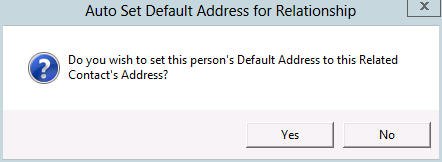
11.Click Yes to the Envelope Salutation prompt
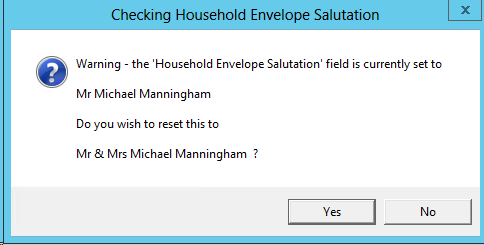 |
12.Click Yes to the Letter Salutation prompt
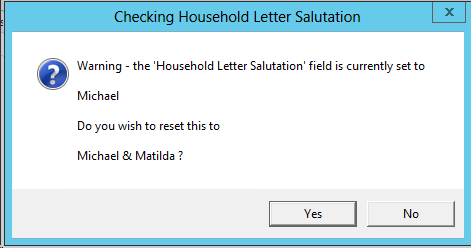 |
The wife’s record is updated with a Default Address of the husband
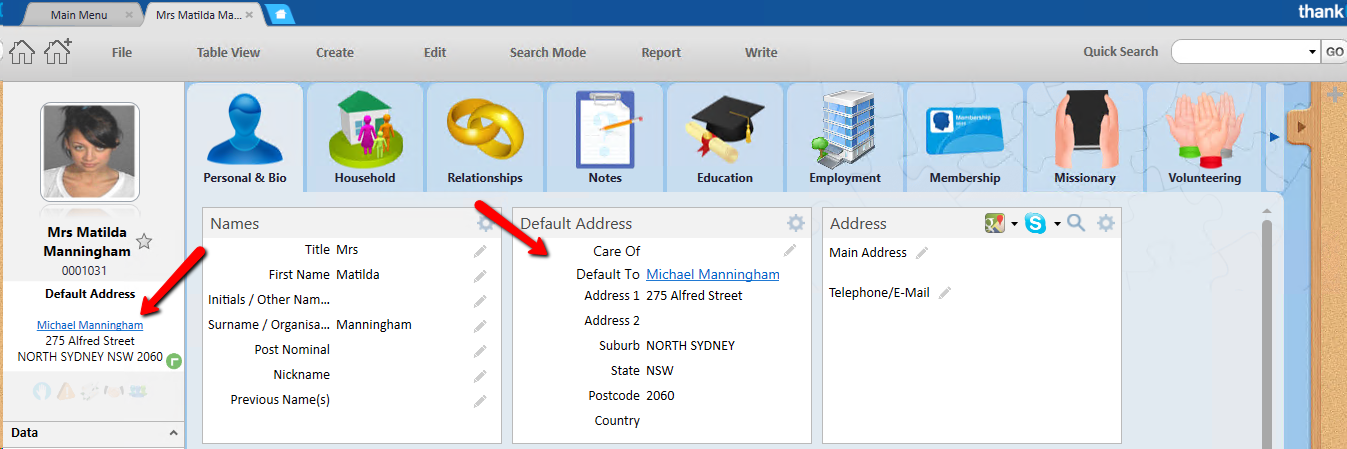
The new relationship will appear within the Relationships sublist.
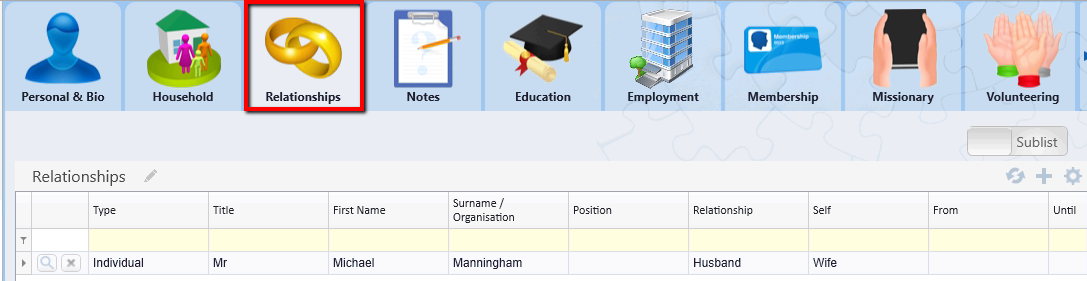
Select the Household tab and you will see that the wife has been added to the husband’s household.