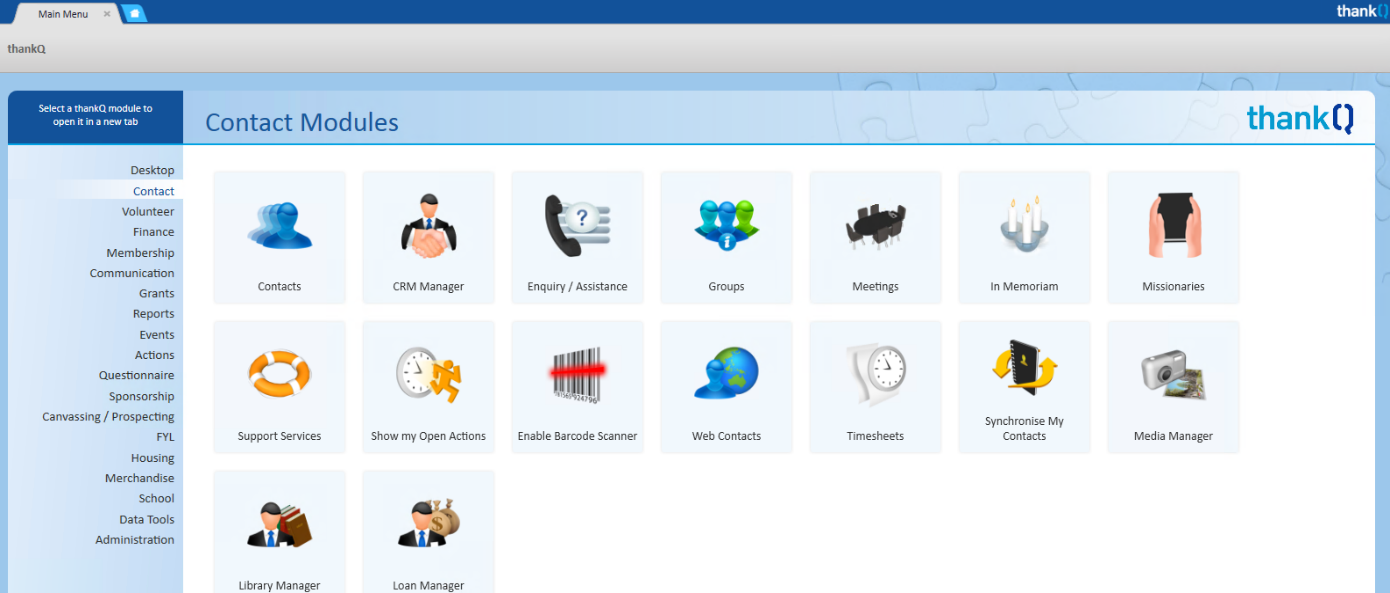thankQ Help
Once you have logged into thankQ, the main thankQ menu will open. You can access all thankQ modules from this menu.
You can also access Help, find out the version of thankQ your organisation is running and also Change your Password under the thankQ button.
Change Your Password
You can change your password once you are logged into thankQ. If you forget your password you should contact your thankQ Administrator who can reset this for you.
The password is found under the thankQ button on the Main Menu.
1.Click the thankQ button
2.Click My Account Details
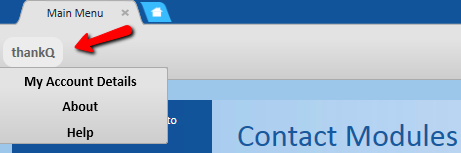
This will open the User Account Information form. Your access to this form may be limited to only being able to change your password.
3.Click Password
4.Enter your New Password
5.Verify your new password
6.Click OK
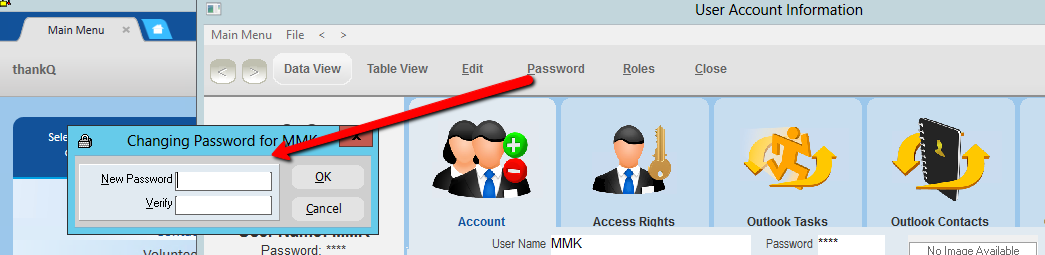
7.Close the form
Find out the Version of thankQ
thankQ’s development is ongoing to keep up with technology and to fix any issues that may surface. Clients of thankQ are entitled to one free upgrade per year as part of their support agreement. There may be instances when we may need to upgrade your organisation’s thankQ software if your version of thankQ has an issue that has been fixed in a future version. The support team will notify the organisation if this is required and will not affect your free upgrade.
It helps Support if you can supply the version of thankQ in any tickets raised as the issue being raised may have a fix which can be loaded for that version.
1.Click the thankQ button at the Main Menu
2.Click About
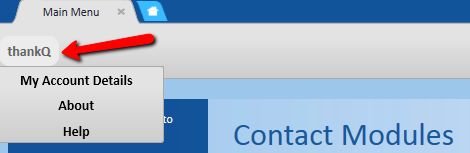
This will open a form where you can see the version of thankQ and support information
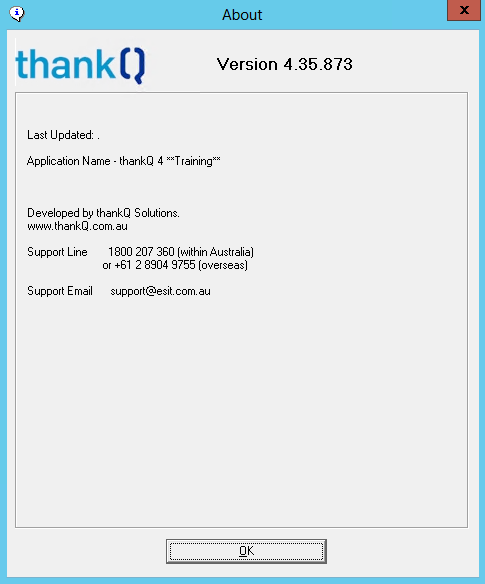
Navigation Bar
The appearance of this menu may vary for each user as it depends what modules have been installed on your system and what access rights you have
Click on the headings to access different sections and modules of thankQ.
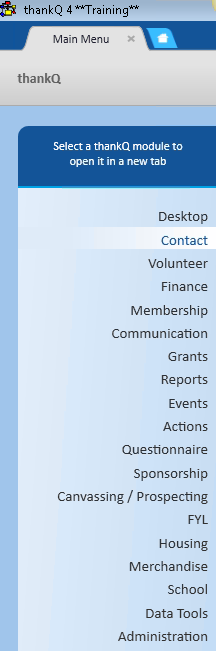
As you click on a module down the left side the modules associated with that grouping is displayed in the main window.