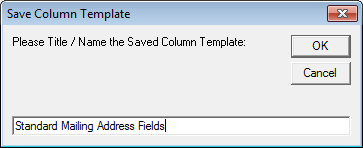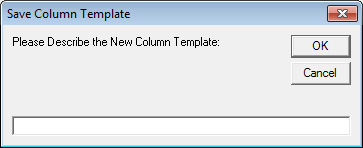thankQ Help
Use this option to export the mailing details to Excel (or another application). The details can then be sent to a printer or mailing house.
1.Click the Report to Other
2.Click Yes to EXCLUDE contacts marked as Do Not Mail
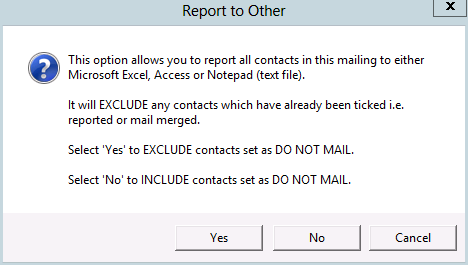
3.Select a Report Destination. Usually Excel Standard or Excel Text work best. Use Text if you are exporting numbers that have leading zeros ie serial numbers.
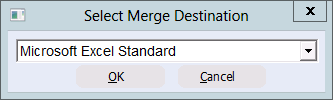
4.Select No when prompted to select a Saved Column Template.
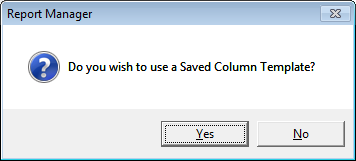
5.Then select the relevant merge fields to include in the spreadsheet.
6.The recommended name and address fields are shown in the screenshot below.
7.Selecting these fields will ensure that household salutations are correctly applied when the Apply Households option is used. Click OK
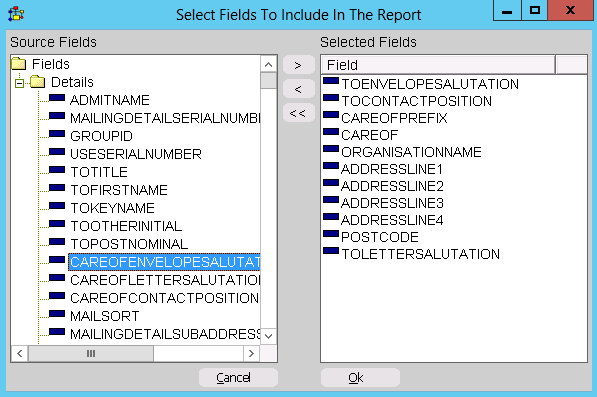
8.Click Yes to save the column selection as template for future use, if required
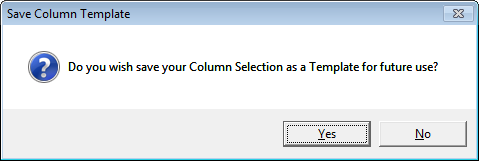
9.Give the template a suitable name and description (optional).
|
|
10.The Excel Spreadsheet will then open with the relevant merge fields displayed.
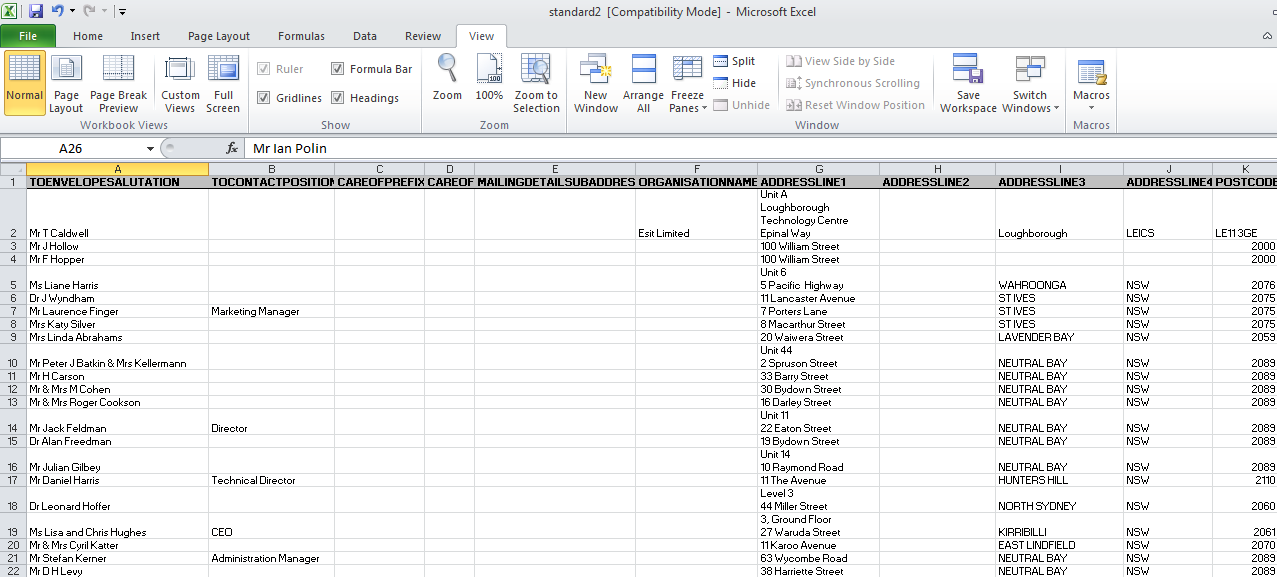
11.Save and send to your Mailing House