thankQ Help
Selecting the Contact button on the View Address Detail for Mailing form will open the Contact’s record.
1.Click on the Contact button on the tool bar

2.Click Edit on Contact Details form or use the Pencil on each field
3.Enter an address for this contact
4.Click OK
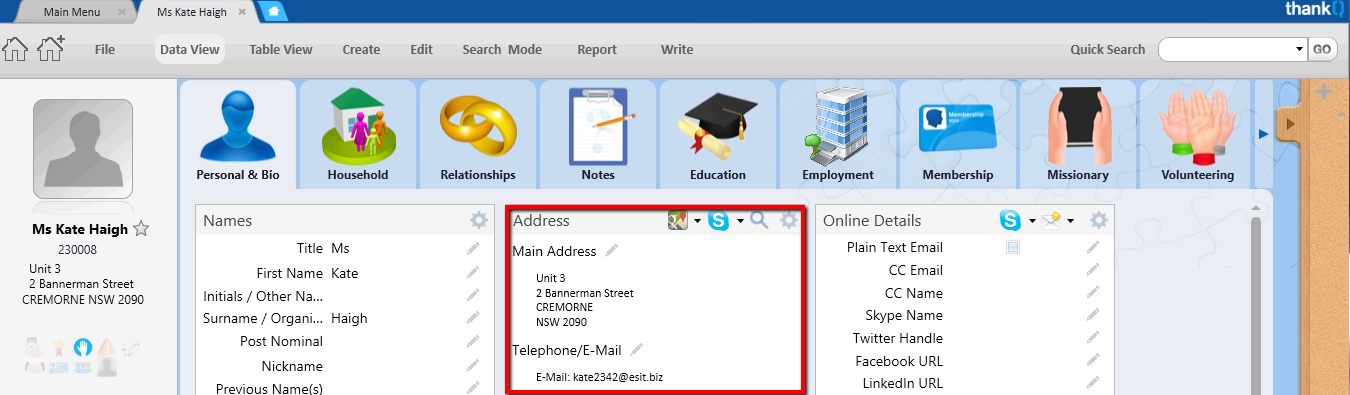
5.Locate the View Address Detail for Mailing form on task bar
6.Click on Update
7.Select Update this ADDRESS
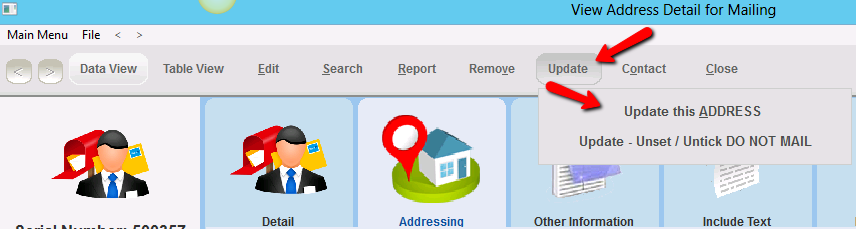
8.Click Yes to confirm message to update
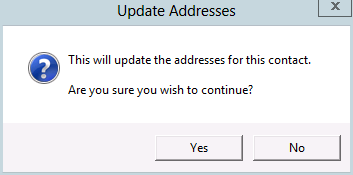
When you close the View Address Detail for Mailing form and go back to the Mail Manager form you will notice the number of contacts with no addresses decreases.

Remove Contacts with No Address from Mailing
thankQ will prompt before merging the mailing to create mailings for the contacts with no address or not so it is not necessary to remove them unless for housekeeping purposes.
9.On the View Address Detail for Mailing form click on the drop down beside Remove
10.Select Remove all ‘Without Address
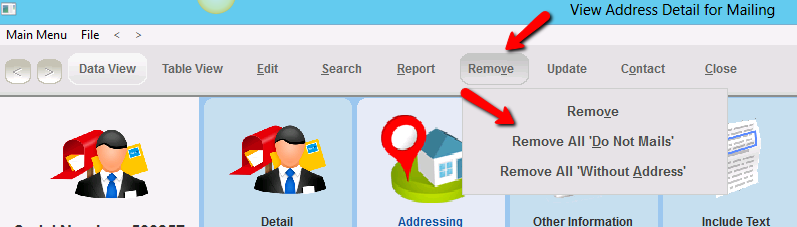
1.Click Yes to confirm
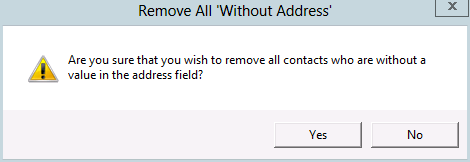
2.Click OK
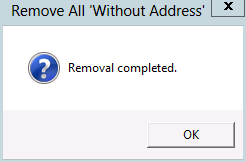
When you close the View Address Detail for Mailing form and go back to the Mail Manager form you will notice the number of contacts with no addresses is now 0 and the number of contacts loaded has decreased.
