thankQ Help
The Standard Search facility allows you to search one or more fields and sub lists on the form. Any combination of fields and sub lists can be used in a standard search.
A Standard Search is also known as a Yellow Box Search. When you activate the Standard Search, the fields and sub lists you’re allowed to search will turn yellow.
1.Click the Search Mode button on the tool bar. The fields available to be searched will turn yellow.
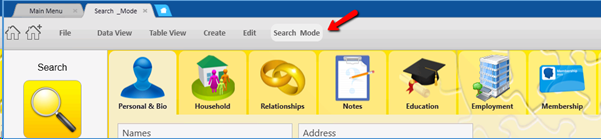 |
2.Click the Clear button to remove search criteria from any previous searches.
3.Enter the search criteria into the appropriate yellow fields. In the example below we are searching for all Contacts that have a Gender of 'Female' and that also have a Postcode of '2010'.
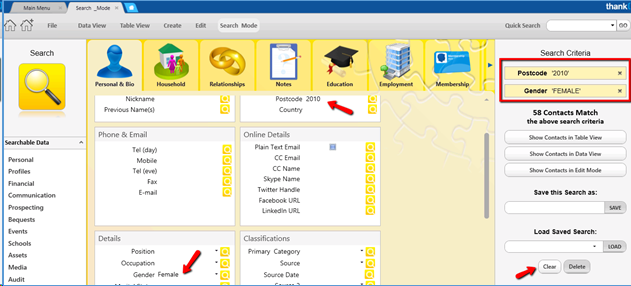
4.Click into another field to build the search.
5.When the search is complete, the number of matching records will appear on the right under Yellow Search Criteria.
6.Click on one of the Show buttons to view contacts in either Table View, Data View or Edit Mode.
|
Contacts are NOT automatically displayed until you press one of the Show buttons. The record selector shows what was on the Data/Table View tabs before the Search. |