thankQ Help
1.Click on 6 Admin on the top tool bar on the Batch Information form
2.Click Create New Result Template from the menu
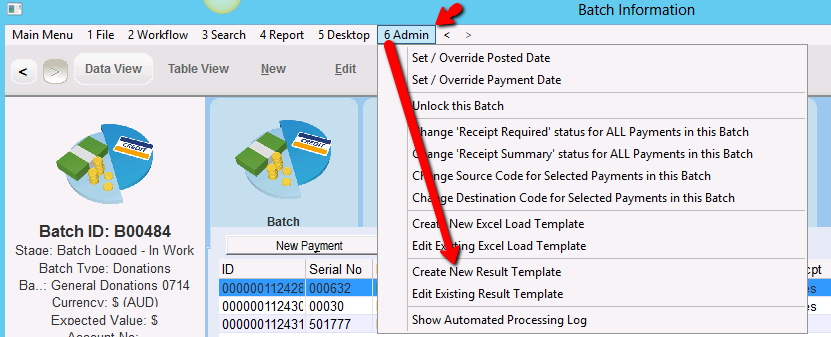
3.Enter a Name for the New Template. This template will be used every time you load a result file in the future so give it a descriptive name. Click OK.
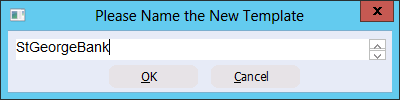
4.Click Yes to Create the New Excel Load Template
5.ThankQ opens your new Batch Result Load template in MS Excel. Set up the column layout of the Batch Result Load template match the Result spreadsheet
|
Copy and paste the column headers from the Bank’s Result spreadsheet into line 6 so you can match the fields, making sure to delete this line before saving. |
6.The two important parts of the results file are the ID number and the Result (i.e. honoured or dishonoured)
•In thankQ the ID number is called the Item/ Receipt No.
•In thankQ the payment honour/dishonour result from the bank is known as the Result.
The bank may return a result file with many columns and labels but these two columns are the only two things that are important.
Banks all have their own internal jargon so the Result and the Item/Receipt No may be called by slightly different names.
Result
A Result can be Honour or Dishonour, Accepted or Rejected etc. on the Result spreadsheet. Once you know the words your bank uses to describe the result these words need to be set up in thankQ Lookup Values by your thankQ Administrator
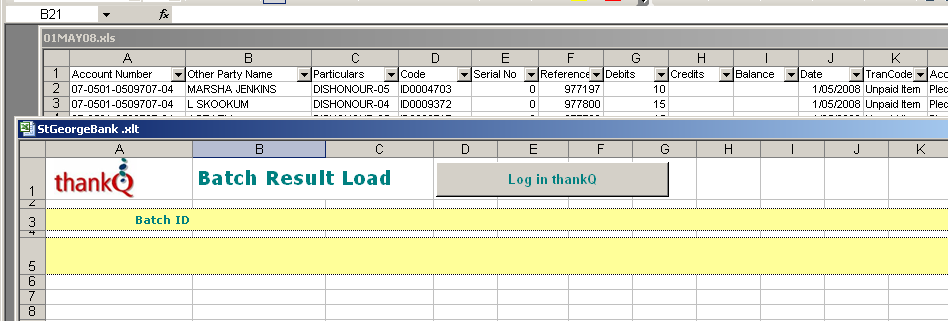
Ask your thankQ Administrator to set the Result in Lookup Values.
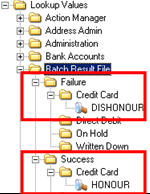 |
Item/Receipt No.
An Item/Receipt No. corresponds to the payment ID number in the thankQ Batch Information form. This is the payment ID number, it is a one off receipt number generated by thankQ to identify a single transaction. A new ID number is generated every time a payment is made.
The Item/Receipt No. (A.K.A ID number) may have a different name depending on which bank or financial institution has created the Result spreadsheet.
7.Check the payment ID number in the first column on the Payment Details tab of the thankQ Batch Information form. This ID number is the Item/Receipt No.
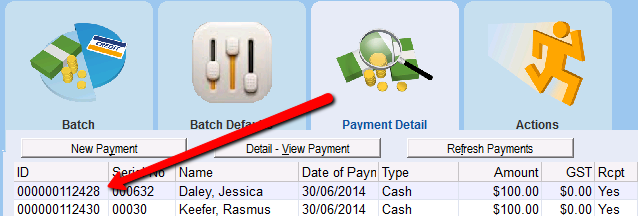
8.To add a column heading in the Batch Result Load template click a column heading on line 5 and select from drop down

9.Exit and save the Batch Result Load template.
Once you have setup this template for a bank Result File, you will not have to recreate this template again, unless the bank changes the results file format they send you.
