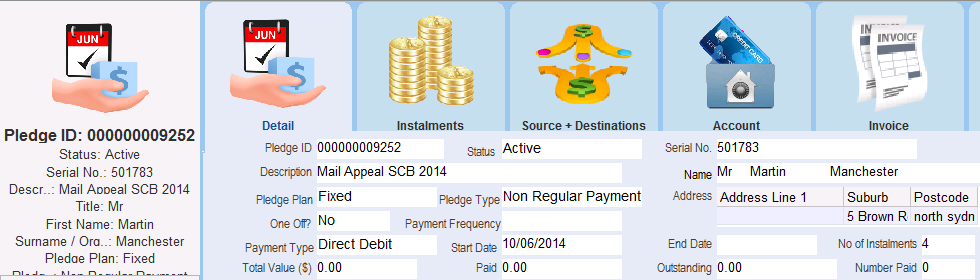thankQ Help
1.Select a payment type from the Payment Method drop down.
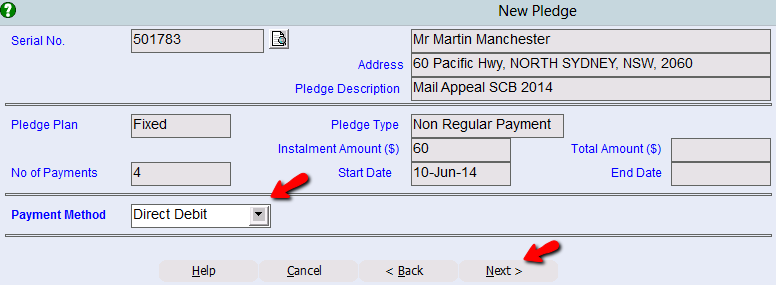
2.If you selected Credit Card or Direct Debit you will be required to enter details of the credit card or bank account.
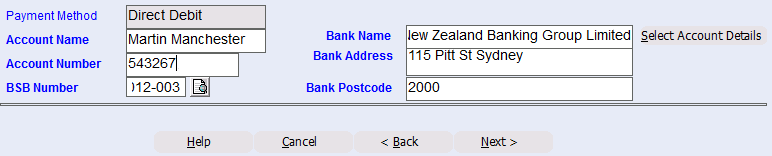
3.Click Next.
4.The next step is to enter a Source Code. If you know the source code, enter it directly into the Source Code field. Otherwise, click the Pick List button to select a source code from the list.
|
•Source Code – the source of income such as a campaign, appeal or event. •Destination Code – the purpose for which the money will be used. •Each pledge must have at least one associated source and Destination Code. |
5.Press the TAB key and the Destination Code field will be completed automatically with the default destination code for the selected Source Code. To use a different destination code, click the Pick List button to select a destination code from a list.
6.Click the Allocate button. The source and destination codes will then appear in the Allocation field.
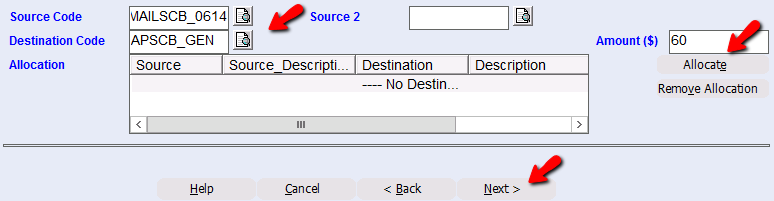
|
It is possible to allocate different amounts of the pledge to different source or destination codes. Use the Pick List buttons to select the relevant source and destination code, enter the amount you wish to allocate into the Amount field then click the Allocate button. |
7.Click Next.
8.If necessary, click the Allocate Soft Pledges button to assign a soft pledge to a related contact.
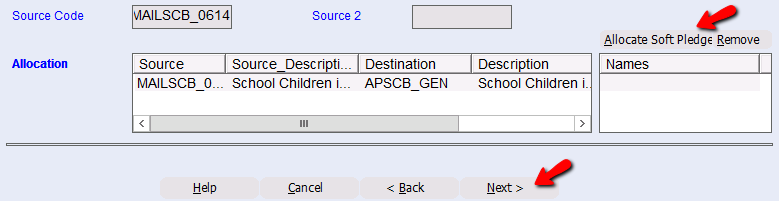
9.Click Next.
10.The Receipt Required? field is used to generate a receipt for each pledge payment. In most cases, regular givers prefer not to receive a receipt for each pledge payment, so change the Receipt Required? option to No.
11.The Receipt Summary? field is used to provide end of year financial statements. It is recommended that you send all your regular givers a receipt summary at the end of each tax year. Therefore, in the Receipt Summary? Field, select Yes from the drop down list.
12.Check the Receipt Address.
13.Click Finish to create the pledge.

14.The Form Key of the Pledge Information / Regular / Committed Giving form will be populated with the key pledge information.