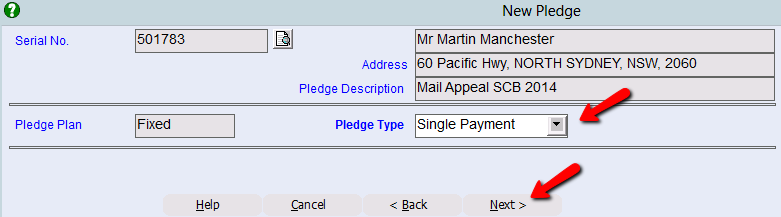thankQ Help
1.On the Pledge Information / Regular / Committed Giving form, click New on the toolbar.

2.The first step is to select the contact that the pledge is for. If you know the serial number of the contact, this can be entered directly into the Serial No. field. Otherwise, click the Pick List button to select the contact from a list.

3.Click Next.
4.Check that the contact details are correct. Enter a description for the pledge in the Pledge Description text box.

5.Click Next.
6.A Pledge Plan field will appear. Select Fixed from the Pledge Plan drop down field.
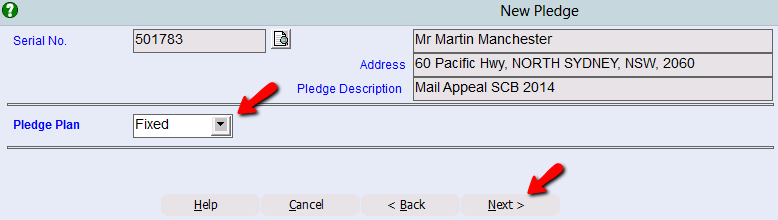
7.Click Next.
8.In the Pledge Type field, select a pledge type from the drop down list.
Single Payment |
This is for ONE payment on a future date. For example, a donation of $100 on 30th May 2014. |
Regular Payment |
A pledge paid at regular intervals for a specified period of time. For example, a donation of $600 in monthly instalments of $100. |
Non-Regular Payment |
A pledge paid at irregular intervals over a specified period of time. For example, a donation of $600 over three instalments with first payment now, second payment on 30th May and last payment on 15th August. |
9.Click Next.