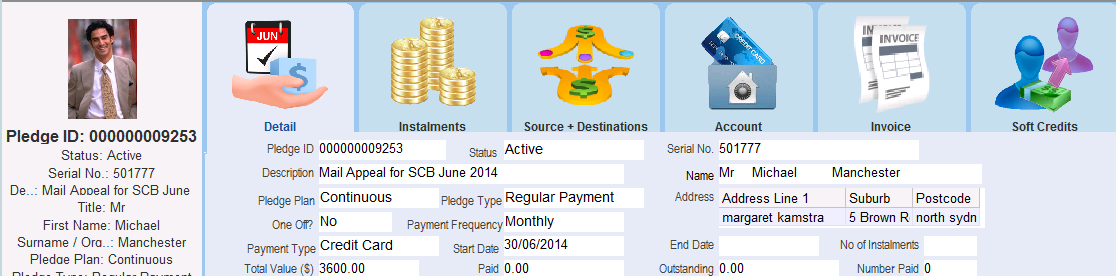thankQ Help
1.On the Pledge Information / Regular / Committed Giving form, click New on the toolbar.

2.The first step is to select the contact the pledge is for. If you know the serial number of the contact, this can be entered directly into the Serial No. field. Otherwise, click the Pick List button to select the contact from a list.

3.Click Next.
4.Check that the contact details are correct. Enter a description for the pledge in the Pledge Description field.

5.Click Next.
6.A Pledge Plan field will appear. As this is a pledge that will continue to run until the contact informs you otherwise, select Continuous from the Pledge Plan drop down field.
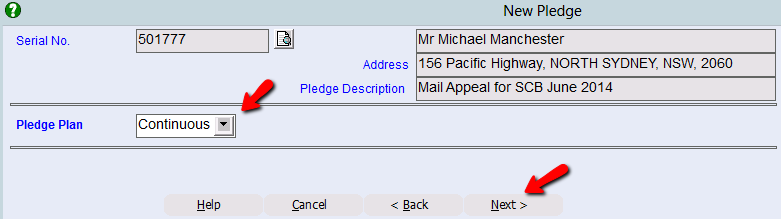
7.Click Next.
8.In the Frequency field, select an option from the drop down list.
9.In the Amount ($) field, enter the amount of money the contact intends to donate on each occasion (i.e. per week, per month, per year etc.).
10.The Start Date field will default to today’s date. If the contact has requested the first payment is to be made on a specific date, then change this date accordingly. Also change this date if you want all pledges to be processed on a specific date (e.g. 1st or 15th of each month). Note that this date might be subject to change depending on the selected frequency. For a more detailed explanation see Pledge Frequencies and Due Date of Instalments.
11.Click Next.
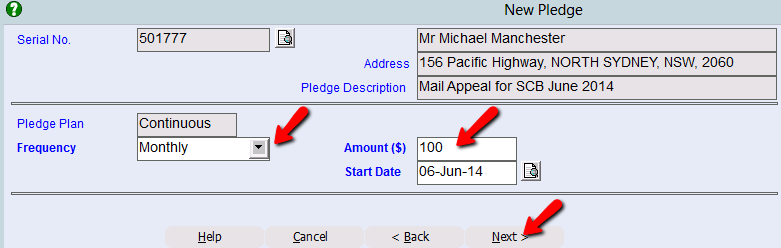
12.Select a payment method from the Payment Method menu.
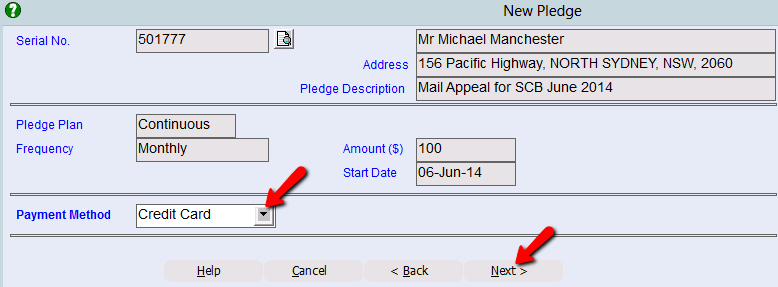
13.If you selected Credit Card you will be required to enter the donor’s credit card details. If the contact has made a payment by way of credit card previously this information will be displayed
| Note: If you use a Gateway you will need to Set the Token and enter the credit card details into their form. |
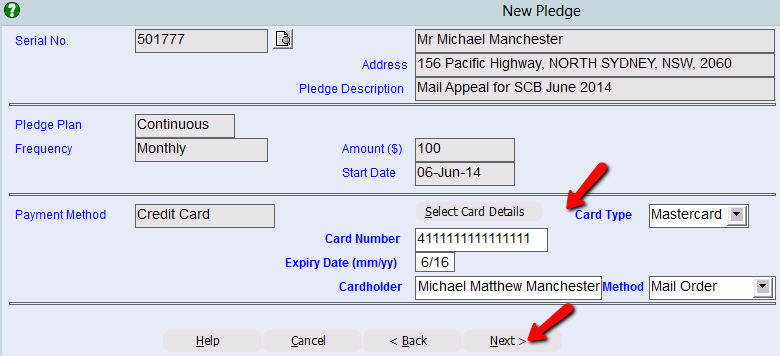
14.Click Next.
15.The next step is to enter a Source Code. If you know the source code, enter it directly into the Source Code field. Otherwise, click the Pick List button to select a source code from the list.
|
•Source Code – the source of income such as a campaign, appeal or event. •Destination Code – the purpose for which the money will be used. •Each pledge must have at least one associated Source and Destination Code. •If this is Regular Giving you may have a source code especially for this type of giving. |
16.Press the TAB key and the Destination Code field will be completed automatically with the default destination code for the selected Source Code. To use a different destination code, click the Pick List button to select a destination code from a list.
If this Pledge is to be split over more than one Appeal/Project enter the amount for this split and click Allocate. Enter the Source and Destination codes of the next split and click Allocate.
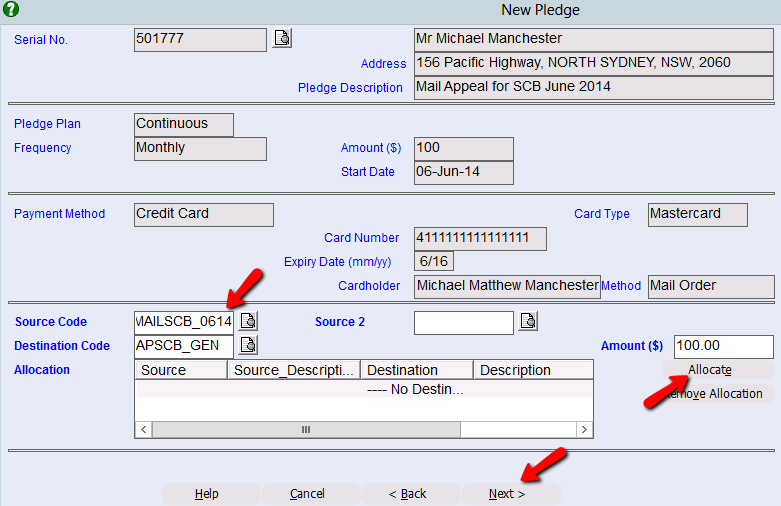
17.Click the Allocate button. The source and destination codes will then appear in the Allocation field.
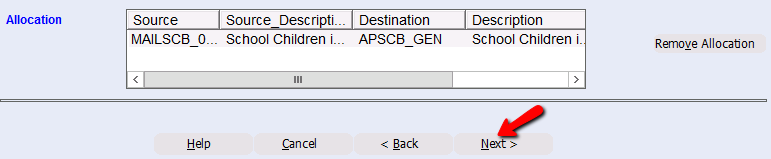
18.Click Next.
19.If necessary, click the Allocate Soft Pledges button to assign a soft pledge to a related contact.
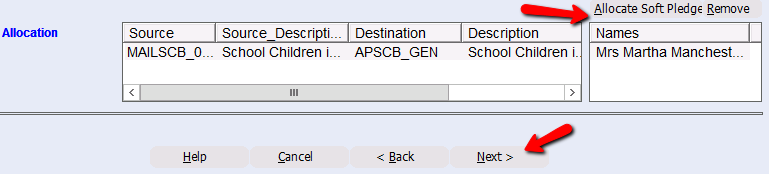
|
Soft Pledges are a way of showing a donation made by a different donor. For example, a husband may donate regularly, a soft credit is marked on his wife’s record so you are aware that she does support you, even though she does not give directly. |
20.Click Next.
21.The Receipt Required? field is used to generate a receipt for each pledge payment. In most cases, regular givers prefer not to receive a receipt for each pledge payment, therefore change the Receipt Required? option to No.
22.The Receipt Summary? field is used to produce a receipt summarising a number of payments in one go. It is commonly used to provide end of year financial statements. It is recommended that you send all your regular givers a receipt summary at the end of each tax year. Therefore, in the Receipt Summary? field, select Yes from the drop down list.
23.Check the Receipt Address.
24.Click the Finish button to create the pledge.

The Form Key of the Pledge Information / Regular / Committed Giving form will be populated with the key pledge information.
thankQ will automatically create three years of pledge instalments automatically. For monthly regular givers, this is 36 instalments, for annual givers, this is 3 instalments.