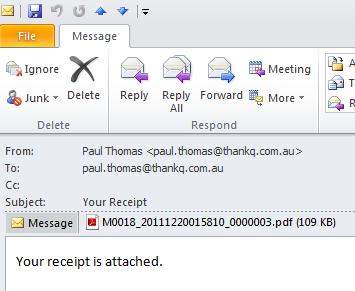thankQ Help
Receipts can be sent by email as a PDF file. The contact will receive an individual email with the PDF receipt attached.
1.Follows the steps above to create the mailing.
2.Click on the Merge to PDF workflow option.
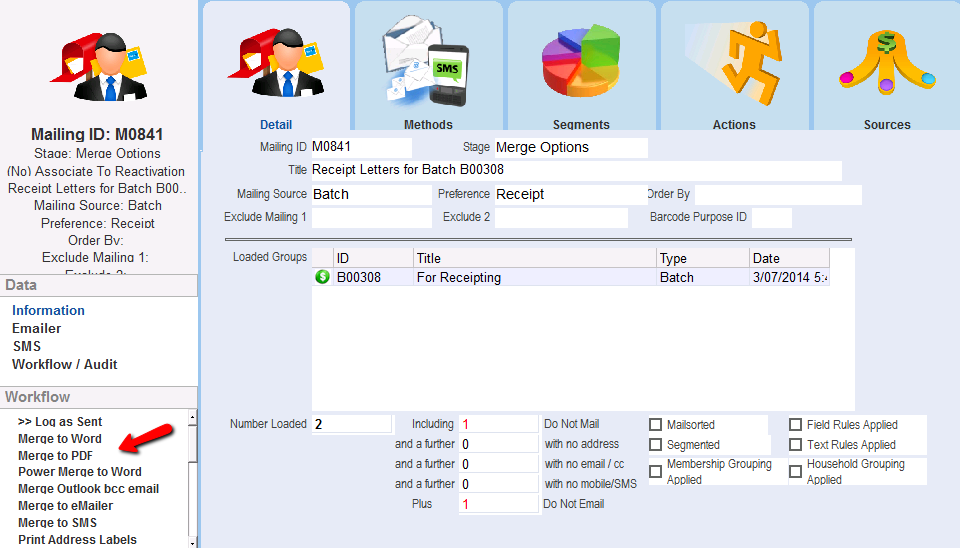
3.Select whether to use the Main Email Address, CC Email address or both.
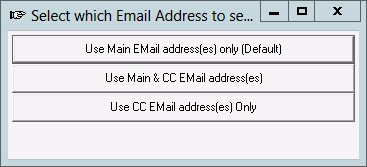
4.Click Select All and then Select.

5.Select a receipt template and click Open. Your thankQ administrator will have created one or more receipt templates that contain the standard text that is used for receipts. If necessary, ask your thankQ administrator which one to use.
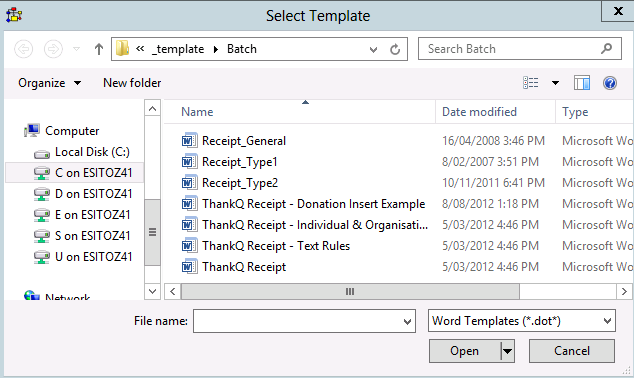
6.Select the relevant Email template. This template will contain the text that will appear in the email itself. Your thankQ administrator will set up an email template for you.
If you do not have a template, click Cancel and click Ok for a blank email. A window will open for you to enter any text.
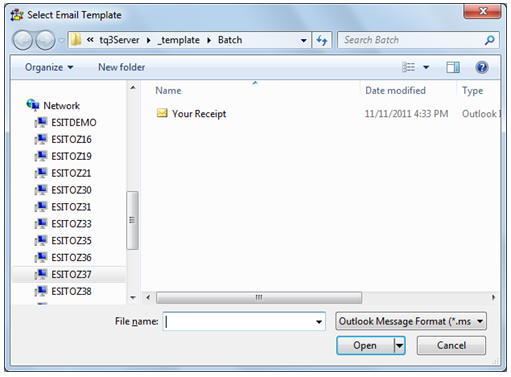
7.When prompted, enter a Title for the email. This will appear in the Subject field.
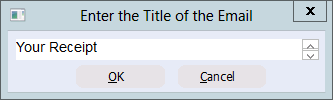
If there was no message template this window will appear for you to enter any text.
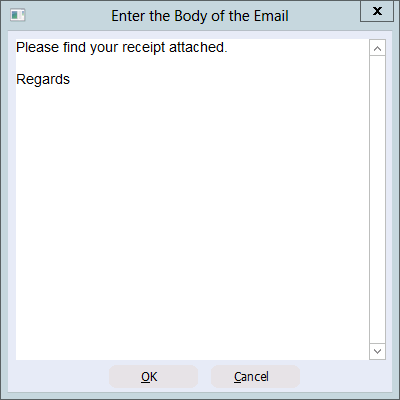
Individual PDFs will then be created automatically and attached to emails. The emails will be sent automatically. This process will take a few seconds. The following message box will appear whilst this is taking place.
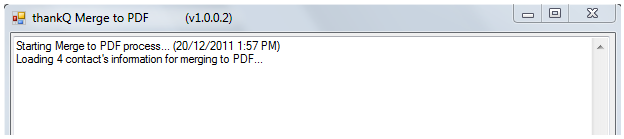
The emails will appear in your Sent Items folder.
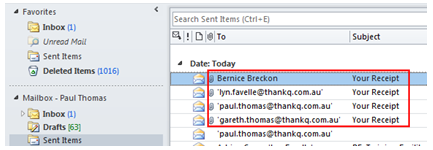
The receipts will receive an email with an attachment that will be similar to the one below.