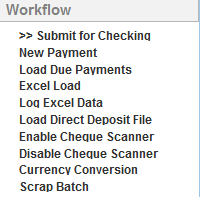thankQ Help
You can configure default information for the batch. When a new payment is created the defaults for the batch will automatically be entered as the details for the payment.
Batch Defaults are designed to help maintain data integrity and as a time saver for data entry. If most of the payments in a batch have certain attributes, e.g. most of the payments are cheques or from a selected source code, these can be set as the default attributes.
These defaults are automatically entered into the Payments Details form when a new payment is created. They can still be changed for individual payments if necessary.
1.Click on the Batch Defaults tab.
2.If all payments are of the same type (e.g. cheque or credit card), then select the appropriate option from the Payment Type drop down list.
3.The Receipt Required field is set to Yes by default. This will ensure that receipts are generated for all payments in this batch. If necessary, this option can be changed to No.
4.The Receipt Summary field is used to provide one summary receipt for regular givers. Unless you have regular givers in your batch, you should set this option to No unless your organisation’s process is to provide a tax receipt at the end of the financial year.
|
Receipt Required and Receipt Summary options can be changed for individual payments within a Batch. |
5.If all payments are for the same source and destination, then the relevant source and destination codes can be entered in the Default Source and Default Destination fields.
6.Click the OK button to create the batch.
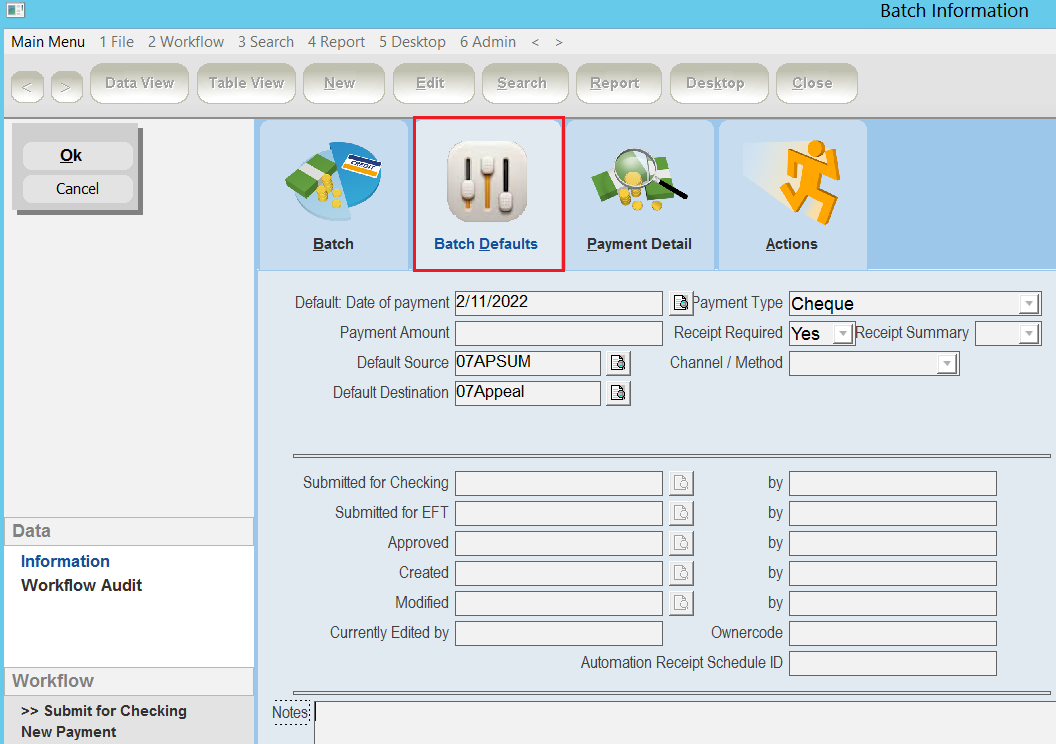
The stage field in the Batch Information form will be set automatically to Batch Logged – In Work.
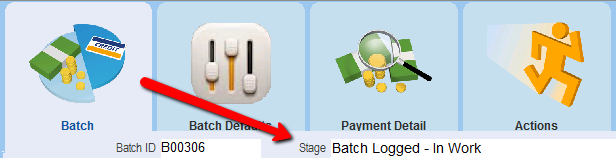
A Workflow will be available down the left which will change as the batch is progressed