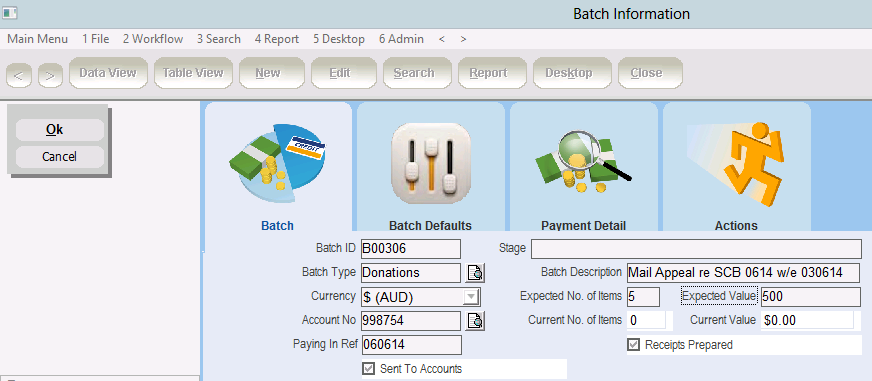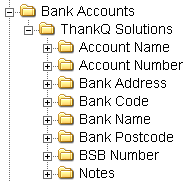thankQ Help
A Batch ID is created automatically and is the unique number for the batch. If a batch is created and cancelled straight away that number will not be used again. This is for compliance and auditing purposes. Batches can also be Scraped/Deleted if payments have been entered.
Finance Report – Deleted Payments Report (81099) will list all deleted payments.
The Stage field will automatically update as you move through the batch process.
1.Click on the Pick List icon in the Batch Type field and select a Batch Type from the list. Your thankQ Administrator can add additional Batch Types if required.
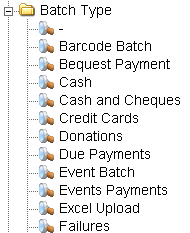
2.In the Batch Description Field, enter some specific information about this batch. The Batch Description field could contain more or both of the following:
a.Date range of payments (for example, payments between 16 April 2012 and 20 April 2012.
b.Name of Event or Appeal (if all payments are for the same event or appeal).
|
The Batch Type and Batch Description fields are for your reference so you can easily locate and identify batches at a later date. |
3.Click on the Pick List icon in the Account No field and select the bank account that these payments will be paid in to.
|
The bank account information can be added in Lookup Values under the Administration section. These functions are covered in Administrator Training.
If payments need to be paid into different accounts, create a separate batch for each account. |
4.If you know the number of payments and the expected value, these can be entered in the Expected No. Of Items and Expected Value fields. This will help ensure that the payments entered later match the entries in these fields. Completing these fields is optional.
|
These fields are used to check that all items have been entered into the batch. Before the batch is submitted for checking thankQ will check that the actual number of payments and the total value of the payments entered are equal to the expected number and expected value. |
5.The Paying In Ref enables you to include multiple batches in one paying in slip. Enter a value into the Paying In Ref field e.g. 300412 (for 30th April 2012). Use the same Paying In Ref on all the batches you want to bank together. When producing the paying in slip, thankQ will ask if you want to include all batches with the same reference in one paying in slip. Completing this field is optional.
|
The Paying In Ref field is used when including multiple batches in the one paying in slip. thankQ searches for active batches with the same Paying In Ref number and includes them in the Paying In Slip. |