thankQ Help
If you wish, you can assign different source codes to each segment. This will allow you to report on the segments that were most successful in attracting donations.
1.Log the Mailing as Sent and follow the usual prompts.
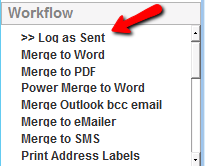
2.Click on the Link to Existing Source Code workflow icon.
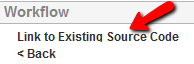
3.Select the relevant source code for one of the segments, Click OK.

4.Select the Segment to apply the source code to and click OK.
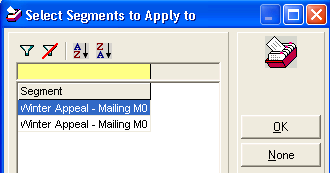
5.Repeat steps above to apply a source code to your remaining segments.
Note: If you linked the original mailing to the same source code, do not link the people who have already donated as they are already linked with the previous mailing. See image below relating to Administering Source codes.
6.Click on the Sources Tab, to see the Segments linked to their source codes. As donations are processed, the responded and % columns will be updated.

7.Double clicking on a row will take you to the Administer Source codes form for the relevant source code. The mailing details will appear in the Associated Mailings sublist.
|
Do not link a follow up mailing to a source code where people have already donated to a previously linked mailing. |
