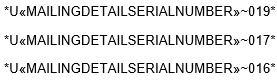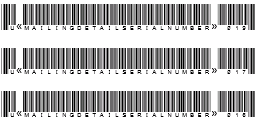thankQ Help
After the Barcode Purpose has been created in thankQ, the next step is to set up the barcode on the Word template. The barcode is defined in a special format using a special font.
1.Under Mailing click Edit Existing Merge Template.
2.Locate the template click Open.
3.Insert the contact record serial number merge field. Click the Insert Merge Field button and select the Serial Number field, «MAILINGDETAILSERIALNUMBER» and click Insert.
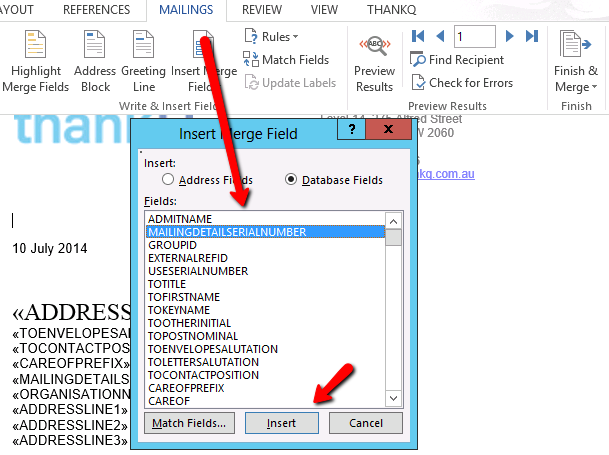
4.Add the barcode code to the Serial Number field.
•Insert *U at the front of the Serial Number field.
•Insert ~001* at the end of the Serial Number field, where 001 is the barcode purpose ID.
Note: If your Barcode Purpose ID is not 001, you will need to enter the ID the one that you have set up for this purpose.

Insert the remainder of the barcodes changing the font to Carolina that are going to be used in the mailing.