thankQ Help
This mailing option is used when you want to merge a personalised letter and attach it as a PDF attachment to an email which can be sent to each contact in the mailing.
Merge to PDF allows you to have thankQ merge fields inserted in an email template so this can also be personalised. (This option is only available from version 3.2.1.7 onwards)
This option will be particularly useful for those wishing to send Receipts via Email.
Prepare an Email Template
Email templates used with Merge to PDF can contain merge fields, just as Word templates do.
1.To find merge fields open an existing Word template. Merge fields for a Word template have chevron symbols and if you right click on the code and select Toggle Field Codes it will display the code. Toggle Field Codes again to just show the text.


You can copy these fields into a blank email. Or you can type them, as the email does not require the code itself.
2.Open an Email. Do not enter an Email Address or a Subject
3.Copy or Type the required fields. Replace chevron symbols with parentheses
e.g. {{TOLETTERSALUTATION}}
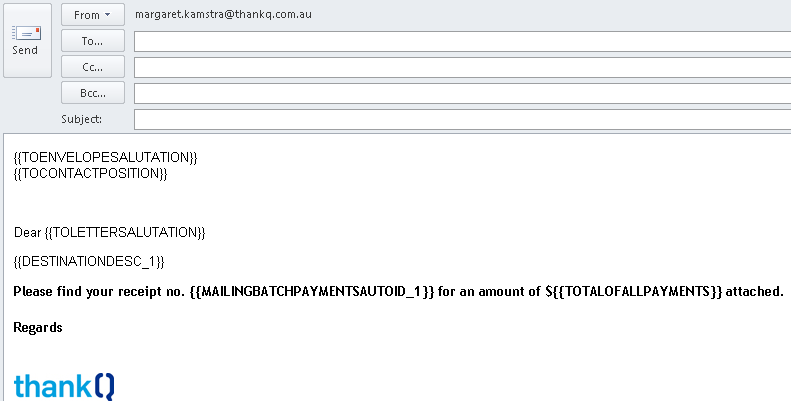
4.Click File>Save As
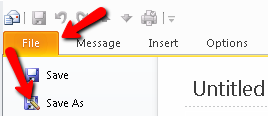
5.Change the Type to msg
6.Locate the thankQ Server and _template>Batch folder if this is a Receipt.
If a Merge to PDF letter the email template should be saved in _template>Contact
7.Enter a Name for the email template, click Save
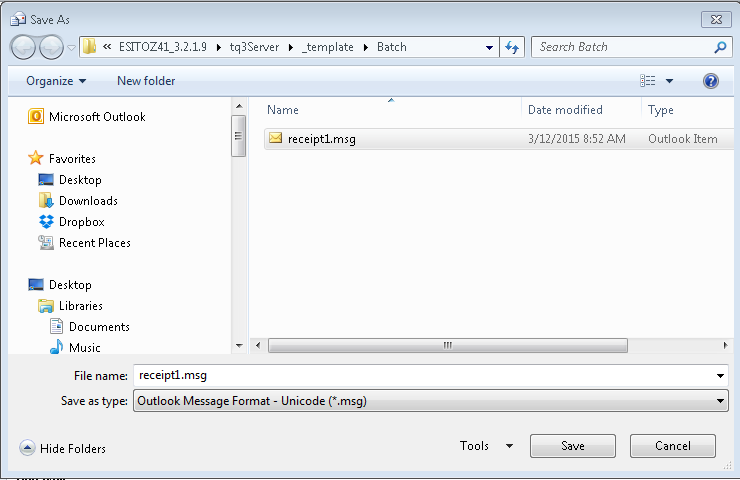
8.Exit the email template. You do not need to save this email as it has been saved as a .msg file