thankQ Help
Merge to PDF via Mail Manager
1.Prepare the mailing as usual. At the Merge Options stage select Merge to PDF under workflow
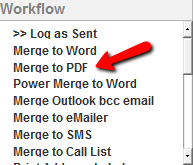
2.Select the Word template
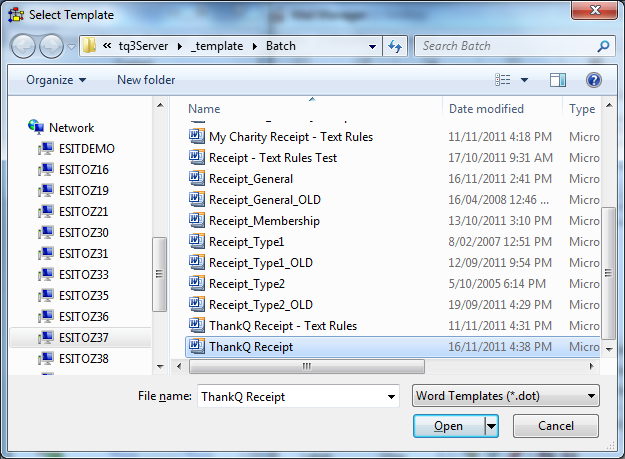
3.Select the Email template
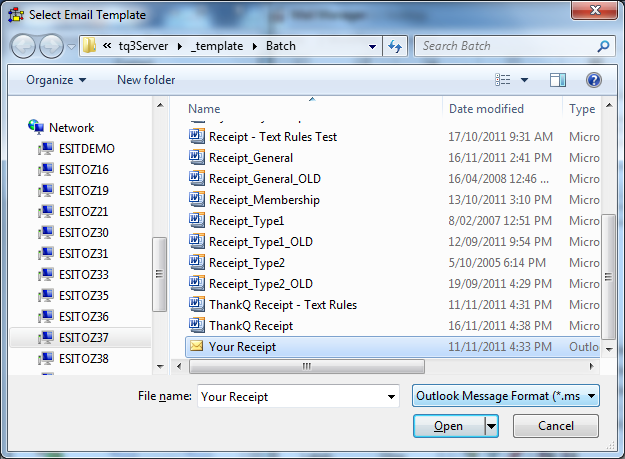
4.Enter a Subject for the Email
The following message box will appear while merging
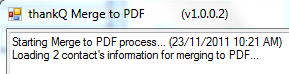
Individual emails will be sent and will look similar to the example below with the PDF attachment
