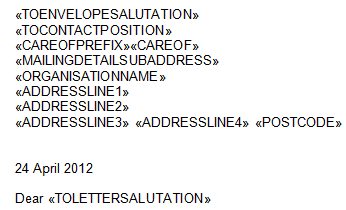thankQ Help
It is important that your template includes a field that will automatically show today’s date when a new document is created using the template.
1.Decide where the date should appear and place your cursor at this location.
2.Select the Insert Ribbon and then click on the Date & Time Icon.
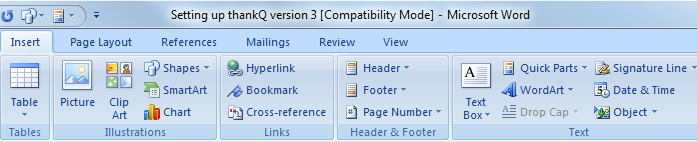
3.In the Date and Time dialog box, select the required date format.
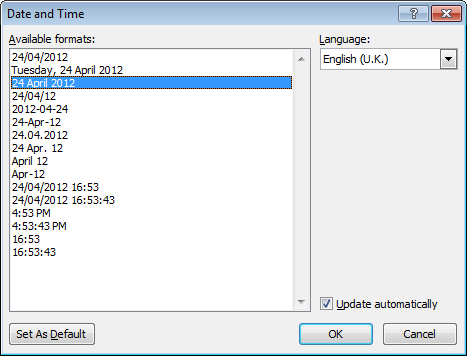
4.Tick the Update automatically check box. This will ensure that the date is always today’s date. Click OK and the date will appear on your template.