thankQ Help
When the Ownercode functionality is enabled all users MUST have an Ownercode for the View/Edit function and the Create function in thankQ.
In addition in order to Read the Ownercodes of another user your own user must have a Viewing Ownercode of 0 (All Access) or the same Viewing Ownercode access as that user. In addition to the Access Right called User Account Read.
To Modify another user's Ownerocdes you must have the Creating Ownercode as well as the Viewing Ownercode plus the Access Right User Account Read/Write.
1.Click the Add/Edit/Copy/Delete User icon under the Administration Module.
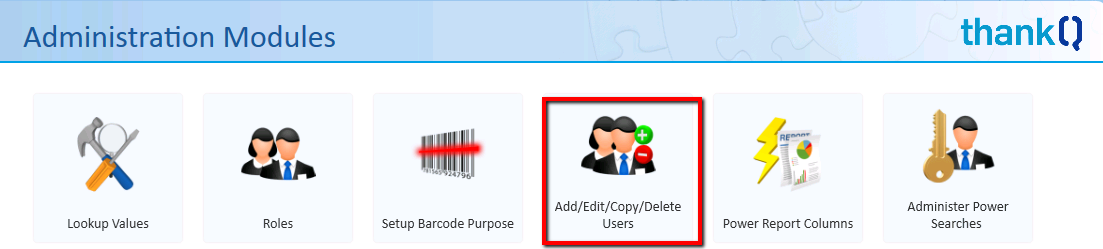
2.Select Edit User from the drop list and click OK.

3.Click to select the user you wish to edit and click OK.

4.Select the Ownercode Settings tab. If your thankQ Administrator has not granted you rights to access or edit these, it will appear greyed out. Please contact your thankQ Administrator to configure your access.
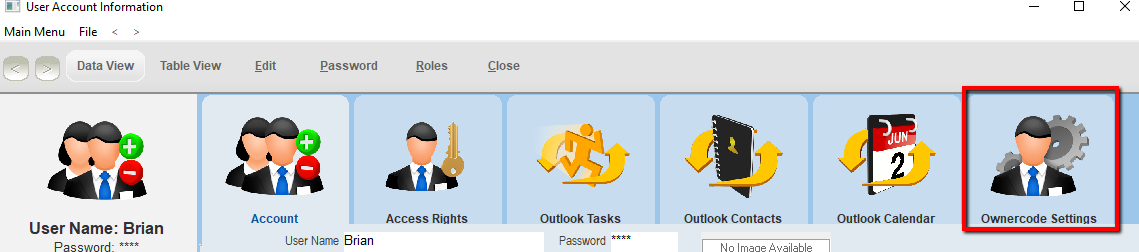
5.To control which records the user will be able to VIEW, right click below the Ownercode Setting for Viewing heading and select Add a Viewing Ownercode for this user.
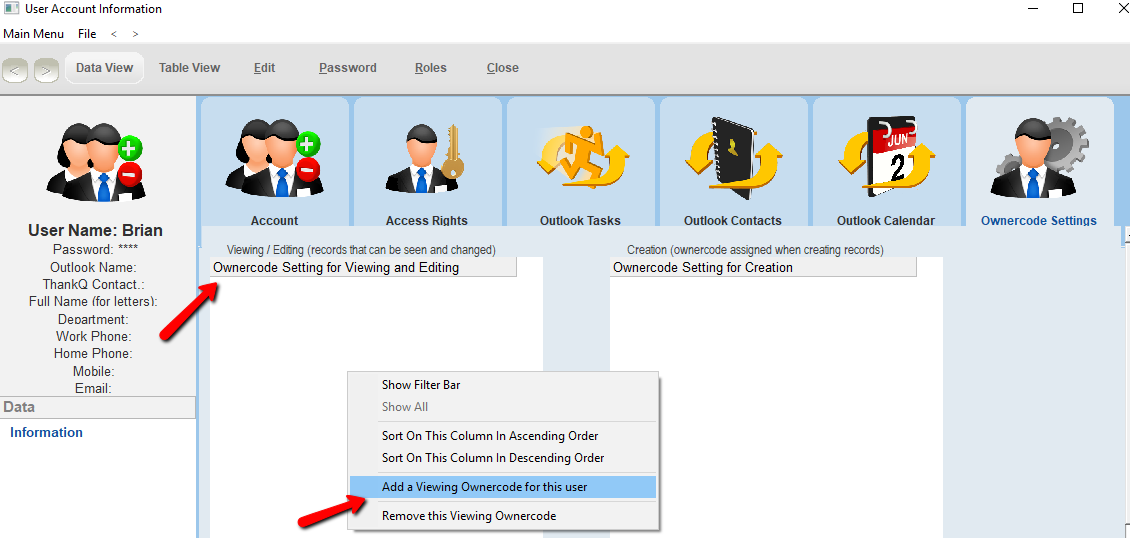
6.Select the Relevant Ownercode and click OK.
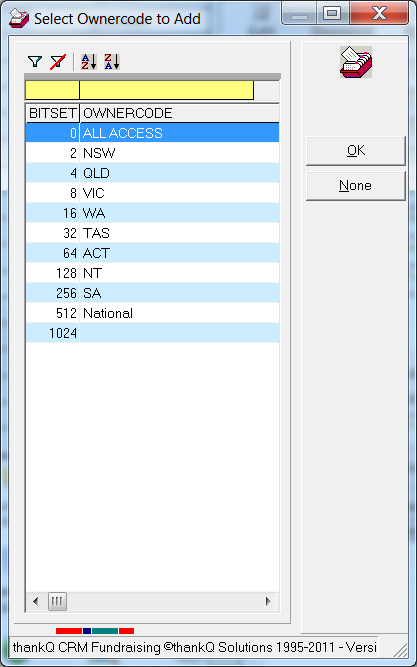
7.The selected Ownercode will then appear below the Ownercode Setting for Viewing heading. This means that this user will only be able to view records that are stamped with this Ownercode.
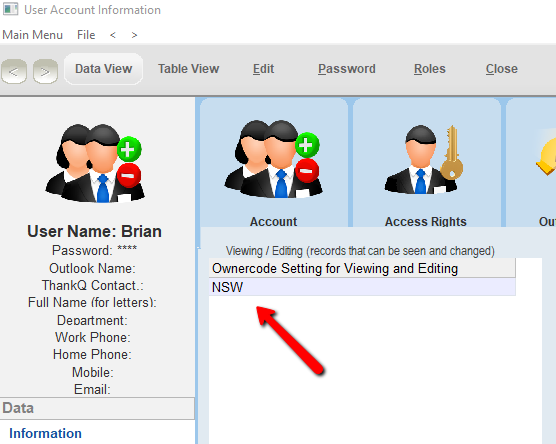
8.To ensure that records created by this user are stamped with the correct Ownercode, right click below the Creation (Ownercode is used when creating records) heading and select Add a Creating Ownercode for this user.
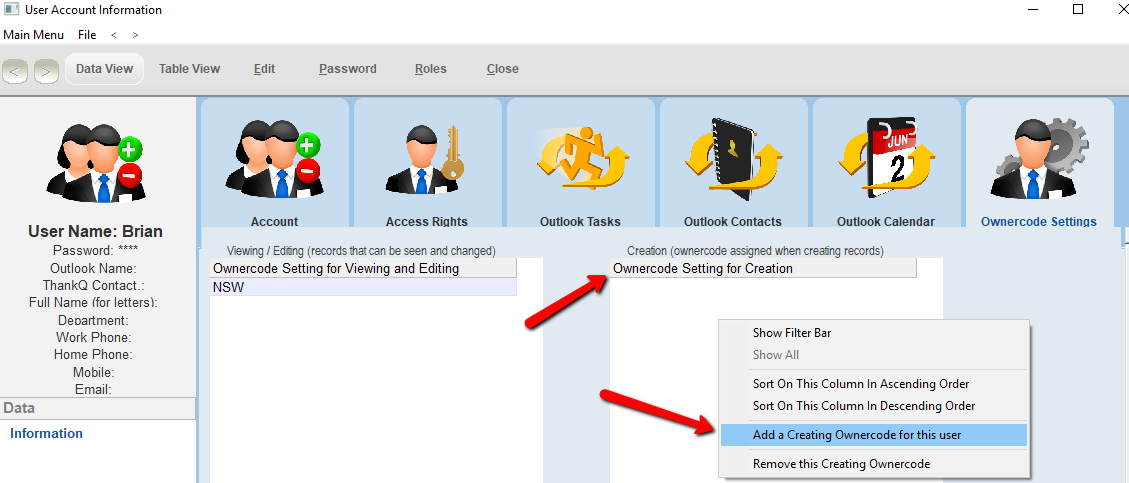
9.Select the Relevant Ownercode and click OK.
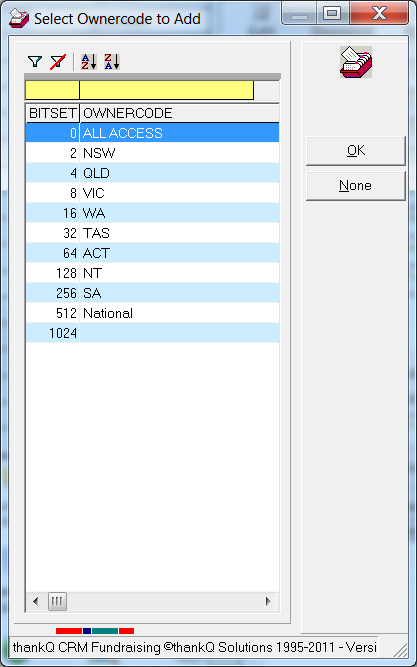
10.The selected Ownercode will then appear below the Creation (Ownercode is used when creating records) heading. This means that any record created by this user will automatically be stamped with the chosen Ownercode.

You have now created a User, a Role, configured Access Rights and created Ownercodes. These tools will be invaluable in your using of thankQ.
If you have any questions please contact thankQ Support.