thankQ Help
1.Create a New Payment either from the Workflow or the Payment Detail tab.
As we selected Credit Card as the Default Payment type on the Batch Details form, the Payment Type will default to Credit Card automatically.
2.Change the Payment Date if necessary
3.Select the relevant Contact from the Pick List beside Serial no.
4.Enter the full amount for the payment in the Amount field.
5.As EziDebit uses a token system, it is not possible to enter the card details directly into the Payment Form. Instead, click the Set Token button.

6.Select the Type of credit card
7.Enter the credit card details in the EziDebit window and click Submit. All fields are mandatory.
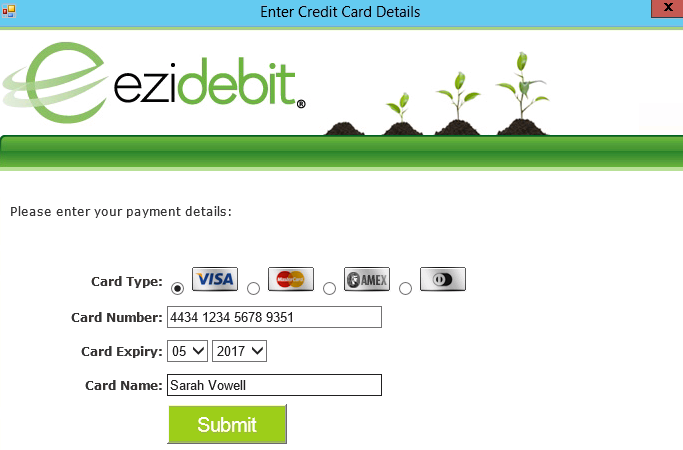
The Credit Card details will now appear in the Payment Details Form.
•The Credit Card number is partially masked with the middle digits replaced by dots.
•A unique Token Number is generated. EziDebit uses this token number to present the full credit card number when payments are processed.
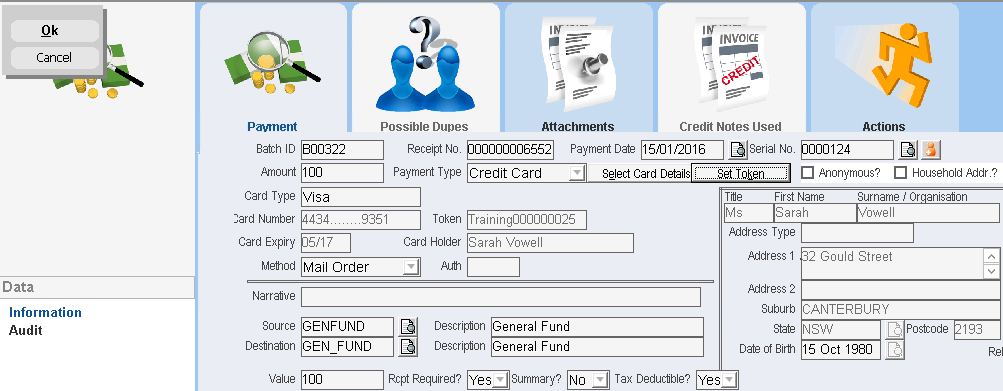
It is NOT possible to edit the credit card details. If you make a mistake, click the Set Token button and enter the details again.
8.Complete the rest of the Payment Details form and click OK.
9.Repeat the above steps to enter further payments into this Batch.