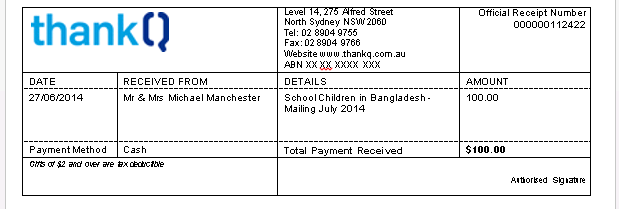thankQ Help
In the case where contacts require a receipt on demand, a Quick Receipt can be generated from the batch. After the payment has been added to the batch, a Quick Receipt can be created and merged immediately outside of the receipt mailing.
|
Those payments for which a Quick Receipt is generated will not be included in the Receipt Mailing. |
1.On the Payment Details tab, right click on the payment entry requiring the receipt on demand.
2.Select the Quick Receipt option from the menu eg Letter or Email with PDF attachment.
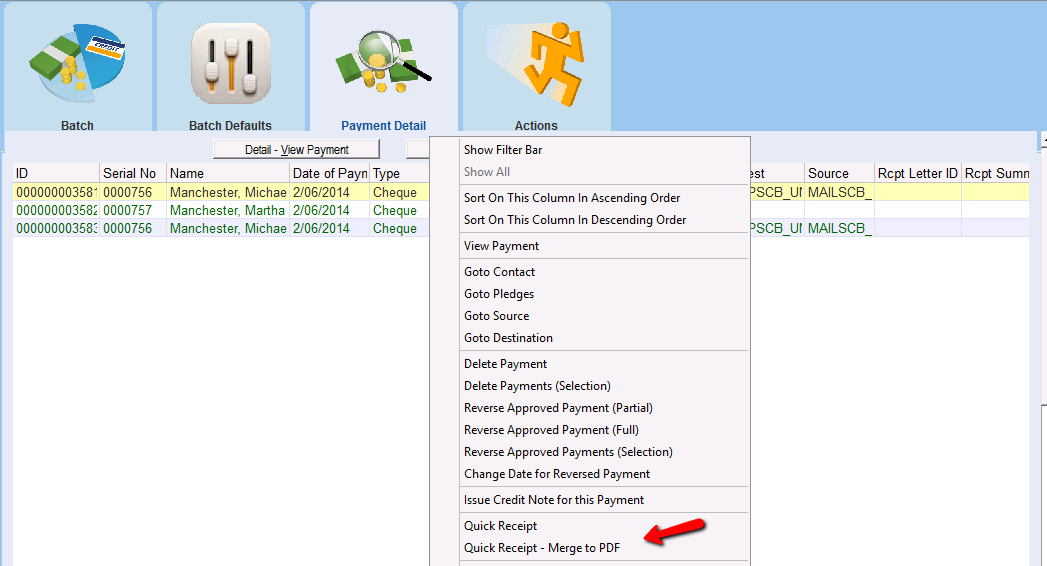
3.Select the addressing preference for the receipt on the Address Preference menu and click the OK.
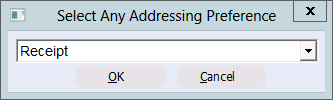
4.Click Yes or No to Household Joint Salutation if this message appears.
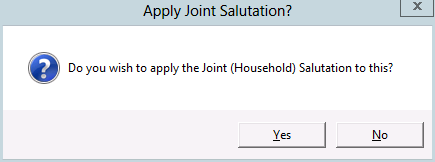

5.The Select Template dialog box will appear. Select the appropriate receipt template and click the Open button.
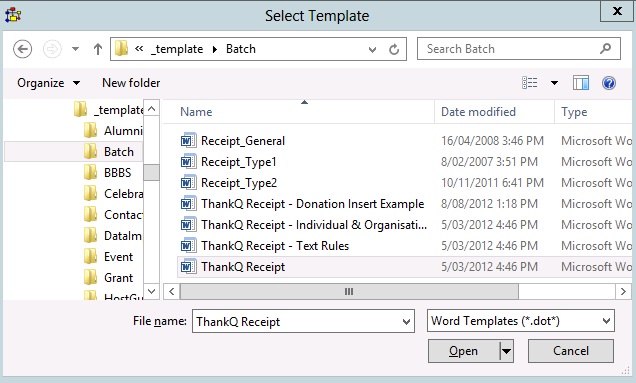
6.Click OK to log this receipt under the communication tab of the contact.

7.A Word document will open and a quick receipt will be automatically generated and merged. Edit and print the quick receipt as necessary. Click the X button on the Word toolbar to save any changes you have made to the receipt and Exit.
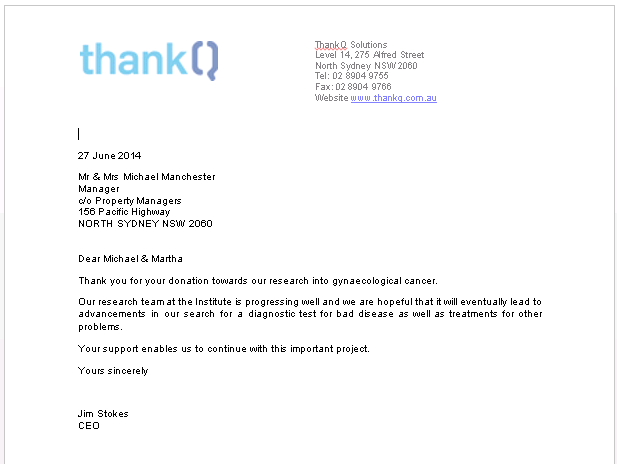
Receipt Portion of Letter.