thankQ Help
ThankQ will automatically generate a paying in slip which contains all the details on payments which will be deposited into your organisation’s bank account.
1.On the Batch Information form, double-click the Produce Paying In Slip workflow option.
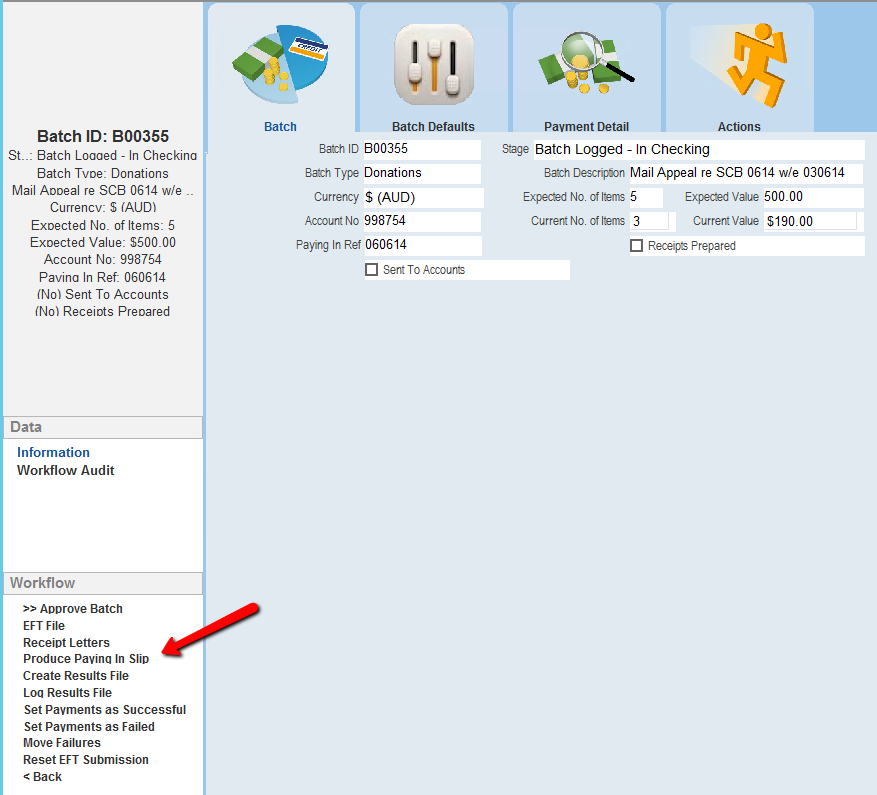
2.If a Paying In Ref has been entered, thankQ will ask if you wish to include multiple batches on the one paying in slip. If you do not wish to include multiple batches, click the No button. If you wish to include multiple batches in the one paying in slip, click the Yes button.
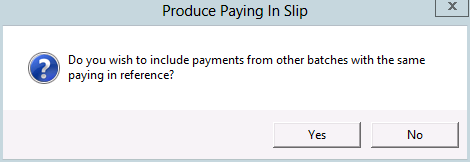
|
The Paying In Ref field is used when including multiple batches in the one paying in slip. thankQ searches for active batches with the same Paying In Ref number and includes them in the Paying In Slip. |
3.Select the payment types to include in the paying in slip. These will normally be Cash and Cheque payments only. Click the Select button.
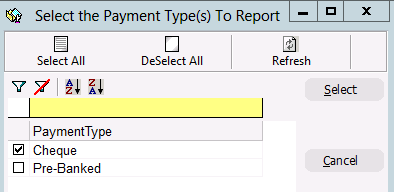
4.The paying in slip will be produced in Excel. Edit and Print the paying in slip as necessary.

5.Print this paying in slip and take it to the bank with your cash/cheques (or arrange for your Finance Team to do this for you). When the money has been deposited, you can continue with the next steps.
