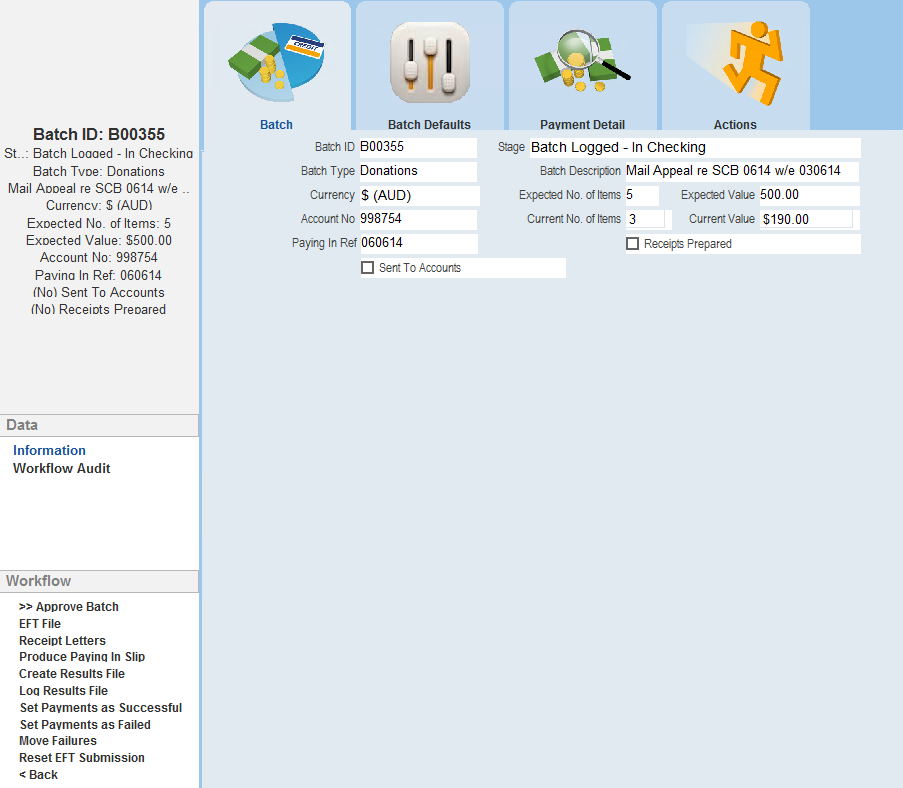thankQ Help
Once payments have been added to the batch, the next step is to submit for checking. At this stage in the process you can no longer Add or Edit payments.
However, payments can be Deleted or Moved to another Batch. If payments need to be re-entered, the Batch Stage needs to be changed back to Batch Logged – In Work.
Batch reports can also be generated during this stage. In some situations, payments may need to be reconciled with Banks or Credit Unions.
1.Click the Submit for Checking Workflow option on the Batch Information form.
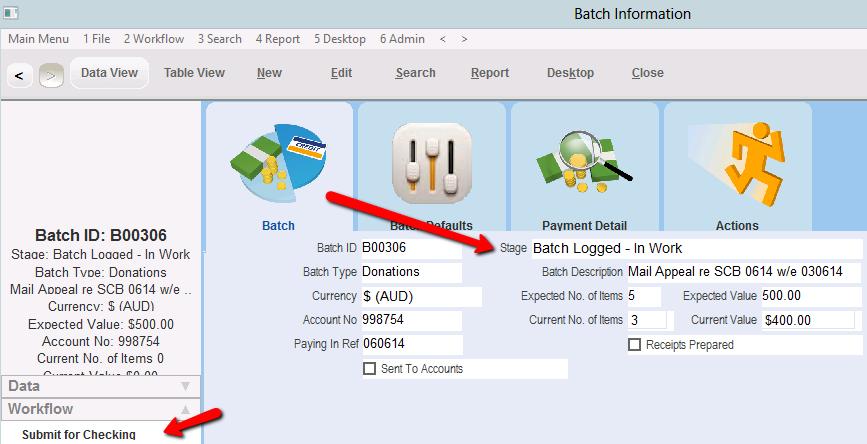
1.If the Expected No. of Items does not equal the Current No. of items and the Expected Value does not equal the Current Value, the following dialog box will appear. Click No to check your payments again or Yes to ignore this message and proceed to the In Checking stage.
If the value of the batch had changed since entering the expected value you could edit the batch details to change the expected value and items to match what had in fact been entered. This would be the recommended step for auditing purposes.
If the Expected No. of Items an Expected value fields are left blank, this dialog box will not appear.
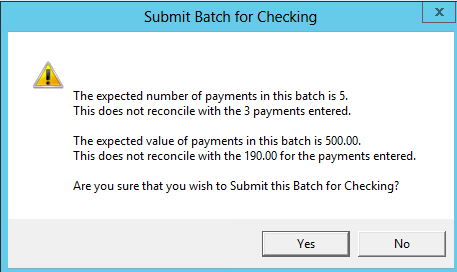
The stage field in the Batch Information form will change automatically to Batch Logged – In Checking. It is now no longer possible to add or edit payments.
New Workflow options will now appear to help you with the checking process.