thankQ Help
If your batch has Credit Card or Direct Debit payments, and an Electronic Funds Transfer to a gateway selected, this will mark any successful or unsuccessful payments either green or red as the case may be. Some payments may be put into a pending state awaiting approval and these will be coloured purple e.g. Direct Debit may take a few days to settle.
|
The EFT functionality may not be configured on your system. Check with your thankQ administrator to see if your organisation is using the EFT module. |
1.Click on the EFT option.
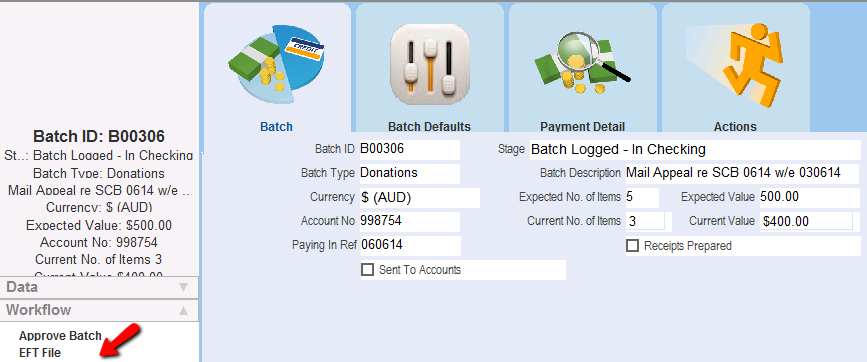
2.Select the relevant Icon - such as Secure Pay, Macquarie, Ezidebit, DPS or Payment Express.
![]()
thankQ will then process the payments through the selected gateway and return the results when the gateway responds.
