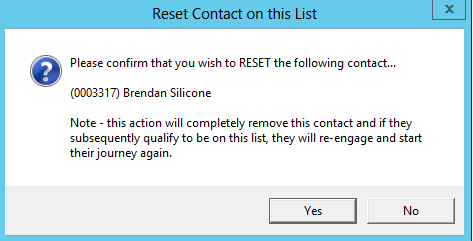thankQ Help
Now that we have sent up an empty list to Campaign Monitor which allowed us to create the journey we want to amend the Communication List Automation with a valid power search and activate the automation so it will run daily.
1.Click Power on the tool bar of the Communication List Automation Scheduler.
2.Create a power search to locate the contacts you wish to send on the journey
3.Save the power search under a folder. Power searches created under automation are not available elsewhere in thankQ.
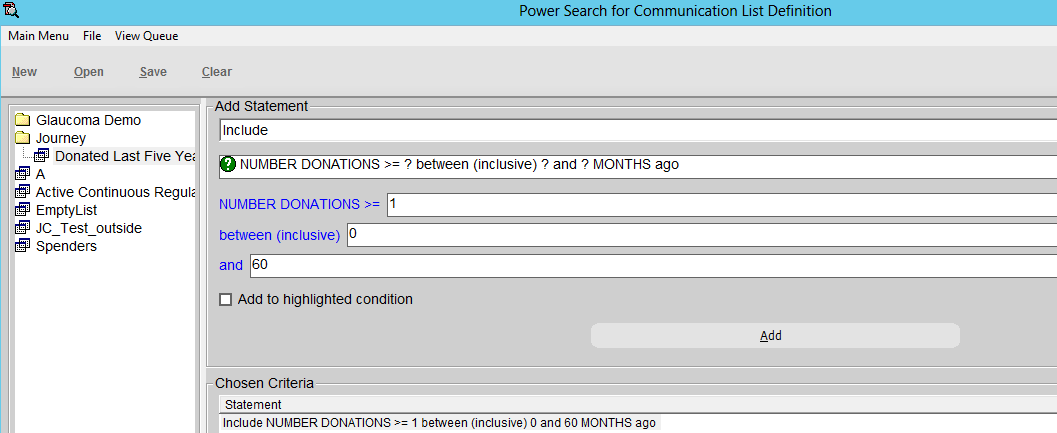
4.Click Finish or X to get back to the Communication List.
5.Click Edit on the journey automation.
6.Locate the Power Search folder and name.
7.Click OK.
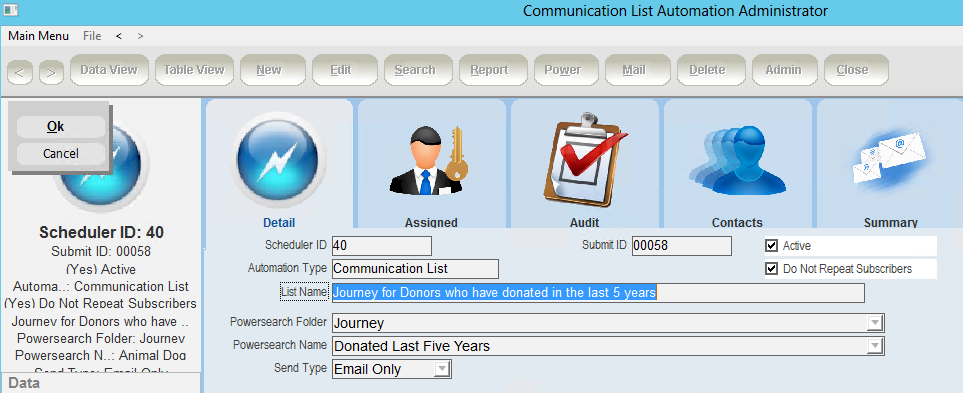
1.1Refresh / Resend List
The Communication List is set to run daily at a certain time but if you want to run this straight away, click Admin on the tool bar and reset the last run.
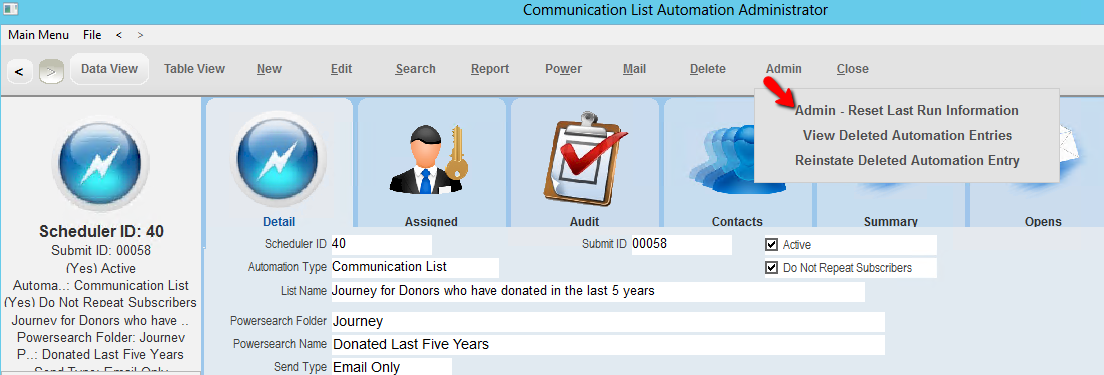
The Communication List can also be reset via the Automation Scheduler under Administration.
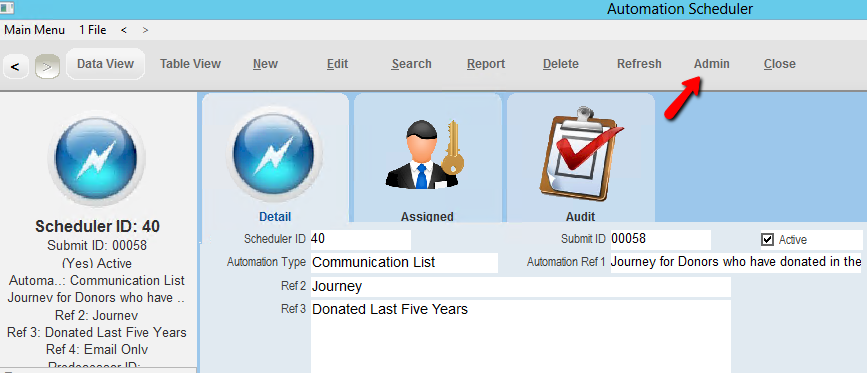
1.2View any Messages / Errors
The Audit tab will display any messages.
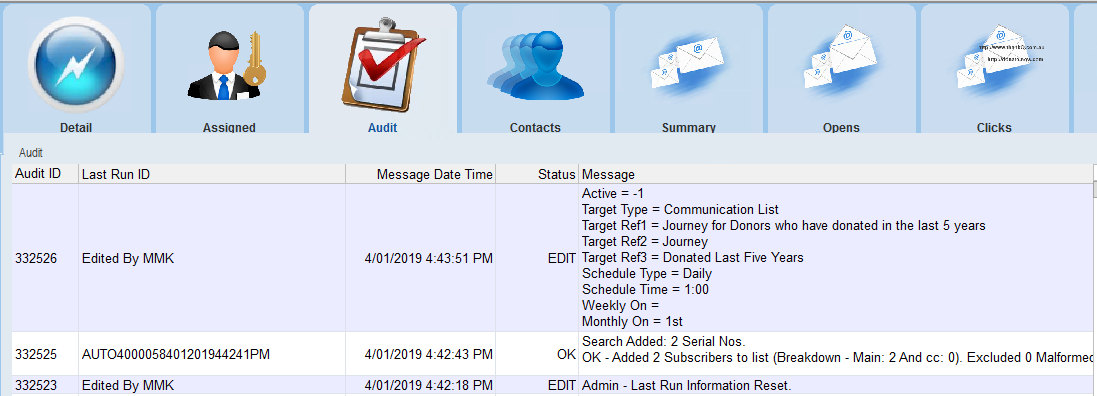
1.3View Contacts that will be sent up to Journey
The Journey MUST be ON before you send the list to Campaign Monitor.
8.Click the Contacts tab.

Note:
If any contacts have a red x beside them they did not get sent to the journey as they may not have an email address.
If any contacts that were in the list that met the power search criteria to begin with but does not now will be removed from the journey.
If any contacts unsubscribe from one of the emails from the journey they will be removed from the rest of the journey.
1.4Reset a Contact in the List
This option will remove a contact from the list and if they qualify to be on the list from the power search they will restart the journey.
9.Right click on the contact and select Reset Contact.
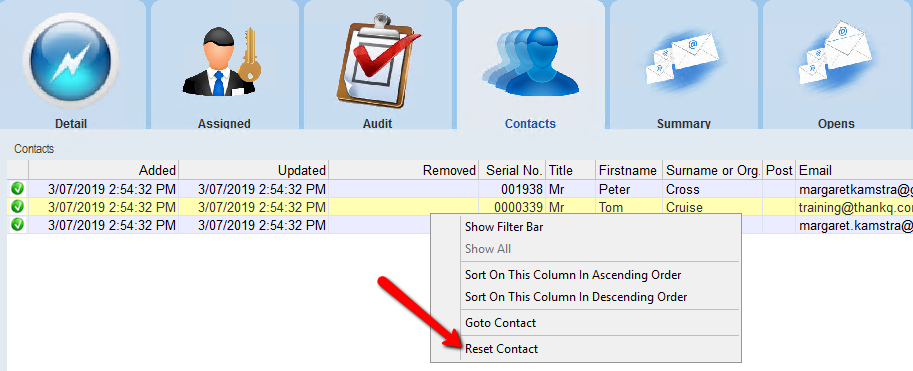
10.Click Yes to reset or No to cancel.