thankQ Help
•The office logs onto the online Roster calendar to manage the Requested bookings
•The view will show a week’s bookings when a day of the week is clicked
•The Yellow highlighted dates show bookings that require attention.
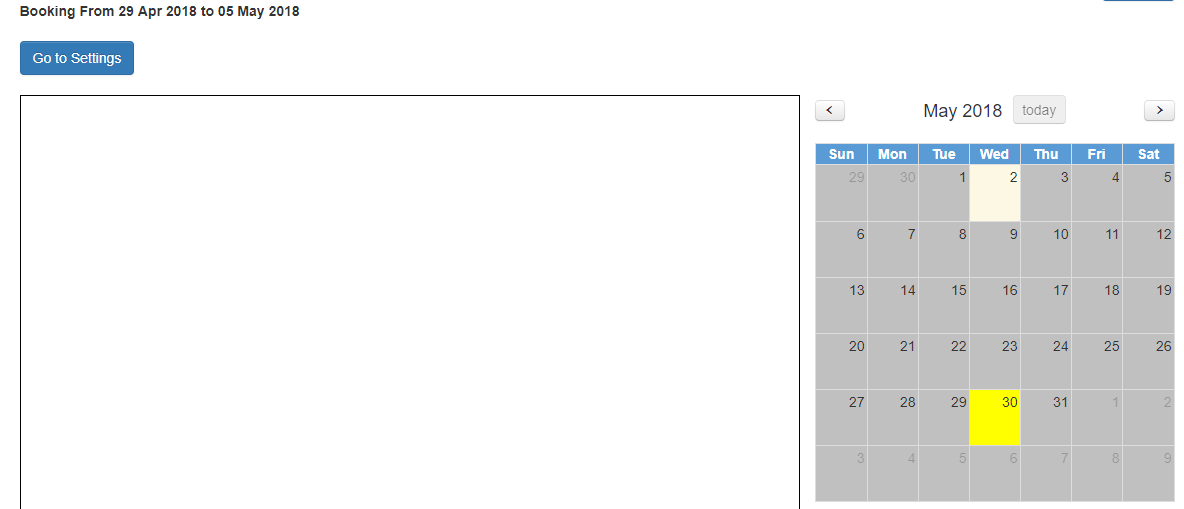
•Place a tick into the Volunteers tick box to accept them and click Save
The information displayed also indicates how many Volunteers are assigned out of how many required e.g. Volunteers Assigned: 9/12
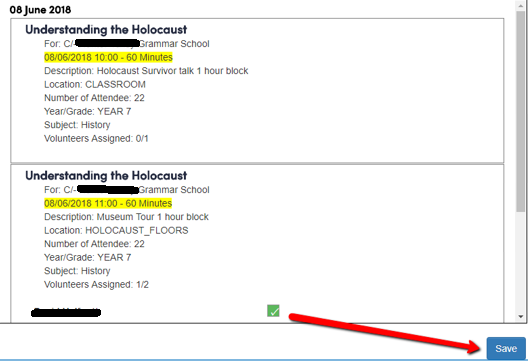
•Click OK
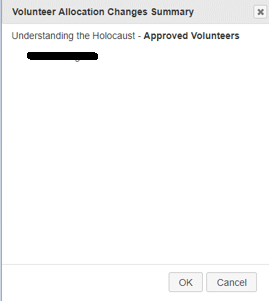
If we have a look at the Volunteer’s Confirmed page we can see the booking has been confirmed
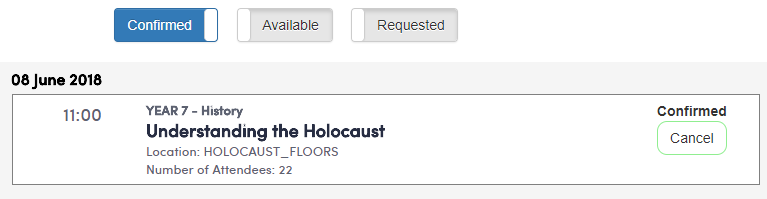
1.The information will flow down to thankQ and the booking assigned
2.On the Tour Bookings form search using Quick Search for the booking

3.To locate a Volunteer assigned to a booking, click on the Suggested Volunteers tab. If the list is long turn the Show Filter Bar on by a right click
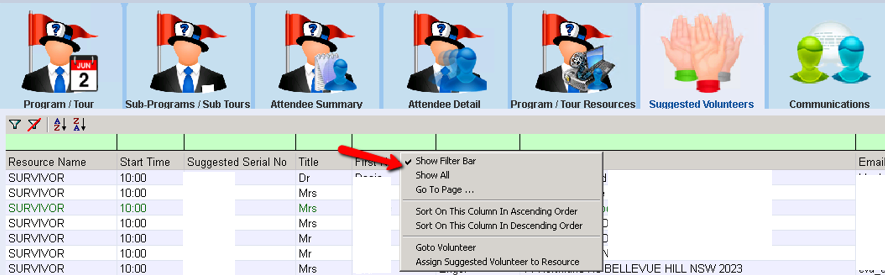
4.Enter the name of the Volunteer. This will display the Volunteer

5.Click Clear Filter before exiting the form so the search is removed
