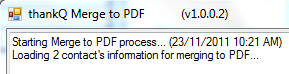thankQ Help
Merge to PDF requires a template for the Word document and the Outlook message.
1.Prepare the mailing as usual loading the required contacts and moving through the workflow to Configuring Mailing.
1.Click Apply Field Rules so the encrypted serial number will be available.
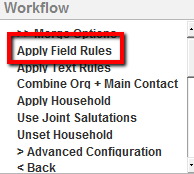
2.Locate the Encrypt Serial Number and click into the tick box, click Select

3.At the Merge Options stage select Merge to PDF under workflow

4.Select to send the Main email address
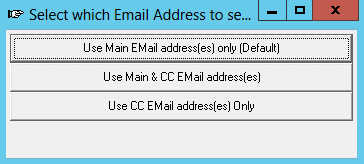
2.Select the Word template
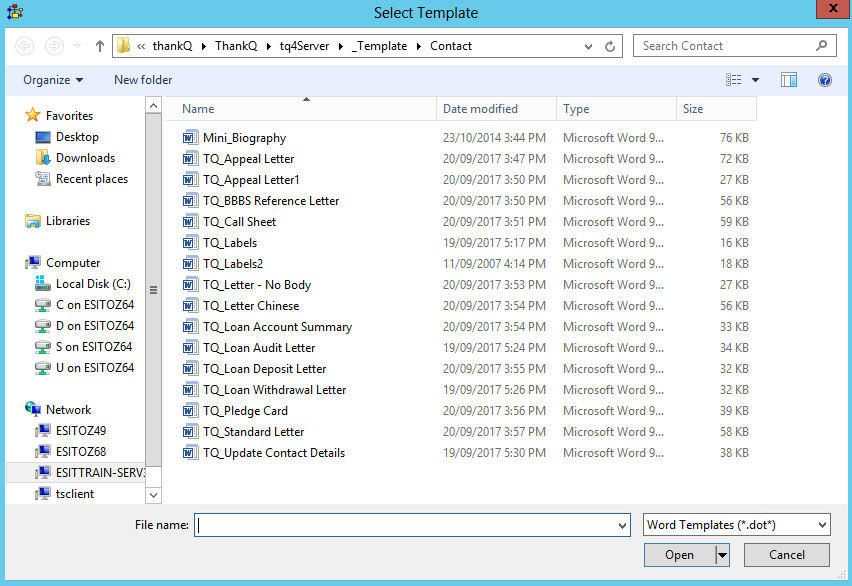
3.Select the Email template
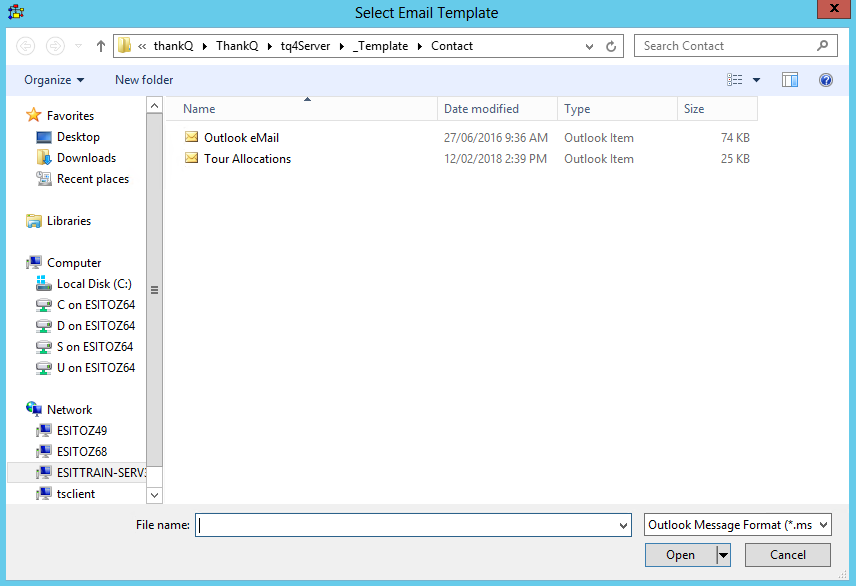
4.Enter a Title for the Email
The following message box will appear while merging