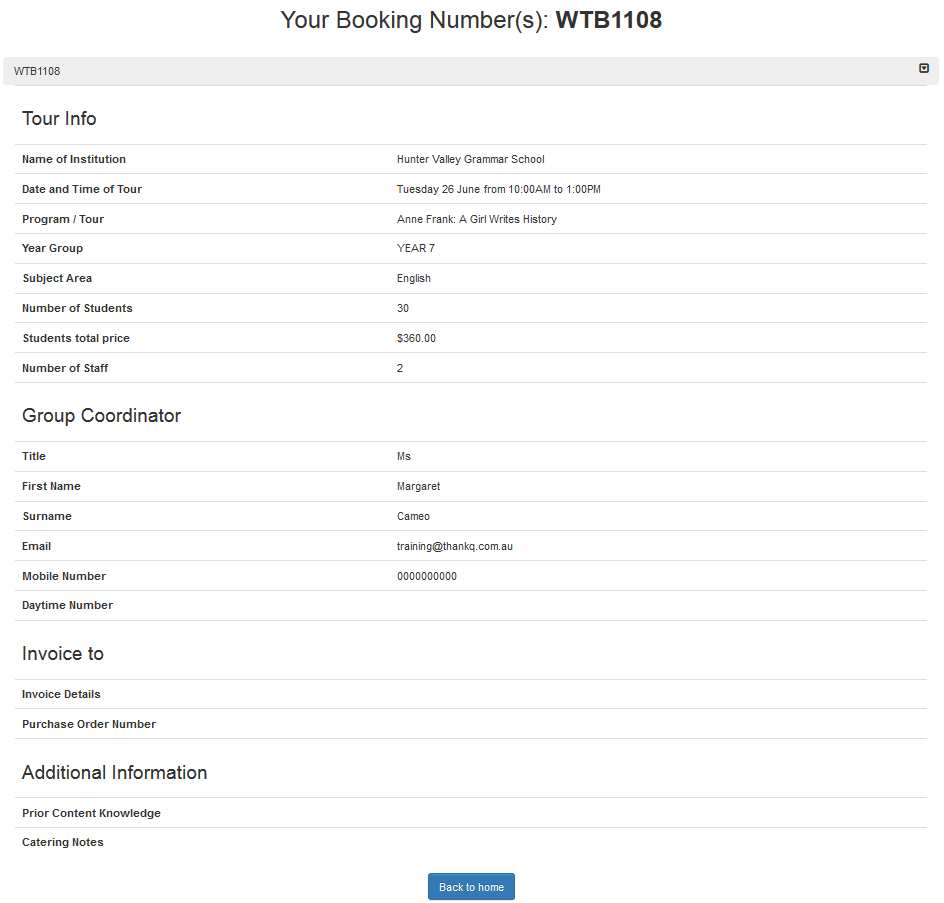thankQ Help
1.Click the appropriate button once the web page is displayed eg School Tour Booking
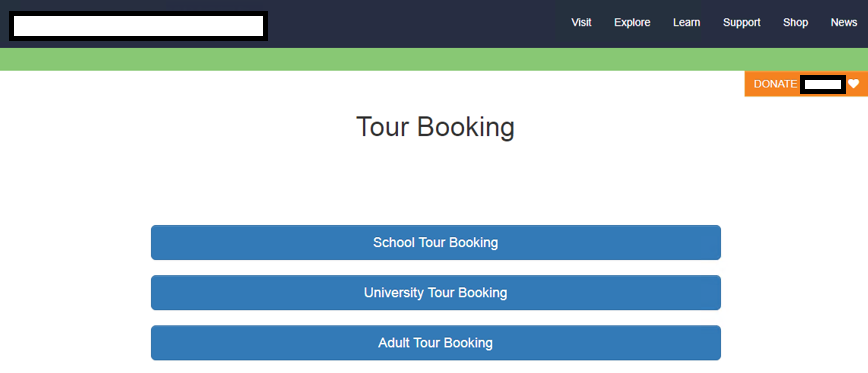
2.Start type the School name and select from list
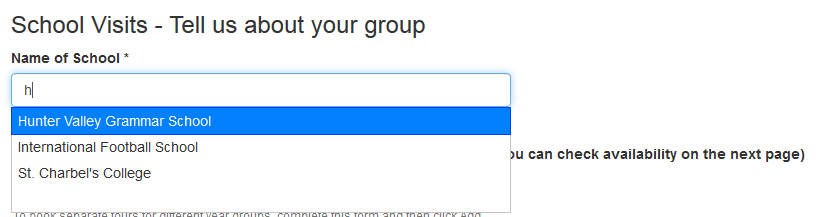
3.Select the Year from the drop down
4.Select a Preferred Date

5.Select a Subject Area from the drop down
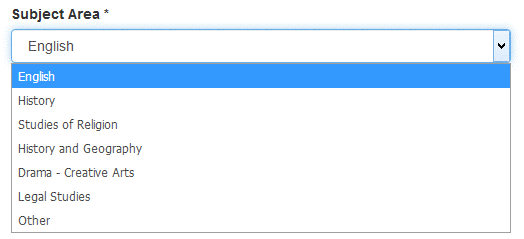
6.Enter the Number of Students
7.Enter the Number of Staff
8.Click Next
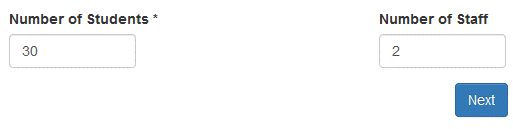
9.Select a Program
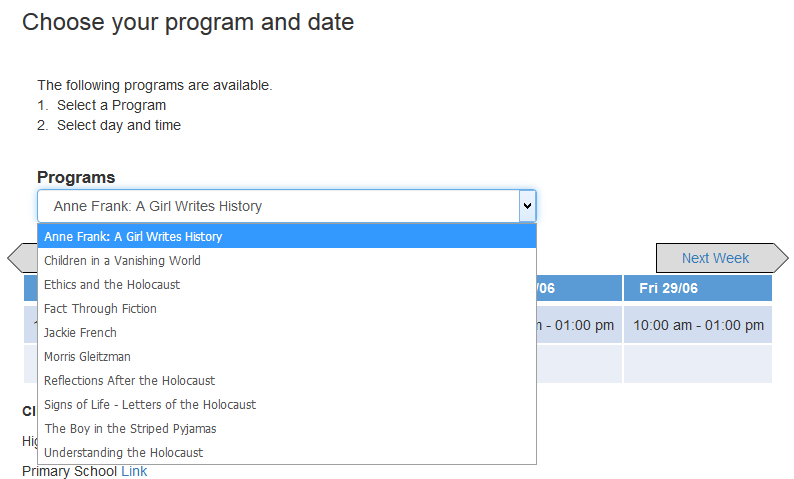
10.Select a Date
11.Click Next
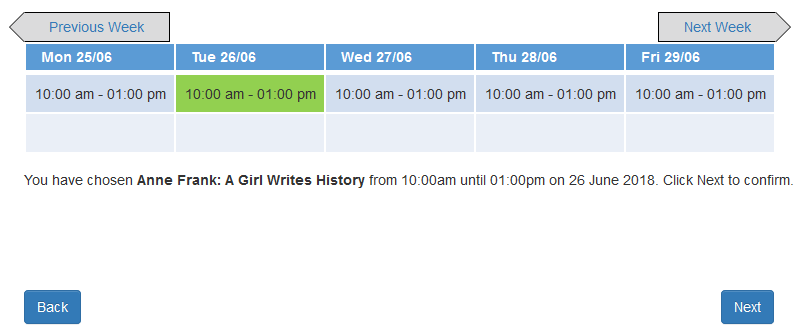
A summary of the booking is displayed
12.Click Next
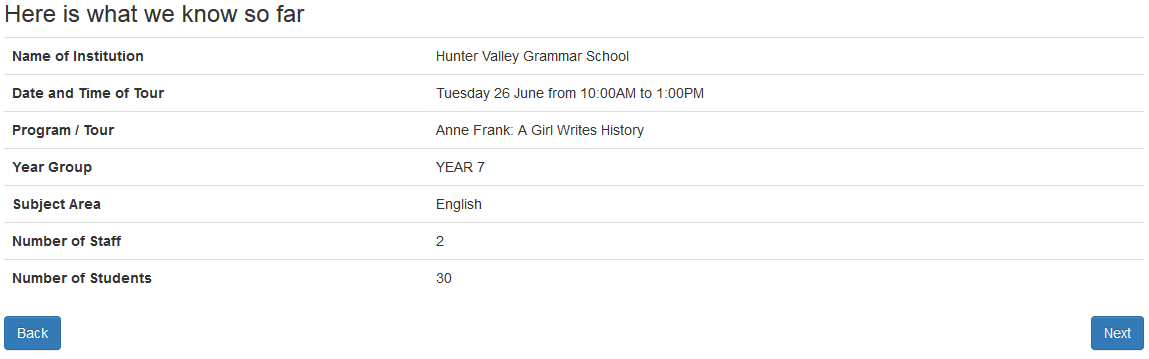
13.Enter the contact details of the Co-ordinator
14.Click Next
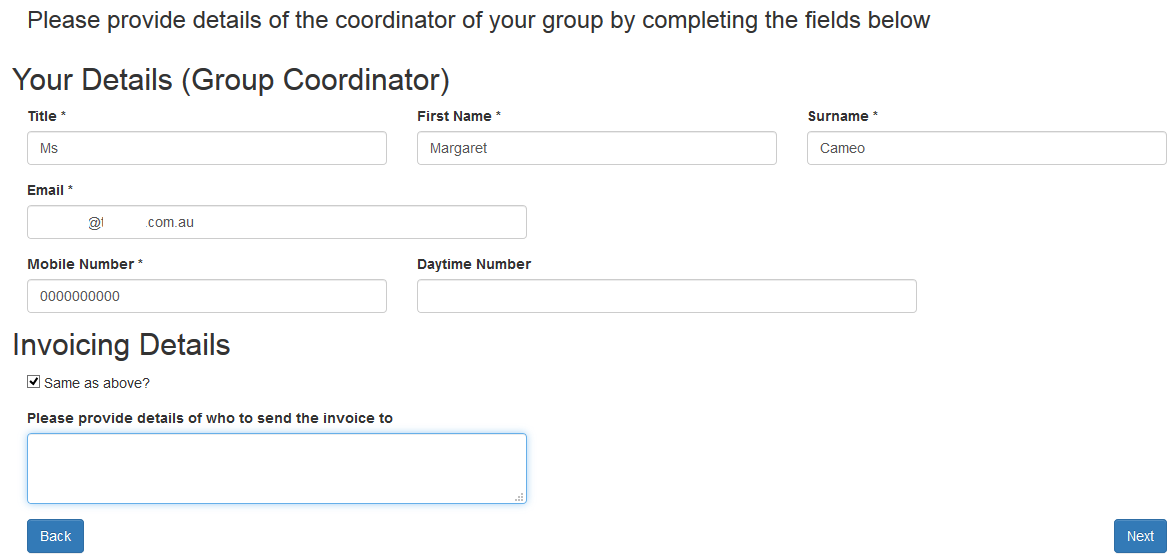
15.Enter Purchase Order number and any additional requirements and/or details
16.Click Add Another Booking if another booking is required or Complete Booking to continue
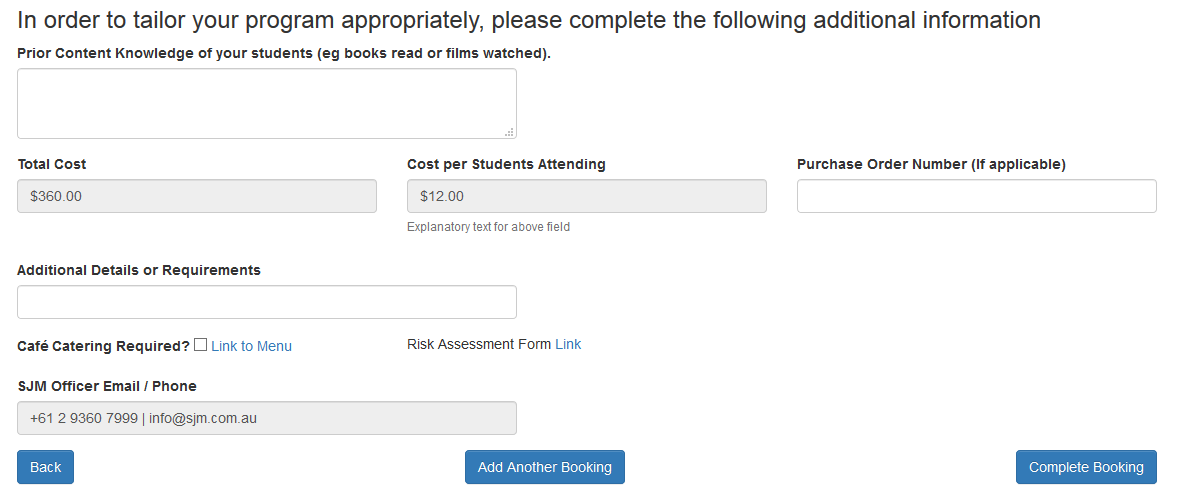
A complete page with the booking information is displayed and emailed