thankQ Help
Once the list of Raffles has been created you will then need to configure the Raffles page that you created from the Registration Template. To set up the Contact page please see Setup a Registration Page. For the Raffles side of this page follow the steps below:
1. Create a Raffle Step.
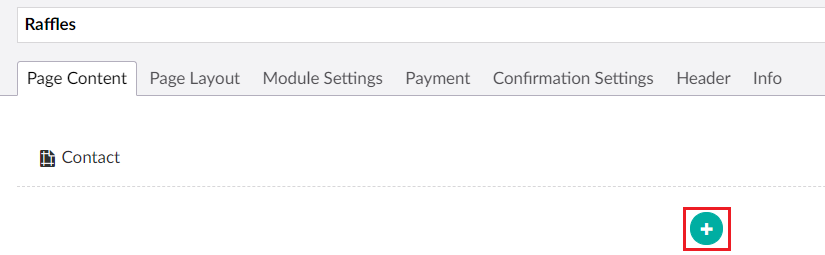
2. Create a Raffle Composition from this Raffle Step.
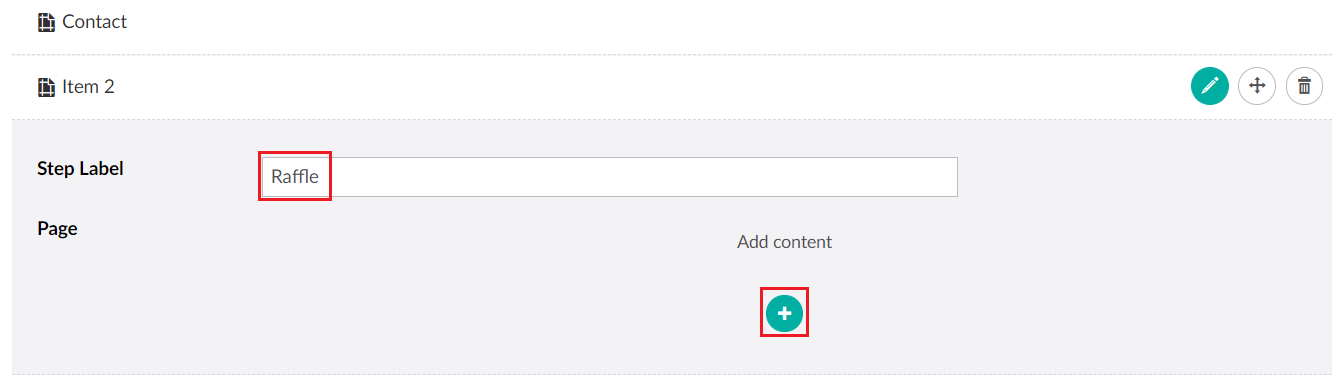
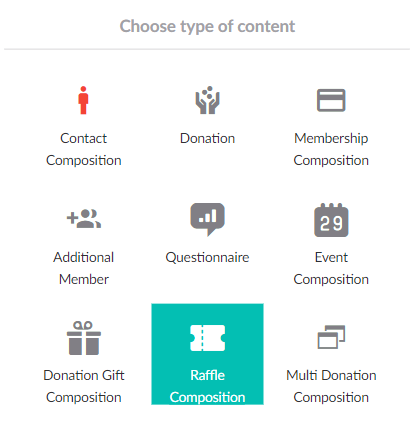
| 3. | Once you have created a Raffle Composition you can then configure the options in the next steps. Note that in the example above the page order is Contact Details first and Raffle Ticket purchases second. If you wish to reverse the order than click and drag the icon on the right-hand side of the step to change the page order: |
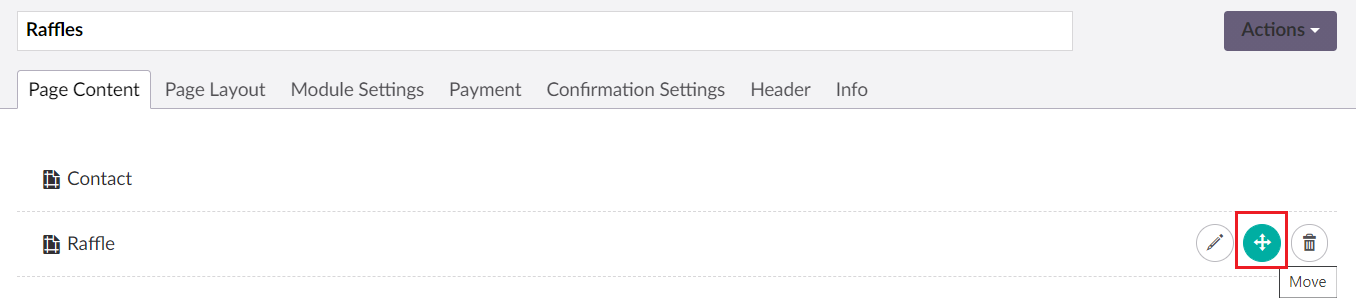 |
| Now the user will go to the raffle page first: |
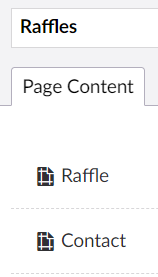 |
| 4. | Select Add in the Raffle Selector to choose which of the previously setup raffles you want on this page. |
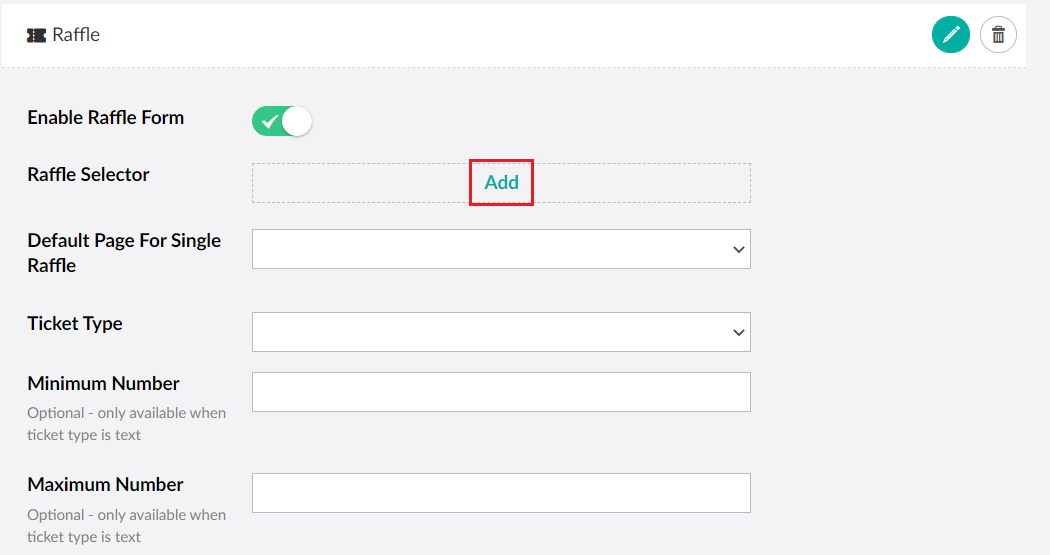 |
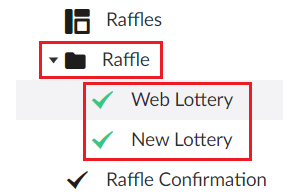 |
5. Select the Default Page for Single Raffle. This option only works if you have selected one raffle in the Raffle Selector.
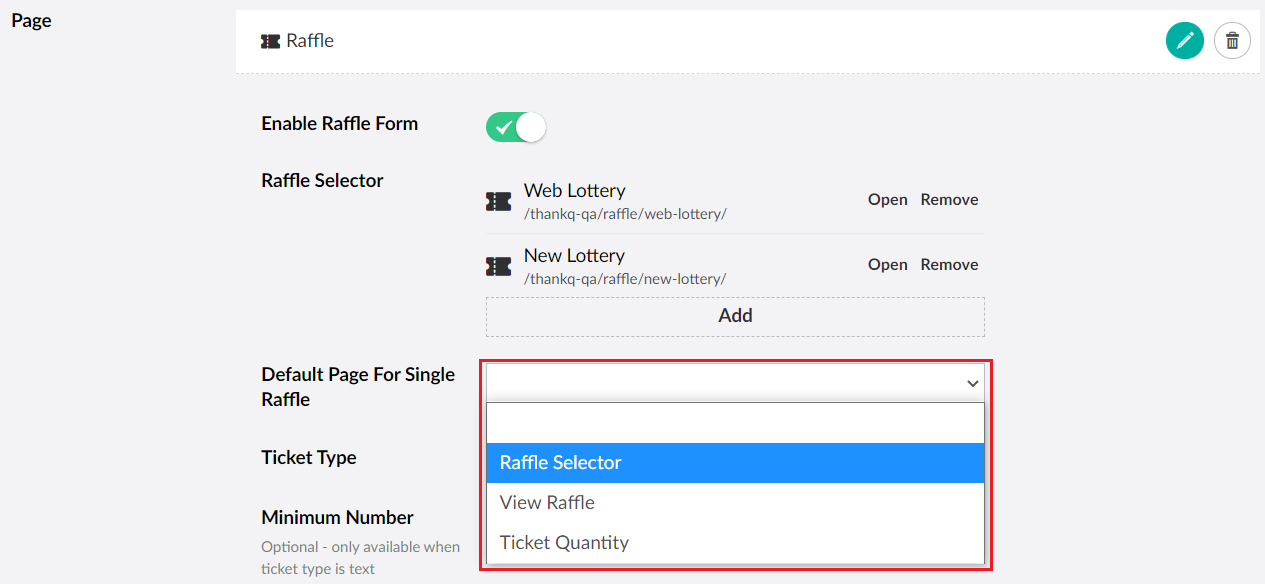
| 6. | Select the Ticket Type as either Text or Button. Text allows the user to freely type the number of tickets they want to buy while Button only allows the user to buy a pre-defined selection of ticket amounts (which are determined by what you had entered in the Raffle Discount Selection). |
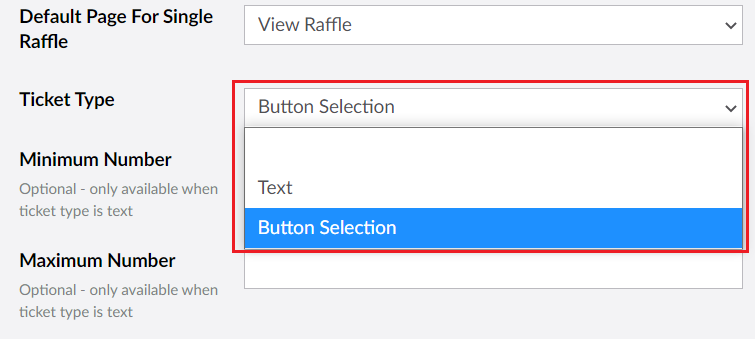
| 7. | Enter the Minimum Number and Maximum Number of tickets that can be purchased at any one time by the user. These options will only take effect if the Ticket Type is Text. |
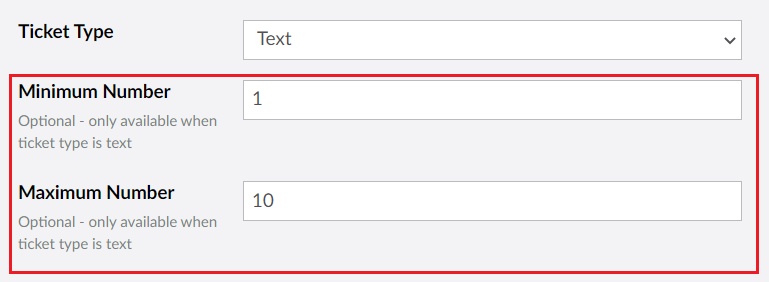 |
8. Click Save and publish when you are finished.