thankQ Help
Another way of viewing information about a contact is through the Relationship Tree. It displays all the information for the selected contact such as relationships, donations, events, addresses and mailing preferences.
1.Click the Cog and select Open Relationship Tree
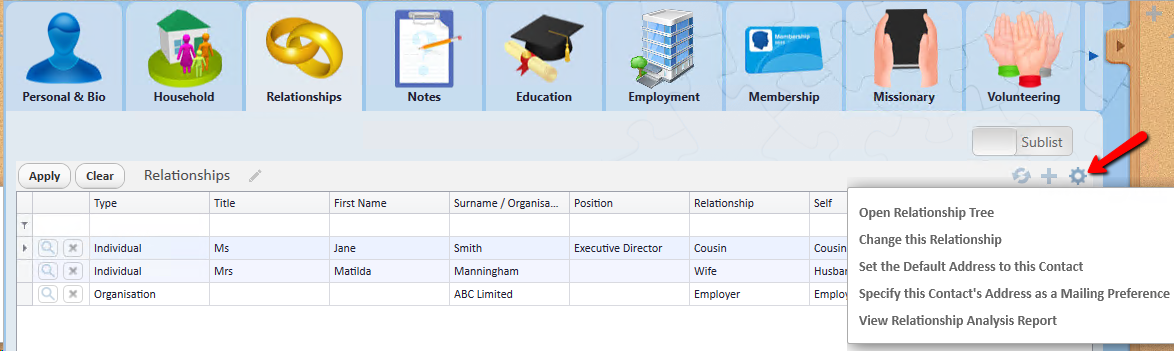 |
2.Click the Move (Small) icon to minimise the screen to the left
 |
3.Double click the Contact to view this contacts information. Only folders that have information will be displayed.
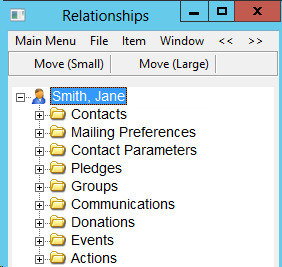 |
4.Click on the + beside the Contacts folder to view the contacts related to this particular contact
5.Click the + beside another contact’s folder. This will display the contacts this person has relationships with.
Each contact’s information can be displayed. In this example Michael Manningham does not have any Mailing Preferences, Pledges, Donations etc so the folders are not displayed
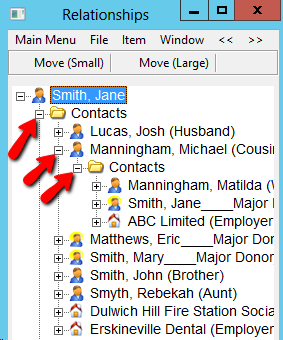
6.To access the details for a related contact right click and select Get Details from the menu. This will open the contact details for that related contact.
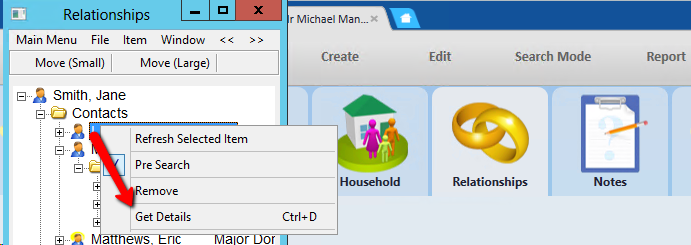
7.Click the + beside the Communication folder. All communications will be displayed for this contact. Locate the communication to open and click the + beside a communication.
8.Right click on the communication and select Get Details.
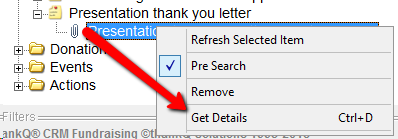
This will open the attachment
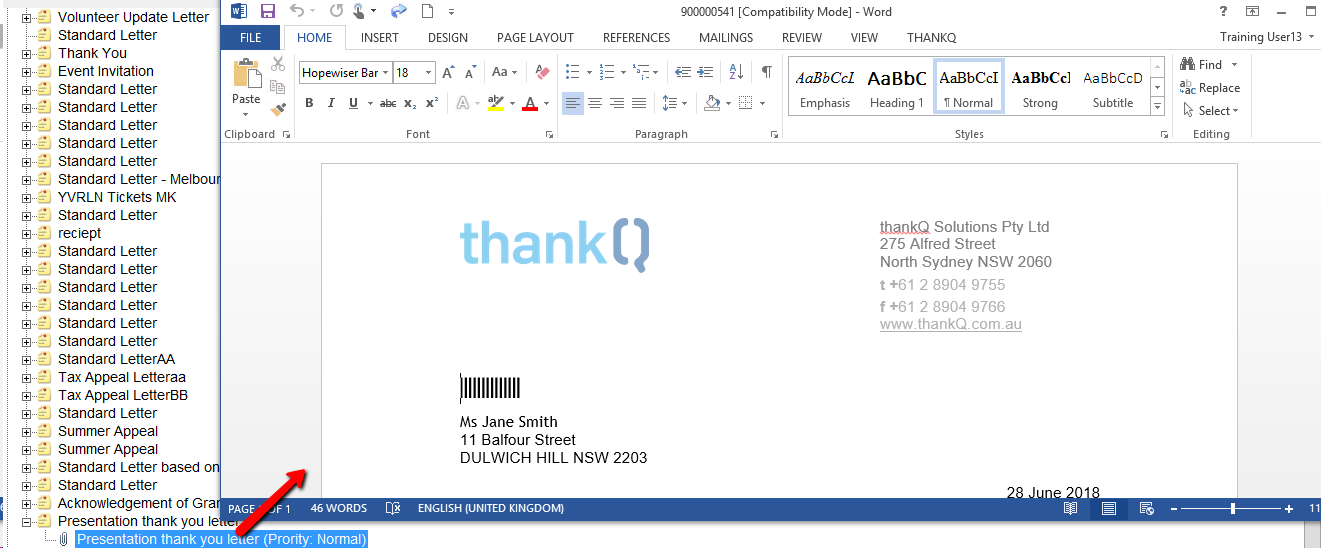
9.Click on any of the other folders to view the information e.g. Attending Events
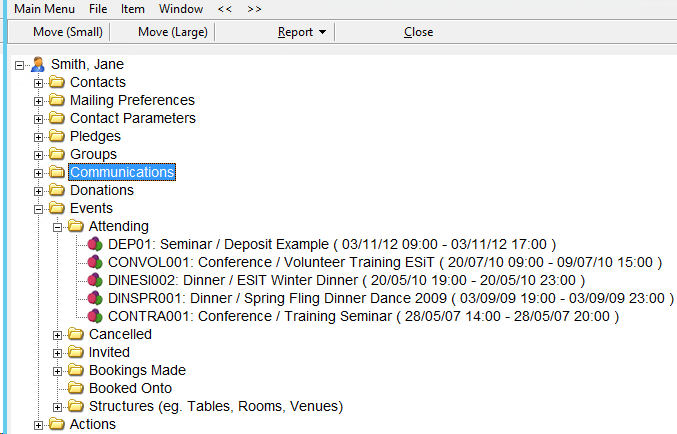
10.Click Close to exit