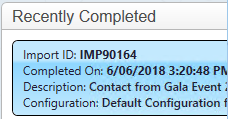thankQ Help
•Payment Type
•Date of Payment
•Payment Amount
•Source Code
If there are any Validation Errors the import can be found under this column.
1.Double click on the Import to fix errors.

2.Click on the arrow beside Payments
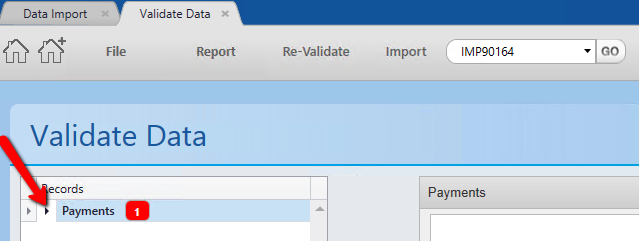
The errors will have borders around them to indicate which records need attending to.
3.Click the arrow beside the Serial Number to display contact details.
4.Fix the errors – in this case there is no Payment Type which is a mandatory field.
5.Click Update to update only this record or Update All to update all records that have the same error.
If you are only updating the one record use the record selector to move to the next record.
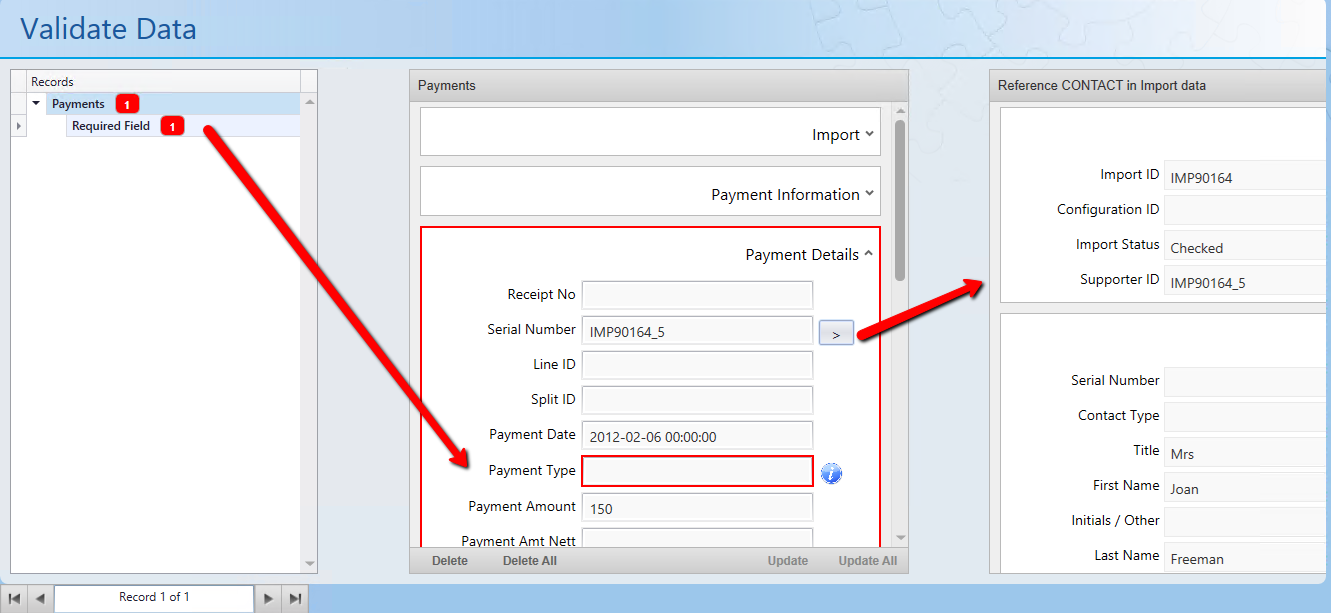
If there is a record that is not required click Delete to delete the record displayed or Delete All to delete all records.
6.Click OK if the Update all button was pressed.

7.Click Re-Validate on tool bar.

8.Click Yes.
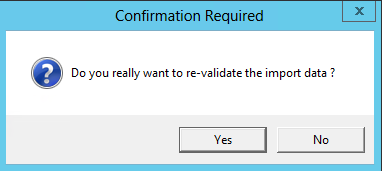
The import will move from Validation Errors and appear in the Imports in Work once again.
Clicking the Home icon top left will refresh the form.
9.Click Update under Imports in Work – the Status is Records Validated.

10.Click Yes to move to next stage.
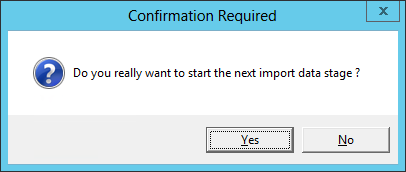
11.Click Import – the Status is Records Updated.
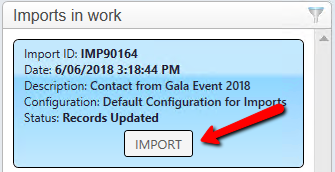
12.Click Yes to move to next stage.
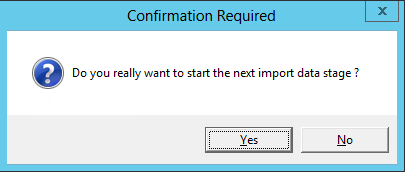
When the Import is completed it will be displayed under Recently Completed.