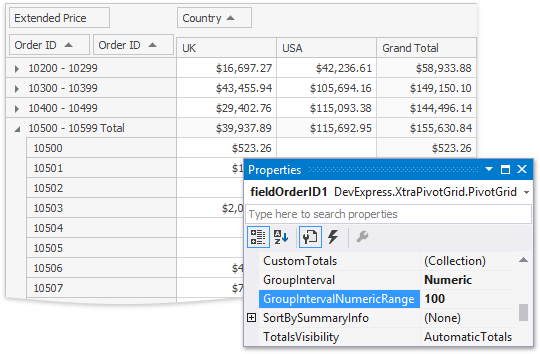thankQ Help
To combine values of the current column or row field into groups, you need to specify a group interval. The image below shows the OrderDate field that stores date/time values. These values are grouped into DateYear interval using the Pivot Grid field's smart tag menu:
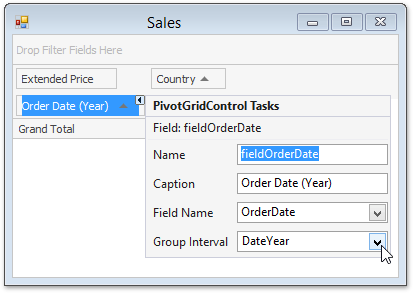
Group intervals can also be accessed from the Properties grid by clicking the drop-down button for the GroupInterval property.
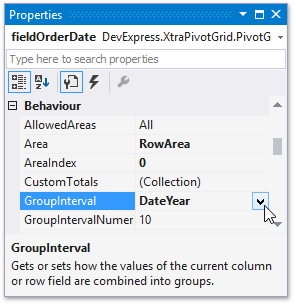
String values can be also combined into groups. For this, set the GroupInterval property to Alphabetical. This allows you to group field values into categories according to the character that the values start with:
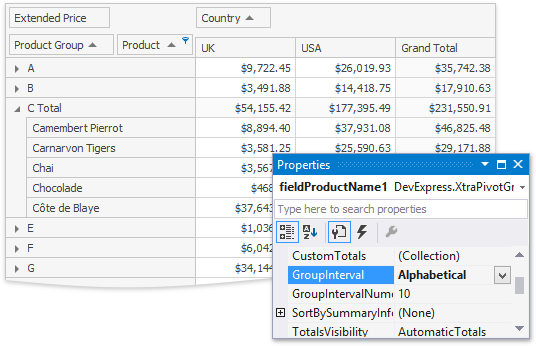
For numeric values, you can specify the length of the intervals by using the GroupIntervalNumericRange property. This property is in effect for the following group intervals: Numeric, YearAge, MonthAge, WeekAge and DayAge. For instance, if the GroupIntervalNumericRange property is set to 100 the values will be combined into the following intervals: 0-100, 101-200, 201-300, and so on. The image below shows the Pivot Grid with two Order ID fields. The values of the first field are arranged into groups by 100 orders: