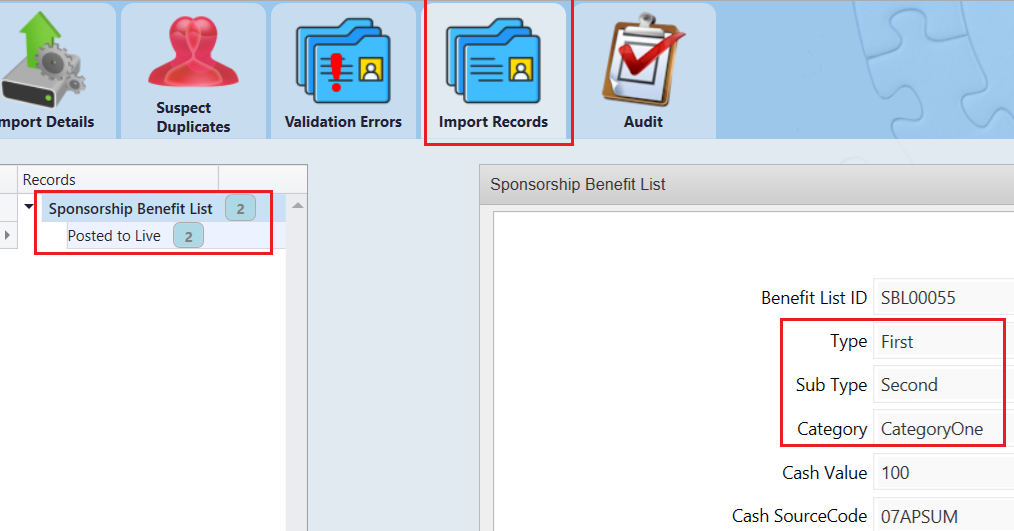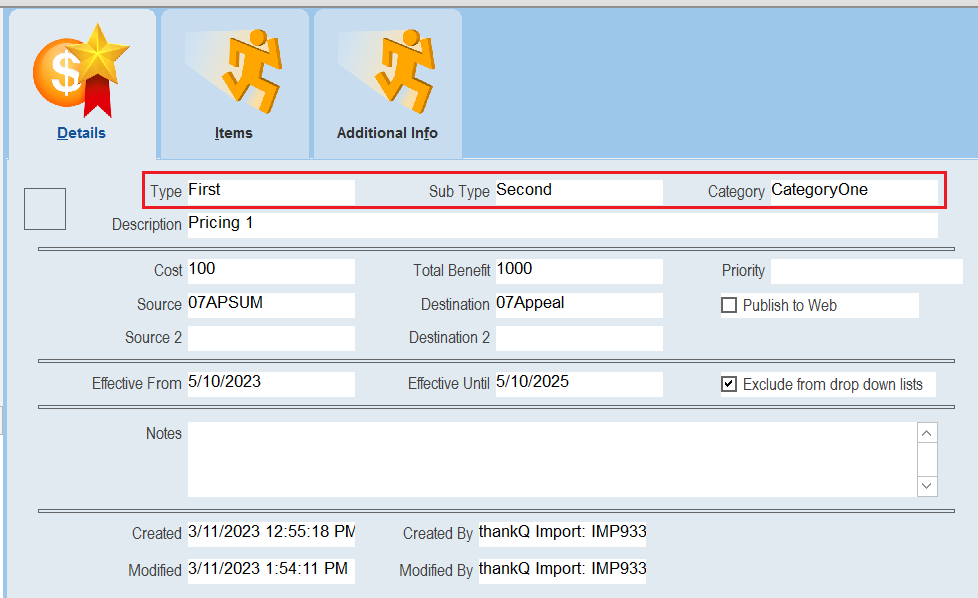thankQ Help
The following are the steps required to import new Sponsorship Pricing or Benefit records.
To begin you will need a spreadsheet template for the Sponsorship Benefit records. The template used for this example import is as follows:

This spreadsheet will:
- Import two new Sponsorship Pricing records of Type: First, Subtype: Second but with two different categories to differentiate these records.
- Import a Cash Value and Source Code for these records to use. It is assumed that the Source Code already exists.
- It will assign these Sponsorships to two different contacts, which are also assumed to be already existing contacts.
1.Click Create on the tool bar of the Data Import form.
2.Click the ellipse on the Excel Input File line.

3.Locate and select the import file. Map any columns that need to be mapped and then select Log Data when you are done.
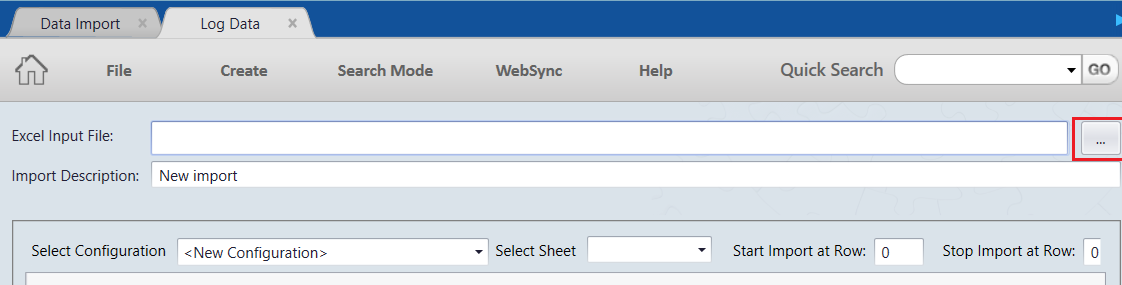 |
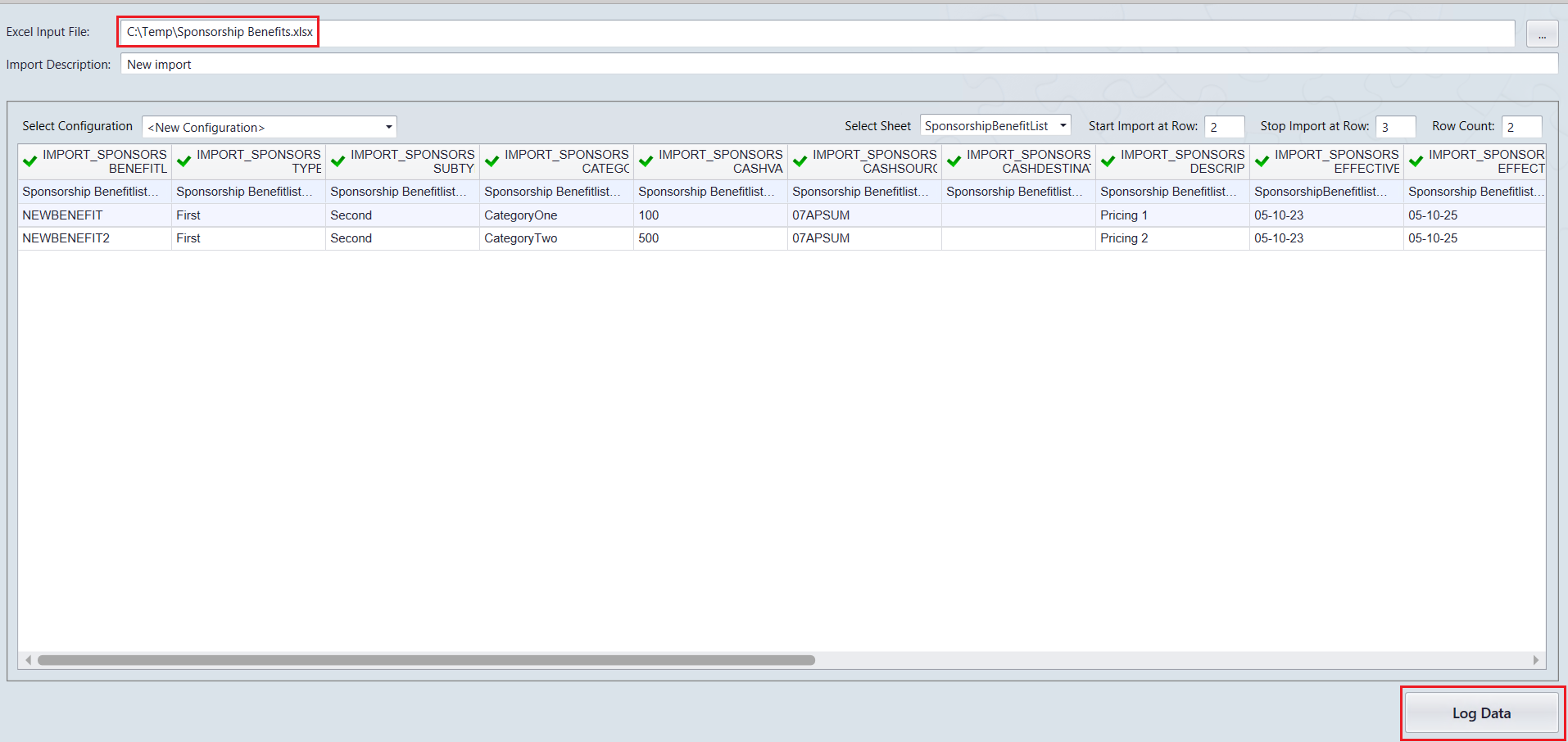
4.Click Yes to save the configuration or No to continue.
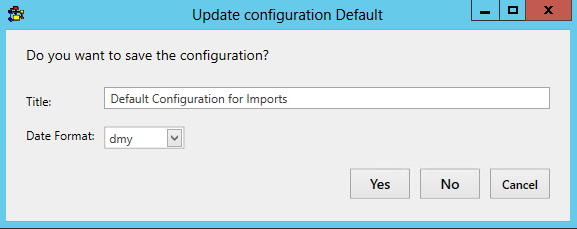
5.Click Validate on the import to start the validation process:
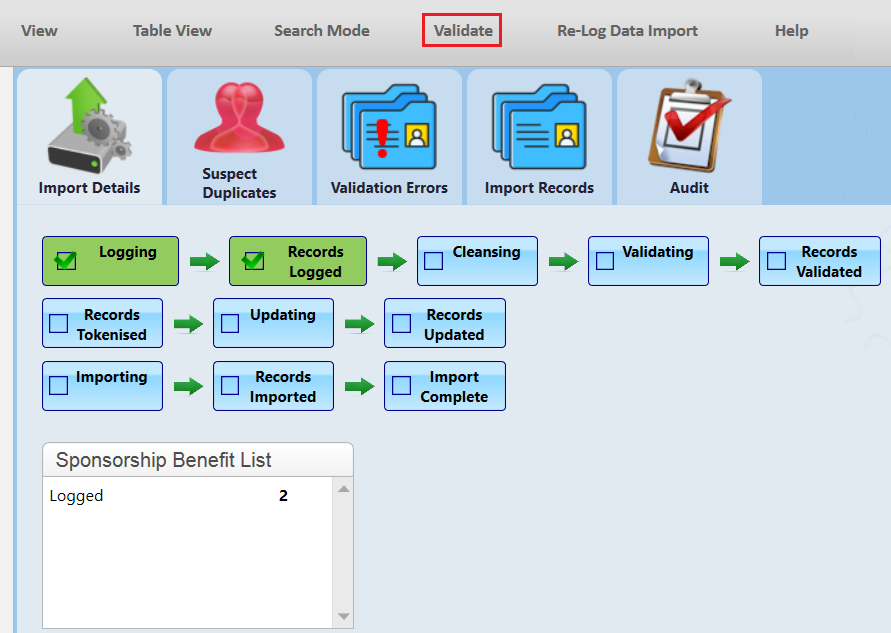
6.Click Yes to continue.
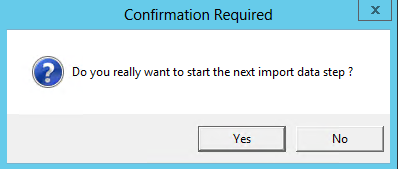
7.Click Update if there are no suspect duplicates or validation errors.
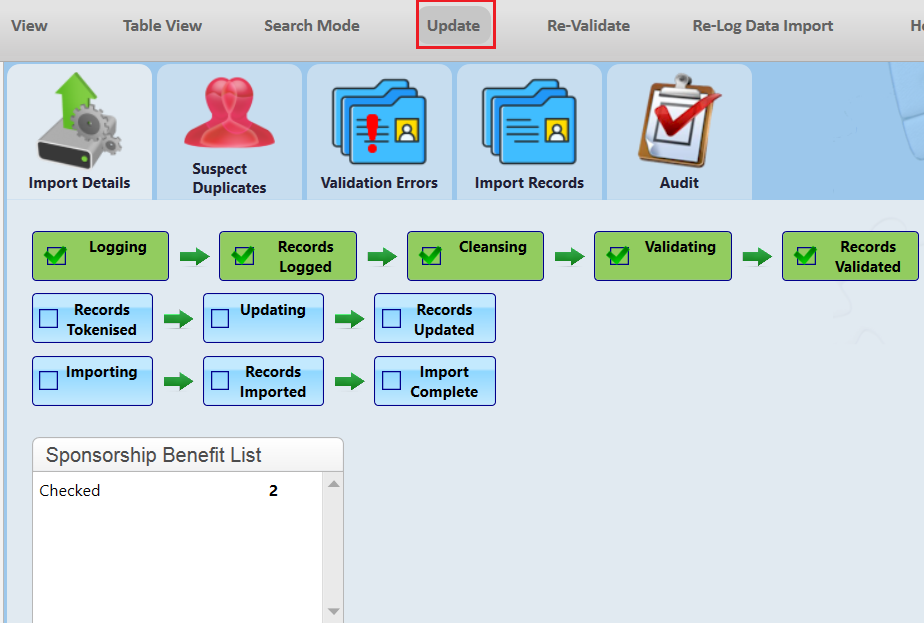
8.Click Yes to continue.
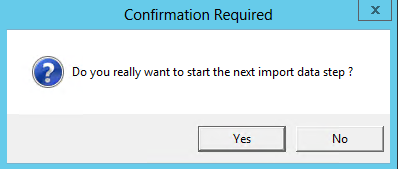
9.Click Import when you are ready to import the records to the Database.
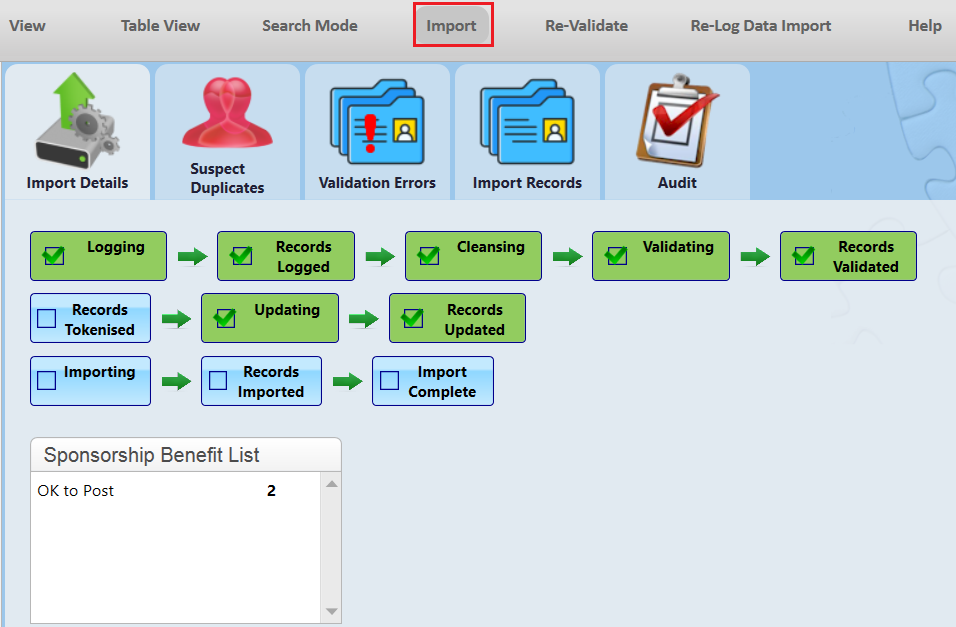
10.Click Yes to continue.
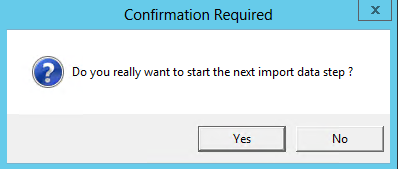
11.If successful all records should now be Posted to Live.
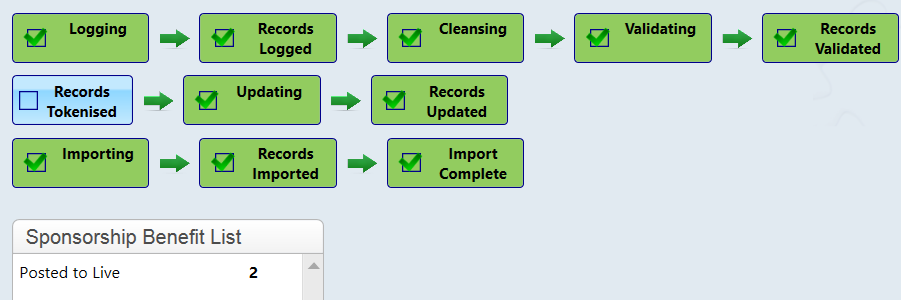
12.Open the Import Records tab to get the Sponsorship IDs so that you can view these in thankQ: