thankQ Help
To a Sponsorship record you can import alongside the new Sponsorship record Additional Info records, Contra Records and additional contacts:
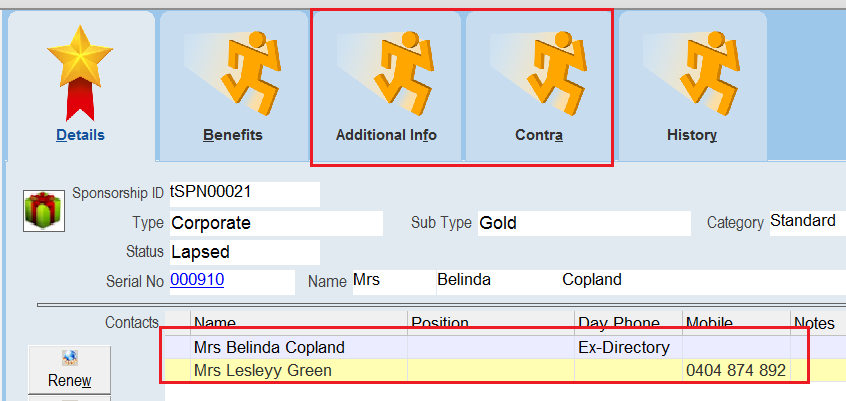
To do this you will need to create a few sheets with the required data with the required references to ensure that they all imported to the same Sponsorship Record.
Sheet #1 - Sponsorship

Sheet #2 - Sponsorship Contact
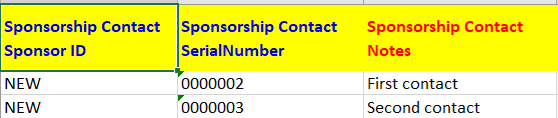
Sheet #3 - Sponsorship Contra

Sheet #4 - Sponsorship Parameter

This spreadsheet will:
- Import a new Sponsorship record of type First and Subtype Second. It is assumed that these Sponsorship Pricing records already exist (as noted in this example).
- Import two contact records attached to this new Sponsorship (it is assumed that these contacts already exist).
- Add a single Contra record to the Sponsorship.
- Add a single Additional Info record to the Sponsorship.
- Note in all of these cases the existence of the Sponsor ID which in this example is called NEW. This ensures that all of the records are related to each other so that when a Sponsorship is imported it will also import the other records. You can label the Sponsor ID in this case to be anything you want - the importer will automatically generate a New ID unless it matches an existing ID, in which case the existing record is instead updated.
1.Click Create on the tool bar of the Data Import form.
2.Click the ellipse on the Excel Input File line.

3.Locate and select the import file. Map any columns that need to be mapped and then select Log Data when you are done.
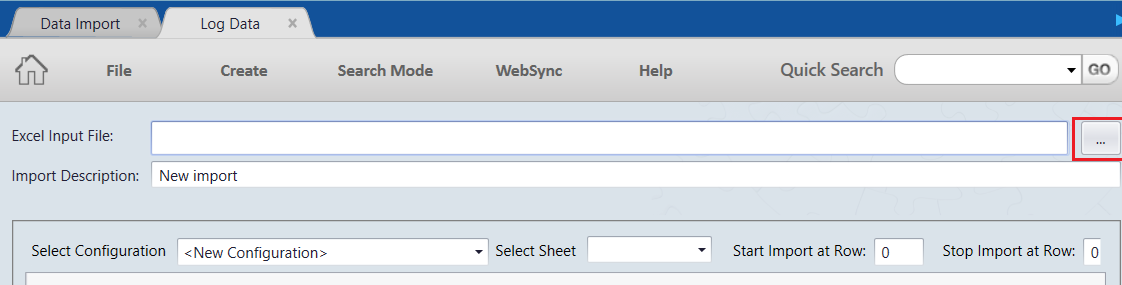 |
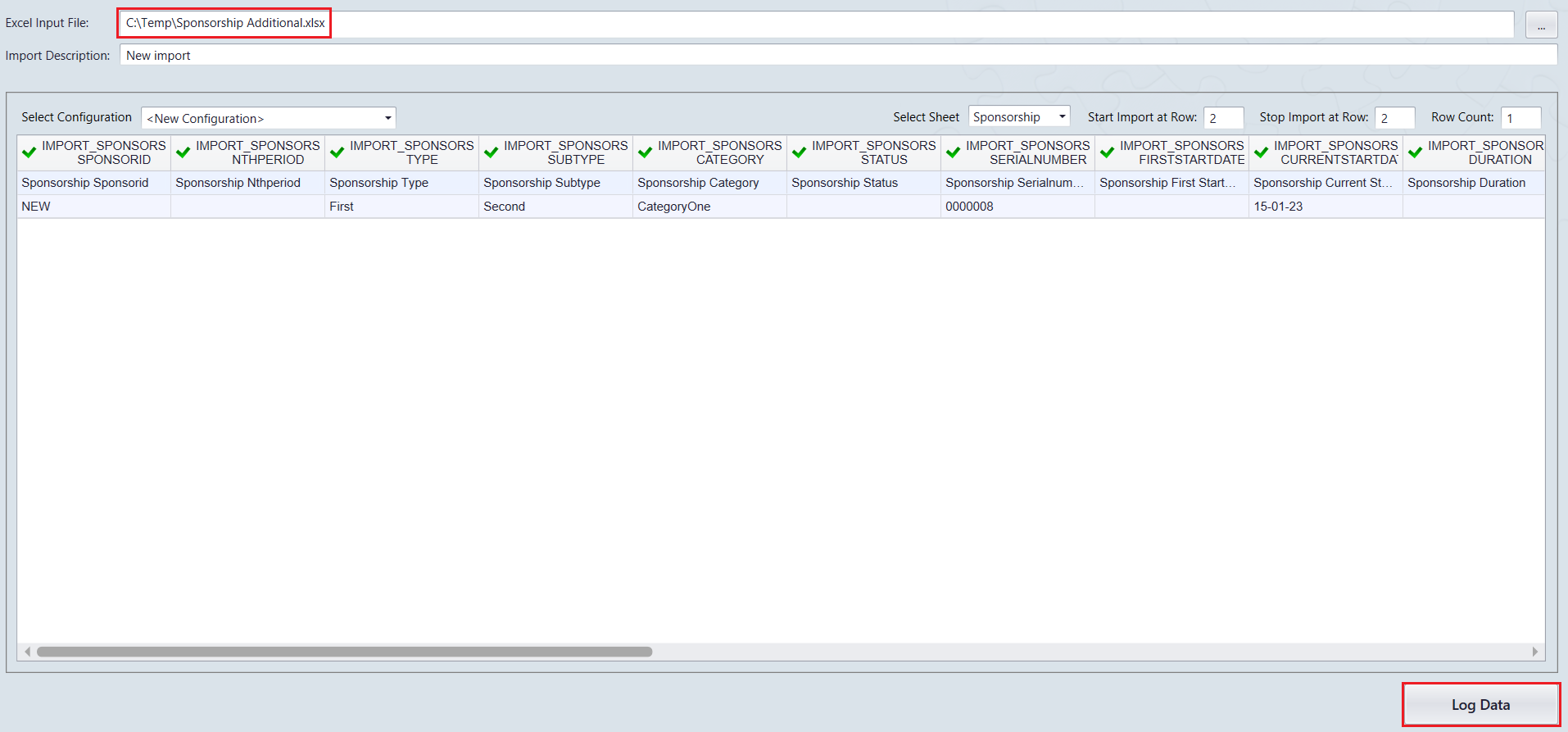
| 4. | Click Yes to save the configuration or No to continue. |
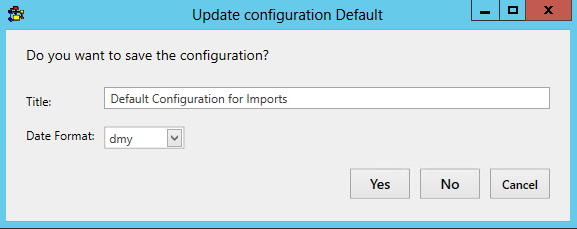
| 5. | Click Validate on the import to start the validation process: |
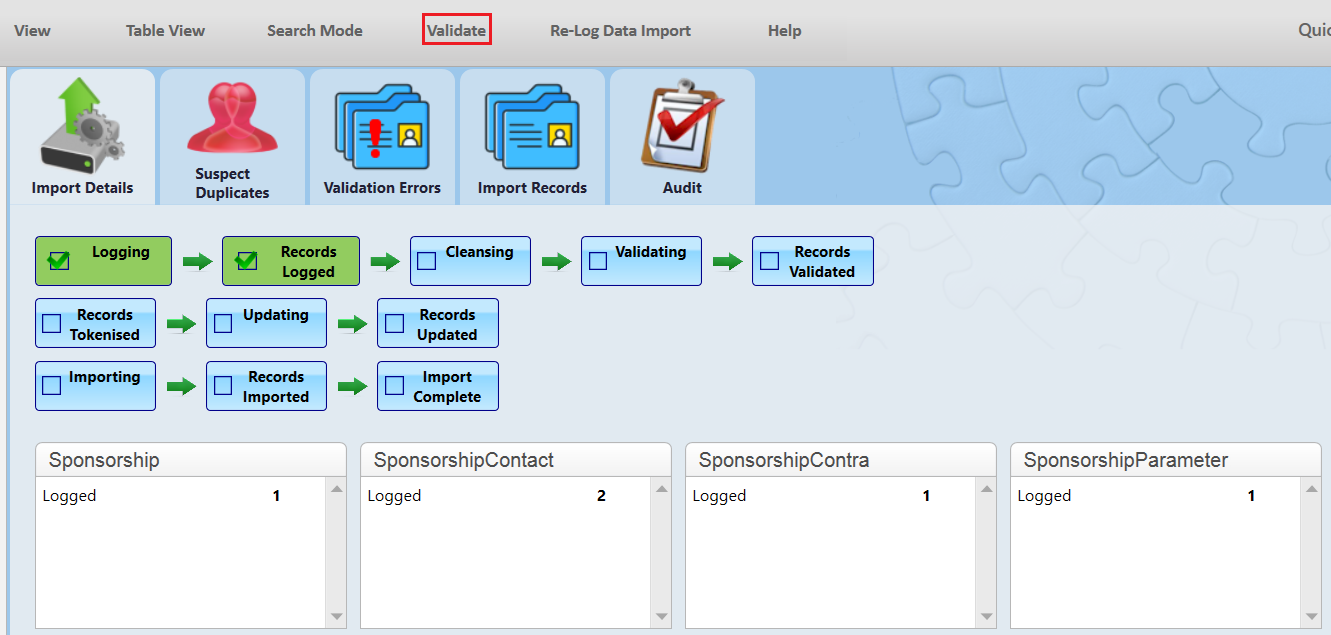
| 6. | Click Yes to continue. |
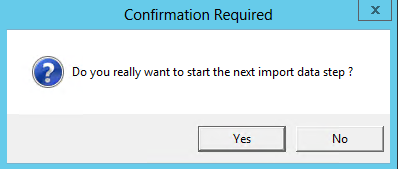
| 7. | Click Update if there are no suspect duplicates or validation errors. |
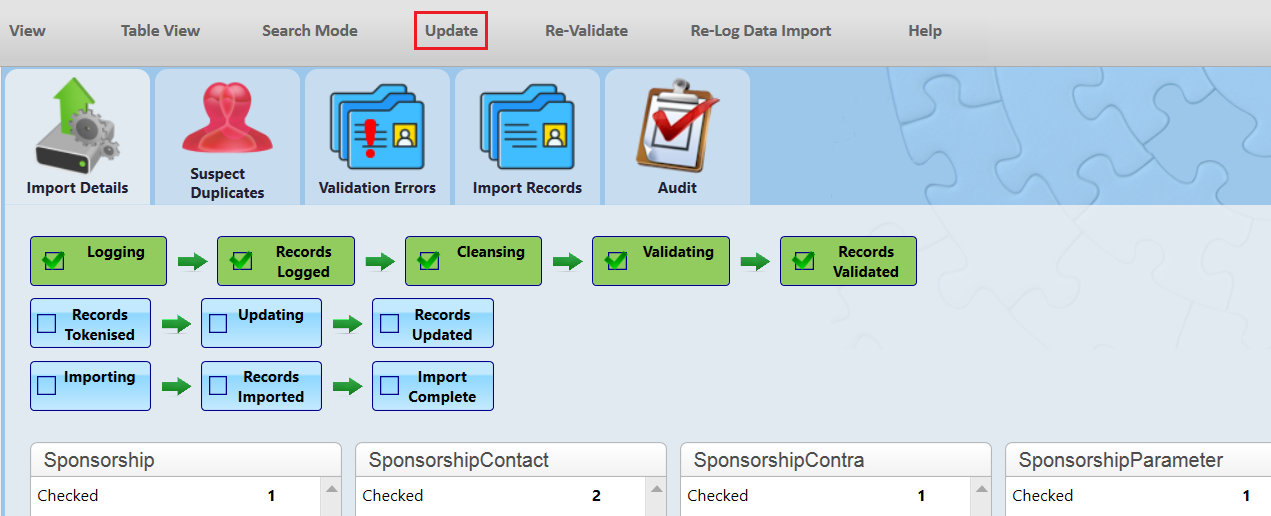
| 8. | Click Yes to continue. |
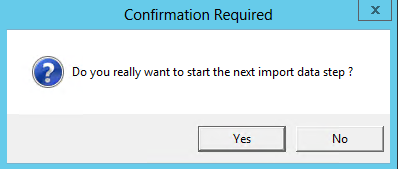
| 9. | Click Import when you are ready to import the records to the Database. Note that the Pledge Records will also be created for these sponsorships alongside the other records. |
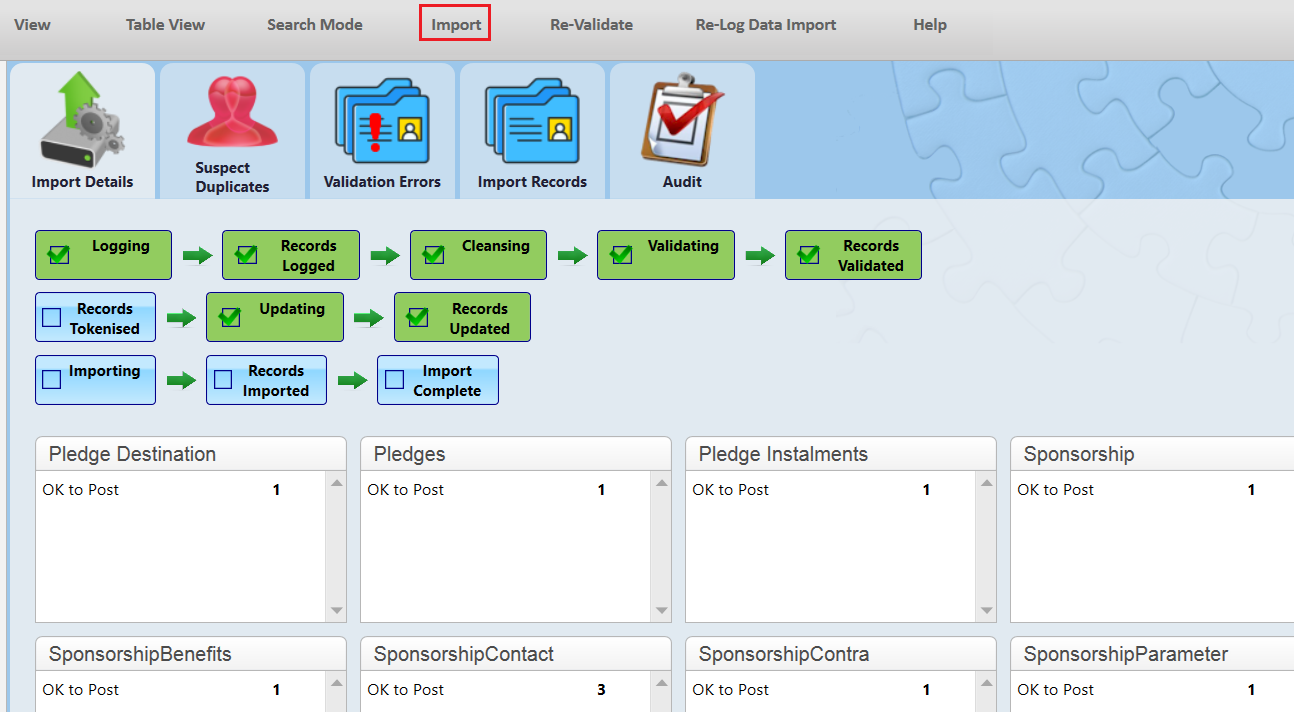
| 10. | Click Yes to continue. |
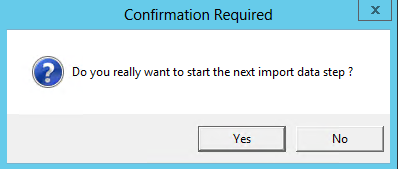
| 11. | If successful all records should now be Posted to Live. |
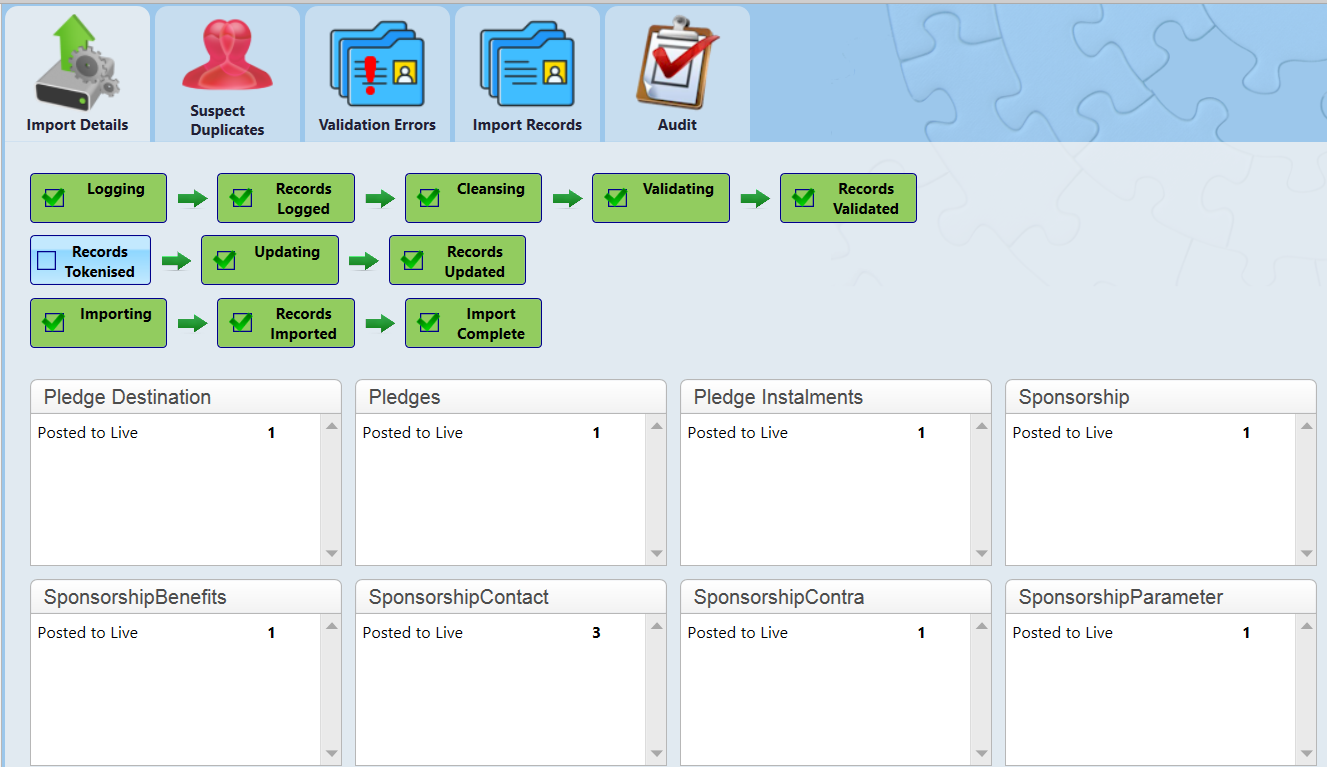
| 12. | Open the Import Records tab to get the Sponsorship ID so that you can view these records in thankQ: |
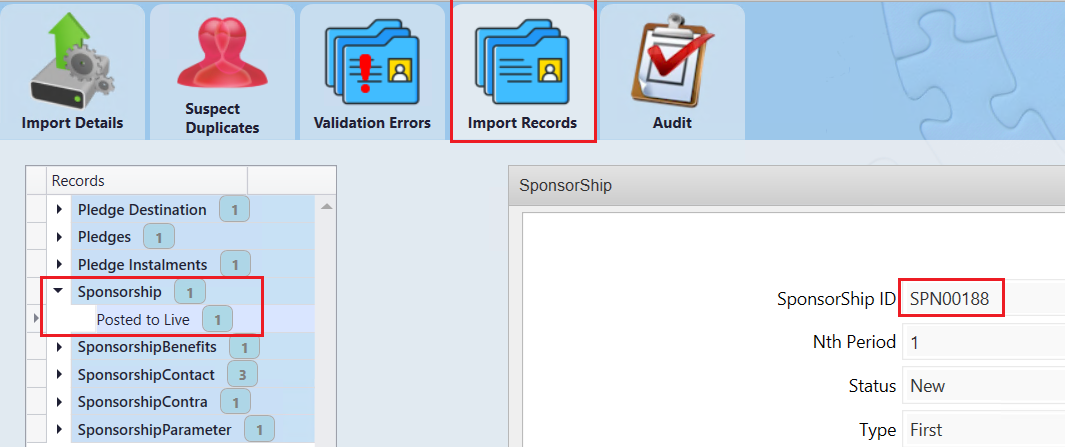
| Note that the Cash and Contra value is also updated automatically to reflect the value of this Sponsorship Price and the Contra Value which was imported. |
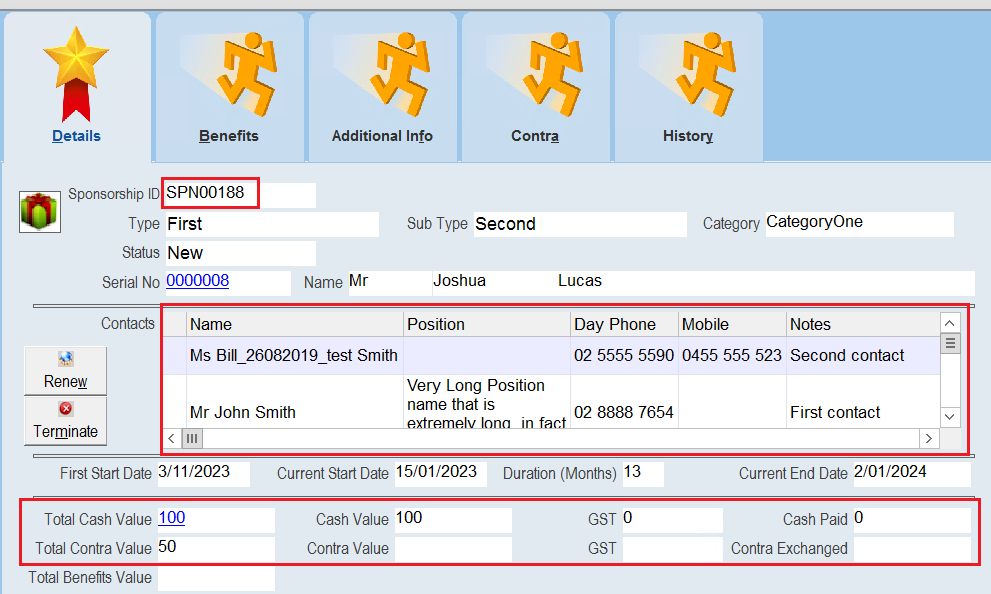
| Additional Info |
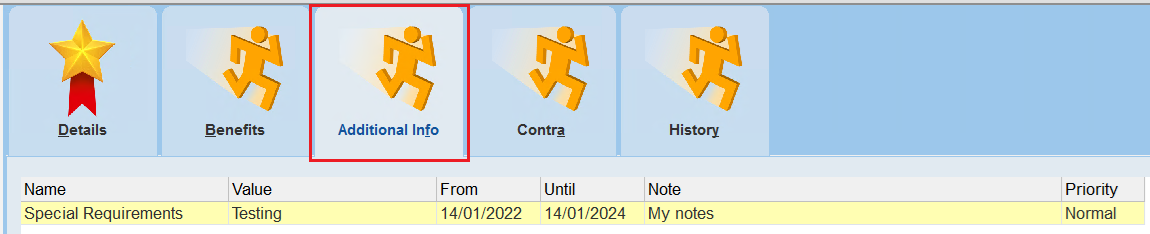 |
| Contra Value |
 |