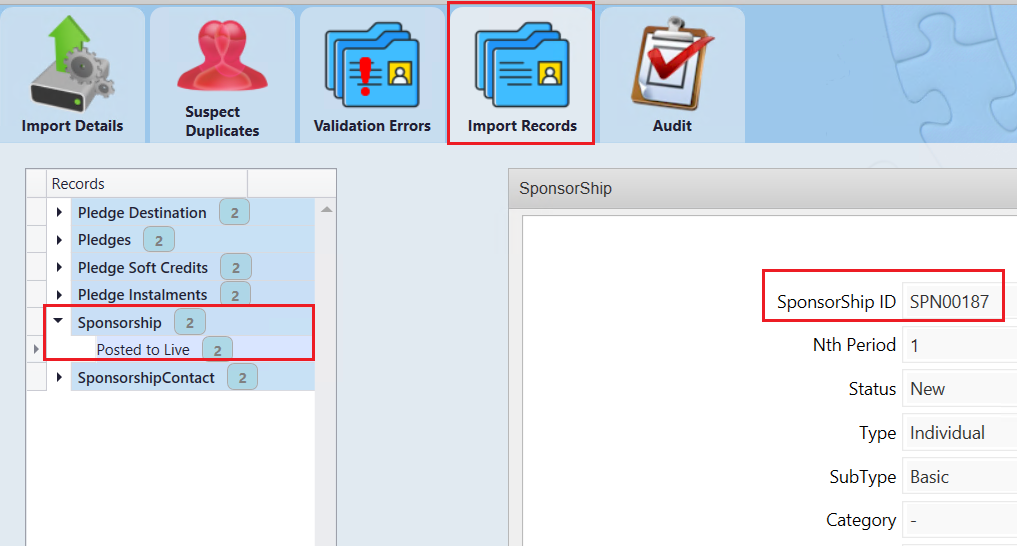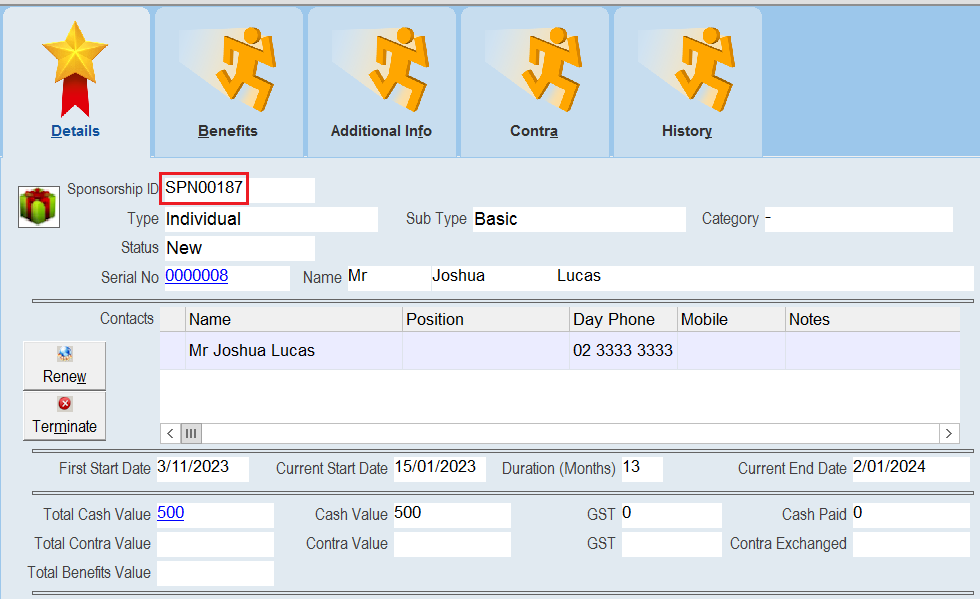thankQ Help
The following are the steps required to import new Sponsorships.
Note - to import Sponsorship Benefits, Contacts, Contra and Profile records see the corresponding help file topic.
To begin you will need a spreadsheet template for the Sponsorship records. The template used for this example import is as follows:

This spreadsheet will:
- Import two new Sponsorship records of type Individual and Subtype Basic. It is assumed that these Sponsorship Pricing records already exist (see sub topics below if you want to also import these records).
- Import a defined payment amount for both sponsorships including a Source Code. This will create a sponsorship pledge that is not paid for (this will require a separate import).
- It will assign these Sponsorships to two different contacts, which are also assumed to be already existing contacts.
1.Click Create on the tool bar of the Data Import form.
2.Click the ellipse on the Excel Input File line.

3.Locate and select the import file. Map any columns that need to be mapped and then select Log Data when you are done.
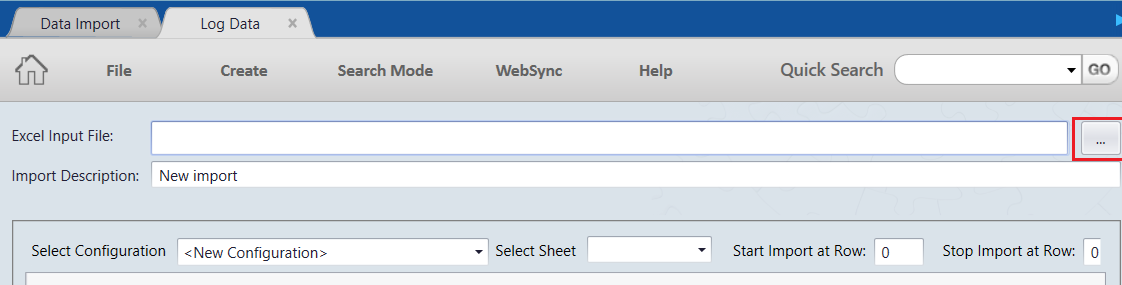 |
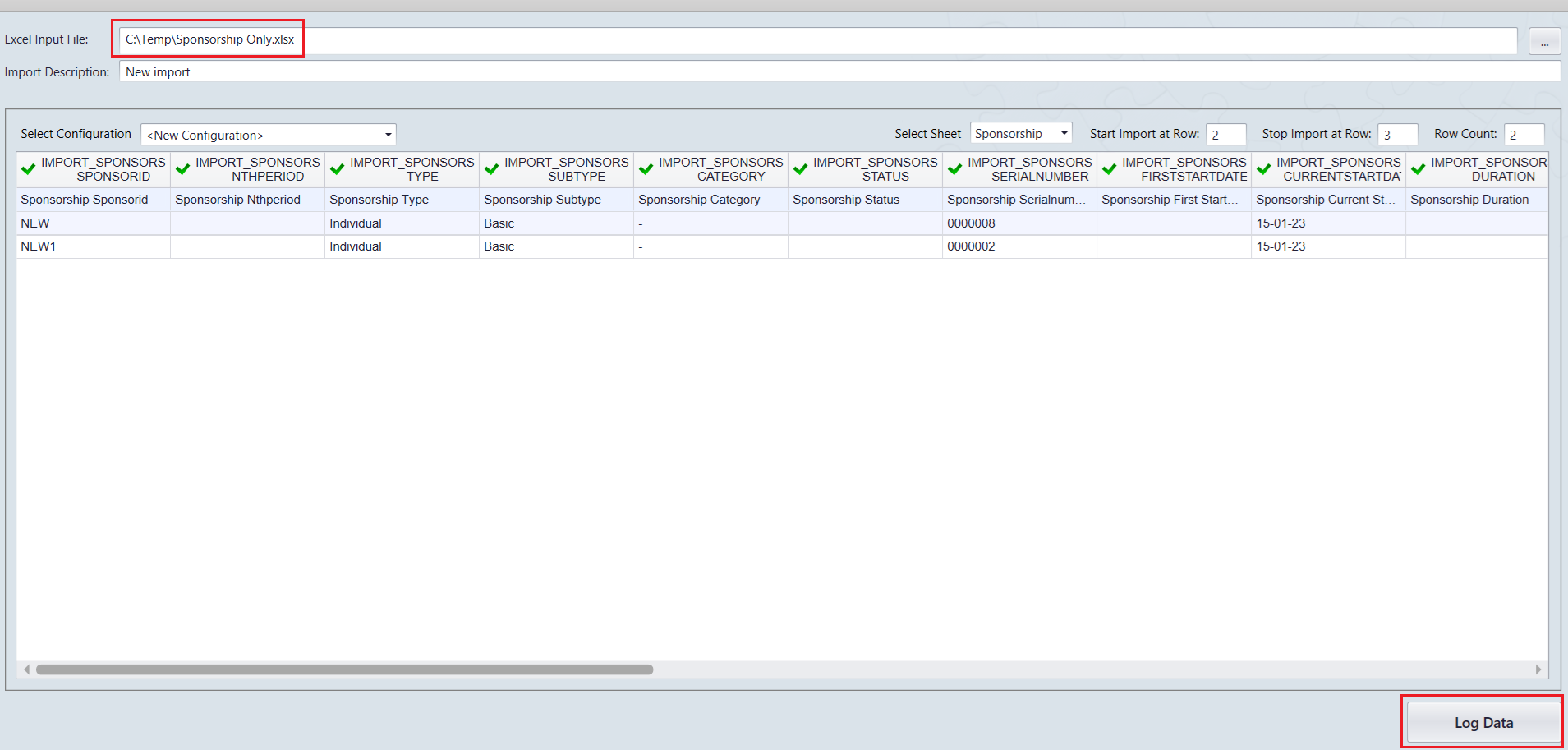
4.Click Yes to save the configuration or No to continue.
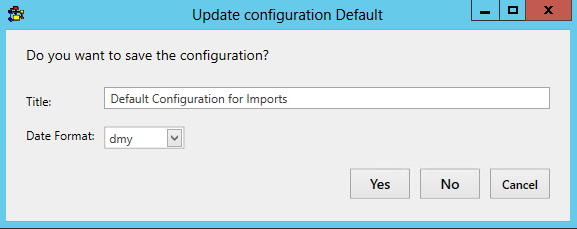
5.Click Validate on the import to start the validation process:
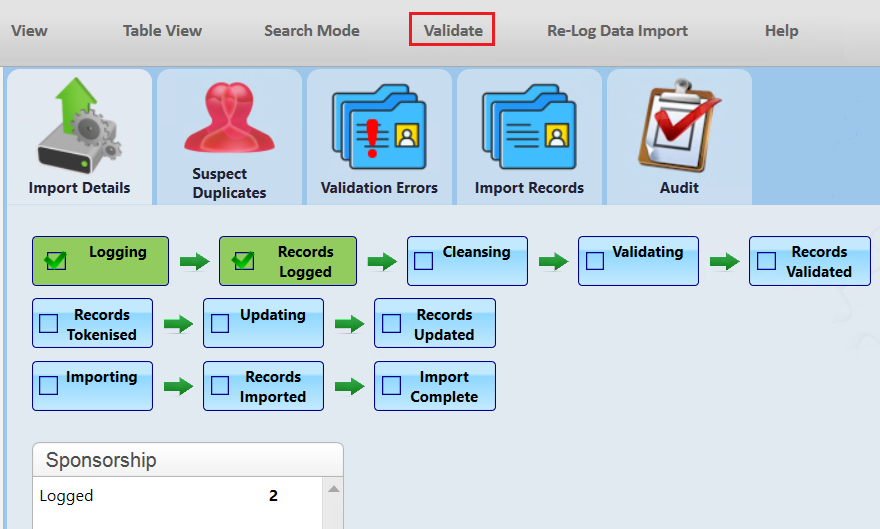
6.Click Yes to continue.
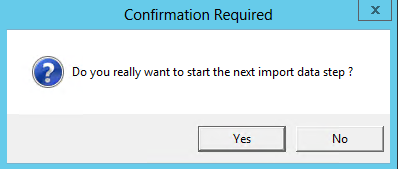
7.Click Update if there are no suspect duplicates or validation errors.
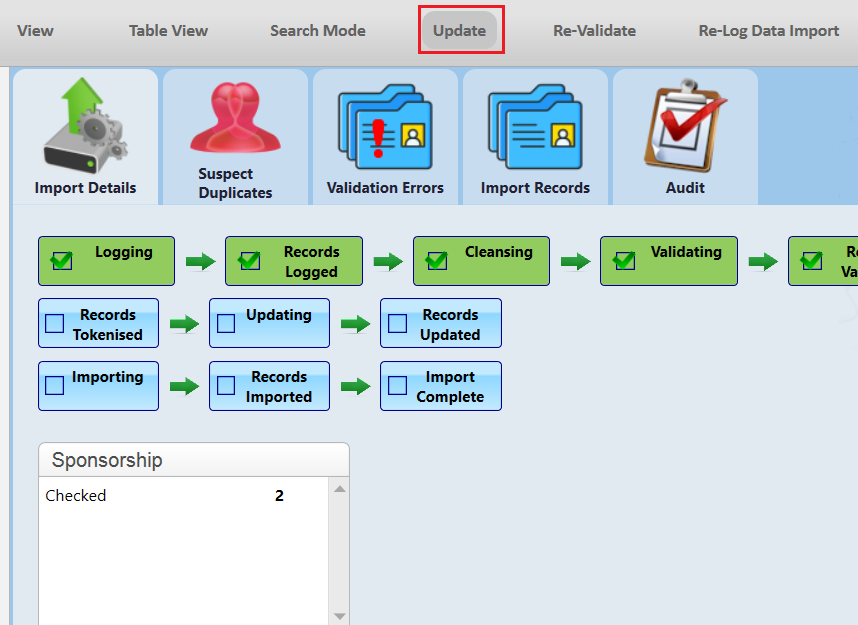
8.Click Yes to continue.
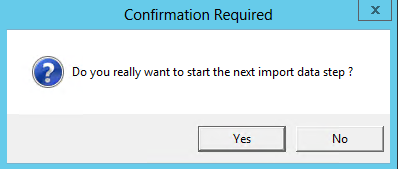
9.Click Import when you are ready to import the records to the Database. Note that the Pledge Records will also be created for these sponsorships.
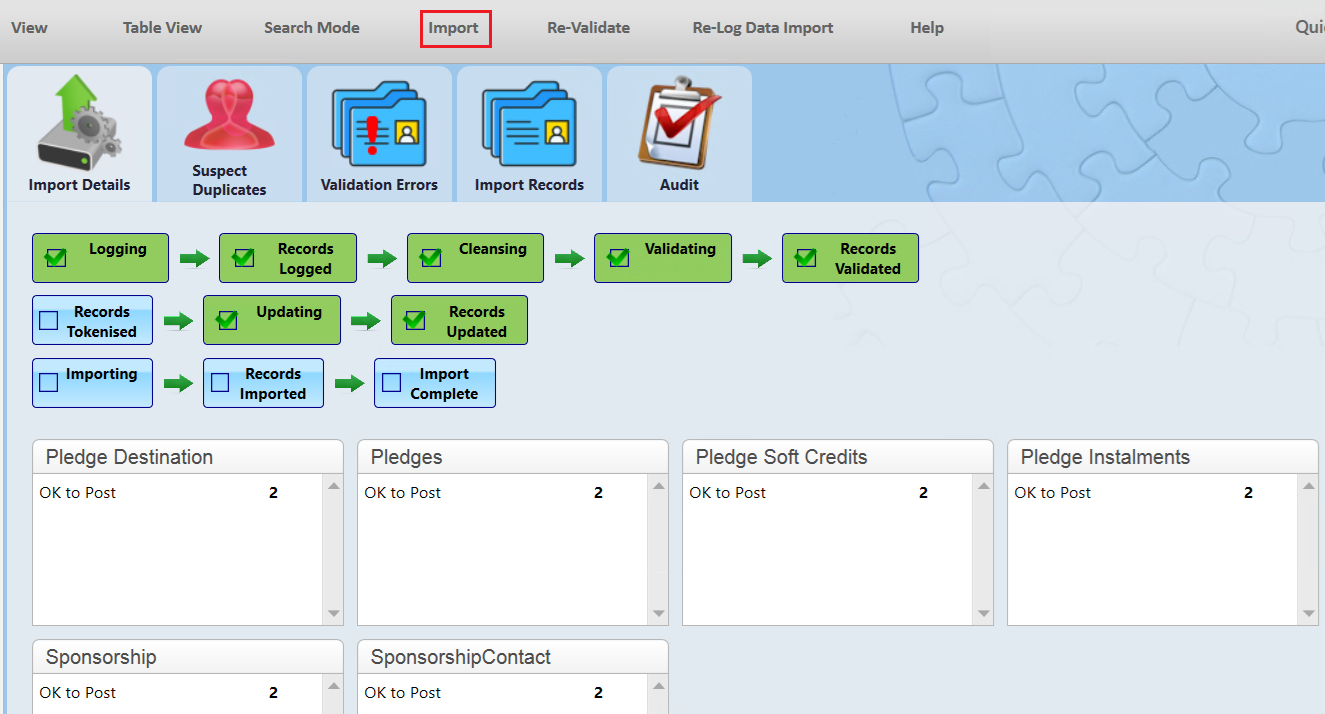
10.Click Yes to continue.
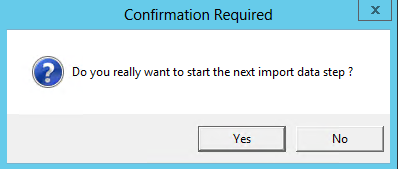
11.If successful all records should now be Posted to Live.
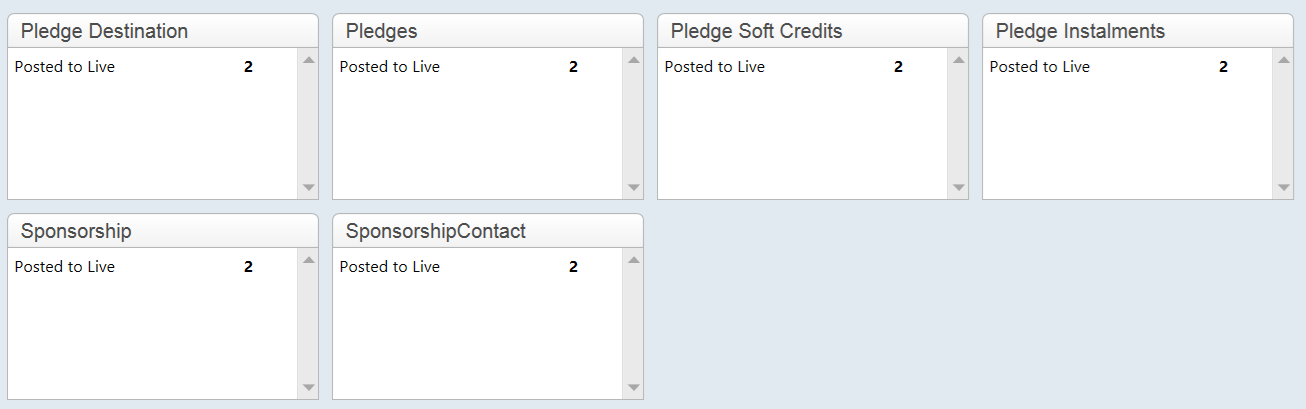
12.Open the Import Records tab to get the Sponsorship IDs so that you can view these in thankQ: