thankQ Help
If your contacts have paid for raffle tickets then you can import these payments by referencing the contact's serial number and the payment details with the Source Code of the Raffle specified in the payment. The following example shows four payments for two different lotteries, with one lottery being a Book Lottery and other being a Non-Book Lottery. Two of these payments have the exact ticket numbers specified while two other payments do not.

For both Book and Non-Book lotteries the import logic is identical. If ticket numbers are not exactly specified then thankQ will automatically select the ticket start/end range and calculate the number of tickets based on the ticket price and payment amount.
The following fields are always required for raffle payments:
- Batch ID (if adding payments to an existing batch, otherwise can be left blank)
- Receipt Number (if updating an existing payment or importing payments across multiple sheets, such as for Split Payments)
- Payment Supporter ID (Contact Serial Number)
- Payment Type
- Payment Amount
- Payment Source Code (must be the source code of the raffle)
In the above example we can also specify the
After preparing the spreadsheet follow these steps:
1.Click Create on the Data Import form.
2.Click the ellipsis at the end of the Excel Input File line to locate the import file.
3.Enter an Import Description.
4.Press the Log Data button.
 |
5.Click No if you do not wish to save the configuration or enter a Title and click Yes to save the mapping as a configuration to be used later.
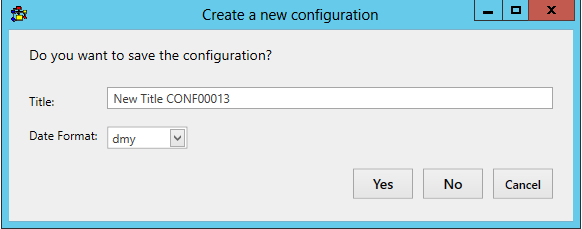
6.Click Validate on the import once to begin the validation process.
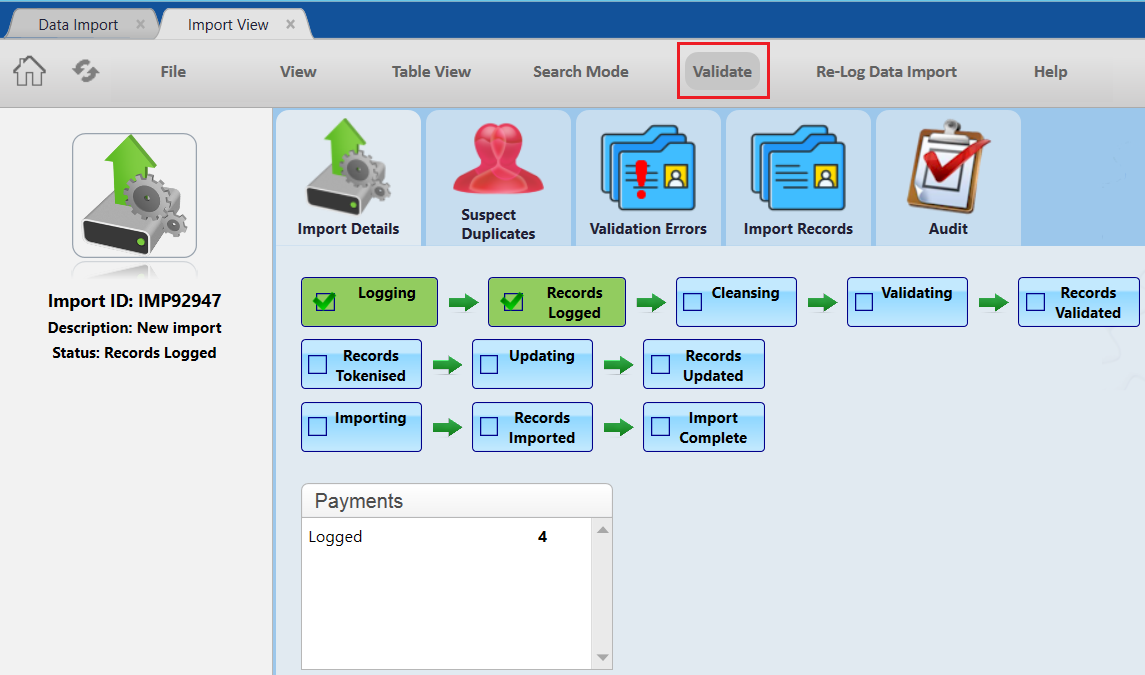 |
| 7. | Depending on how many records you have validation could take a little while, you will know it is finished when the validation steps become green, indicating that it has finished. When it does finish you should then manage any possible duplicates and/or validation errors in your data. If there are no issues click Update and then Import or else you will need to fix your data and then select Re-Validate. |
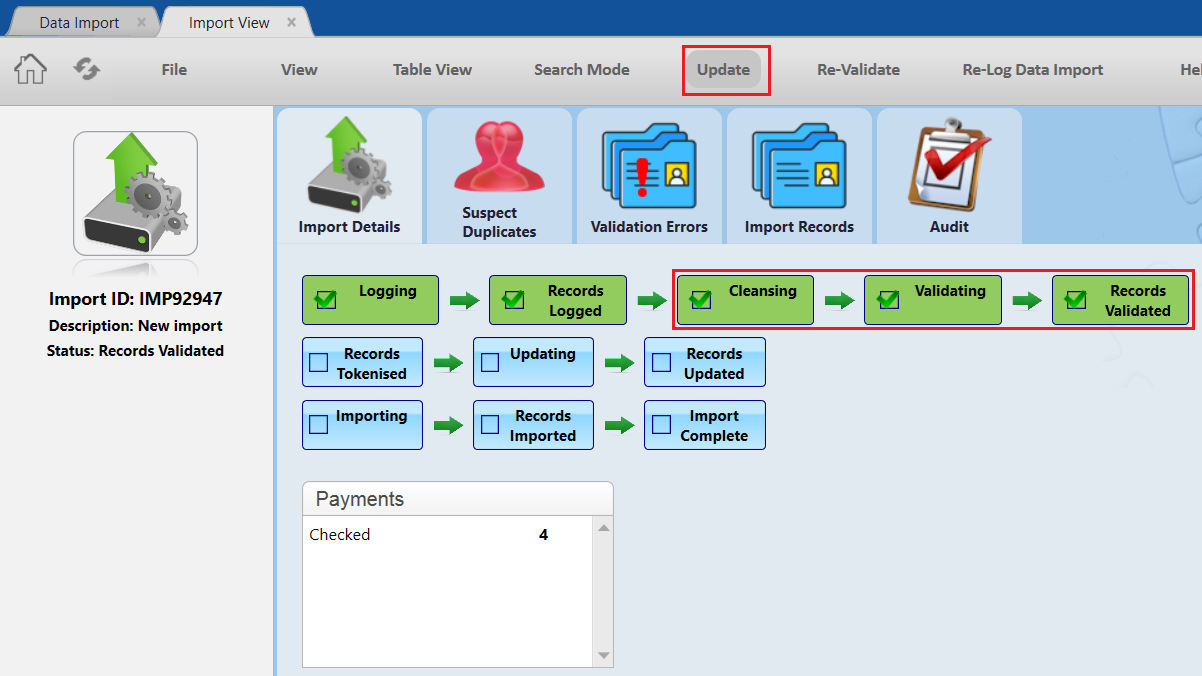 |
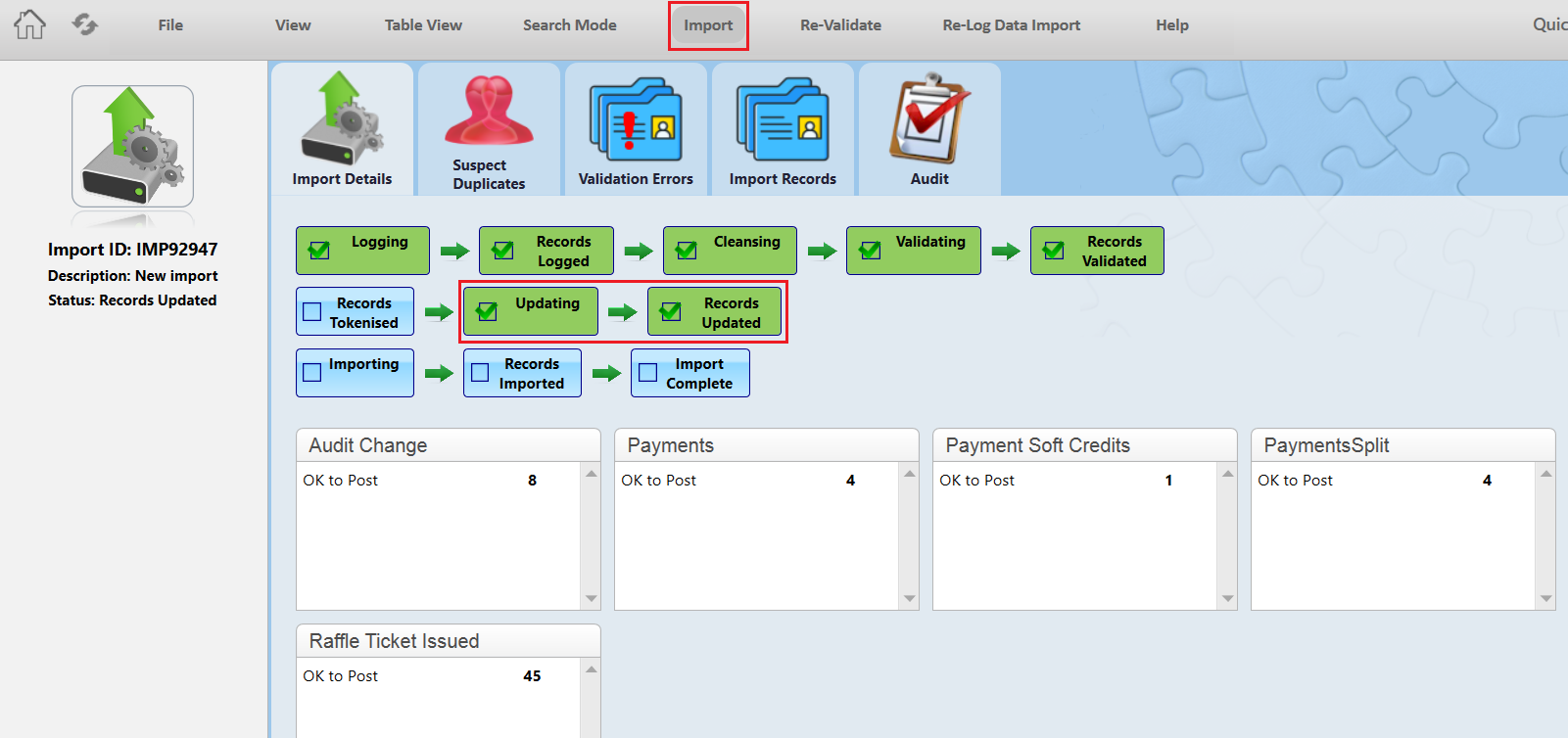 |
| 9. | To verify that the import was successful select View and then View Imported Batches. From here you can view the payments and the lottery tickets linked to those payments. |
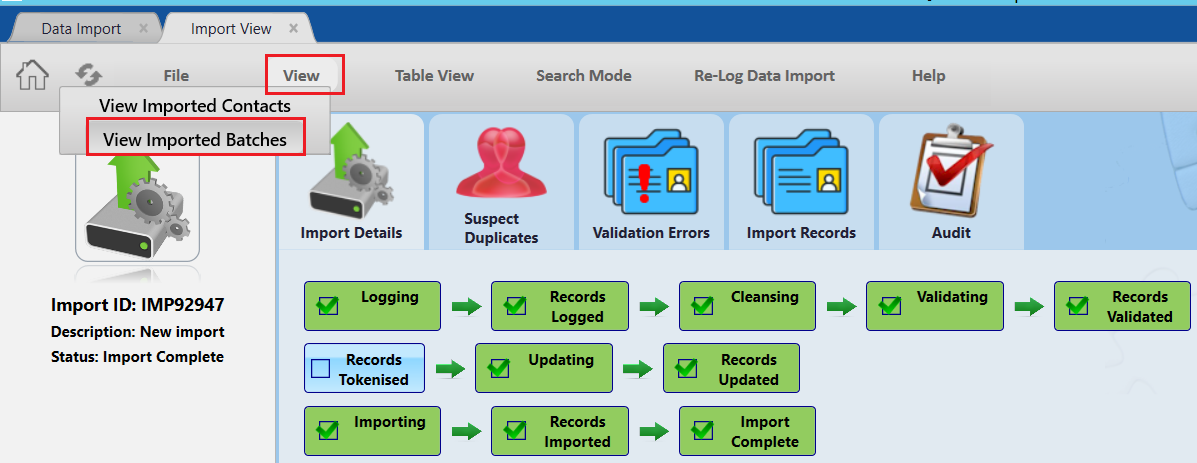 |
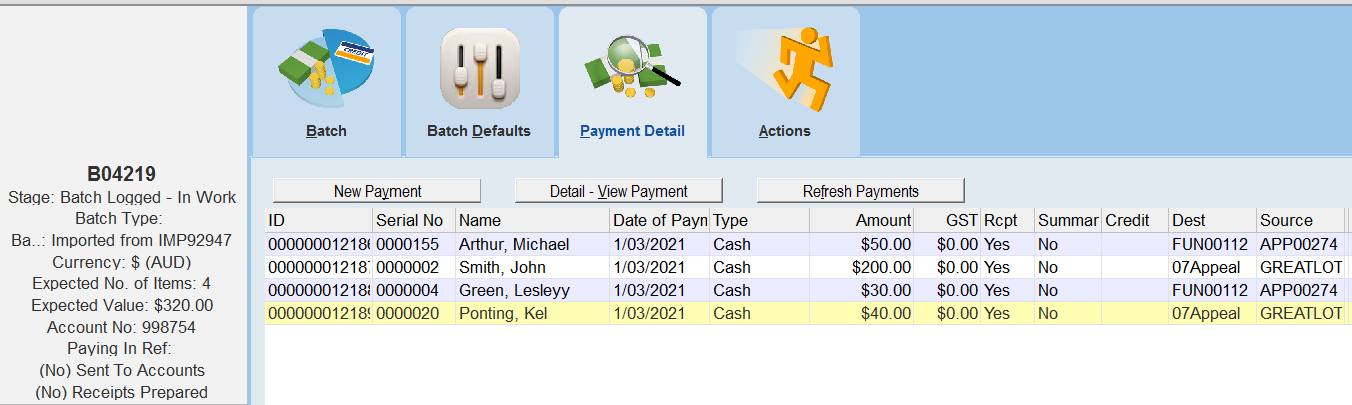 |