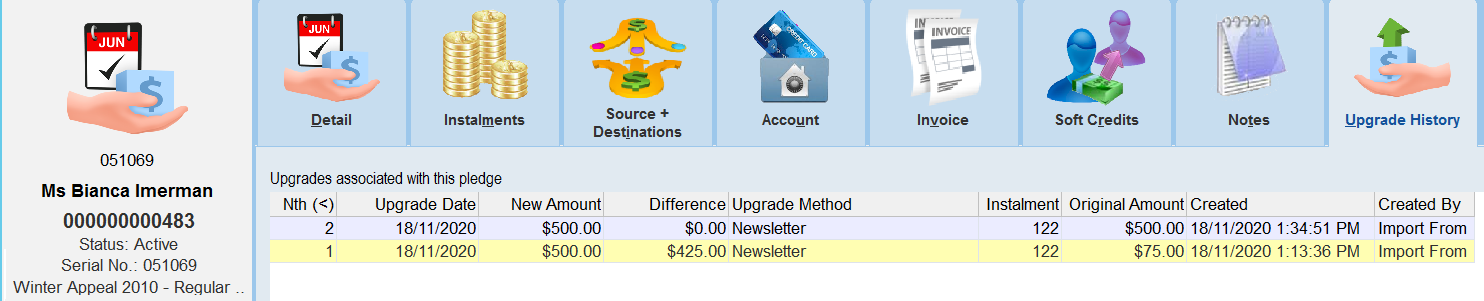thankQ Help
If you already have a pledge in thankQ that you wish to update such as an upgrade or a re-activation, you will need to enter the data as shown in the spreadsheet below. Note the following:
Pledge Status: Used for Pledge Reactivation such as switching a pledge from Written Down to Active.
Pledge Instalment Amount/Upgrade Start Date: All pledge instalments from this date onwards will have the new instalment amount listed, all previous instalments before this date will retain the previous amount.

1.Click Create on the Data Import form.
2.Click the ellipsis at the end of the Excel Input File line to locate the import file.
3.Enter an Import Description.
4.Press the Log Data button.
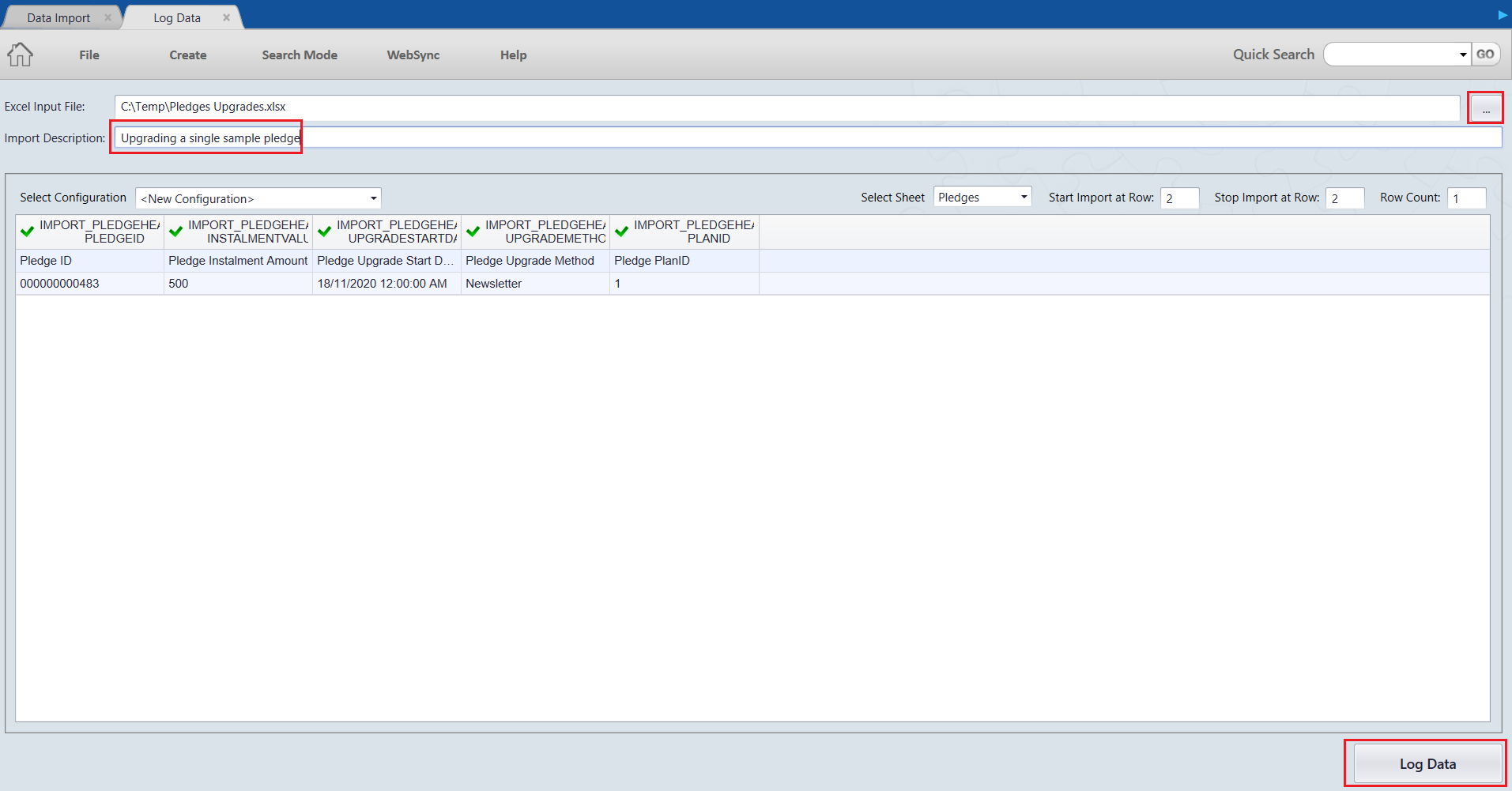
| 5. | Click No if you do not wish to save the configuration or enter a Title and click Yes to save the mapping as a configuration to be used later. |
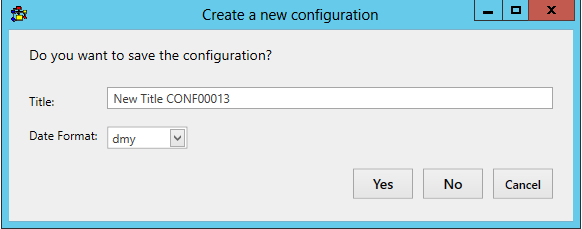
| 6. | Click Validate on the import once to begin the validation process. |
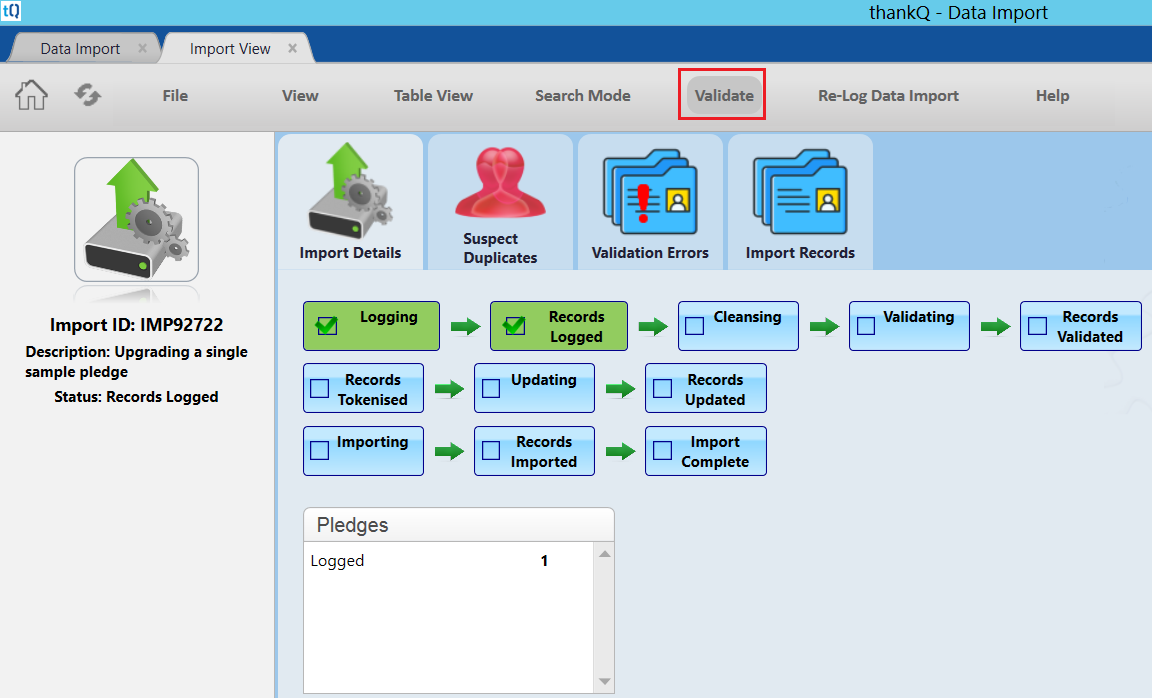 |
| 7. | Manage any possible duplicates and/or validation errors in your data. If there are none click Update and then Import or else you will need to fix your data and then select Revalidate. |
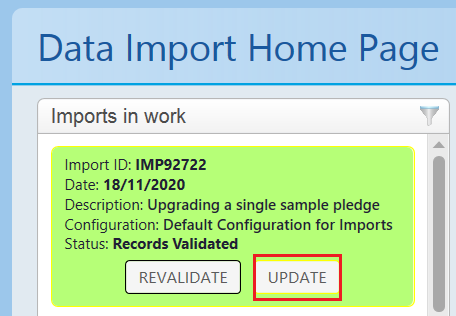 |
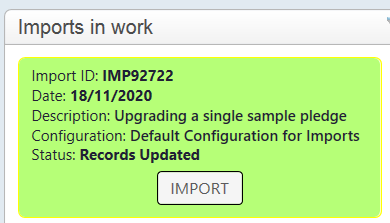 |
| 8. | To verify that the import was successful, double click on the import under Recently Completed. |
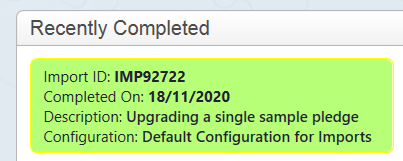 |
9. Select the Import Records Tab and find a Pledge ID. Copy this to the clipboard.
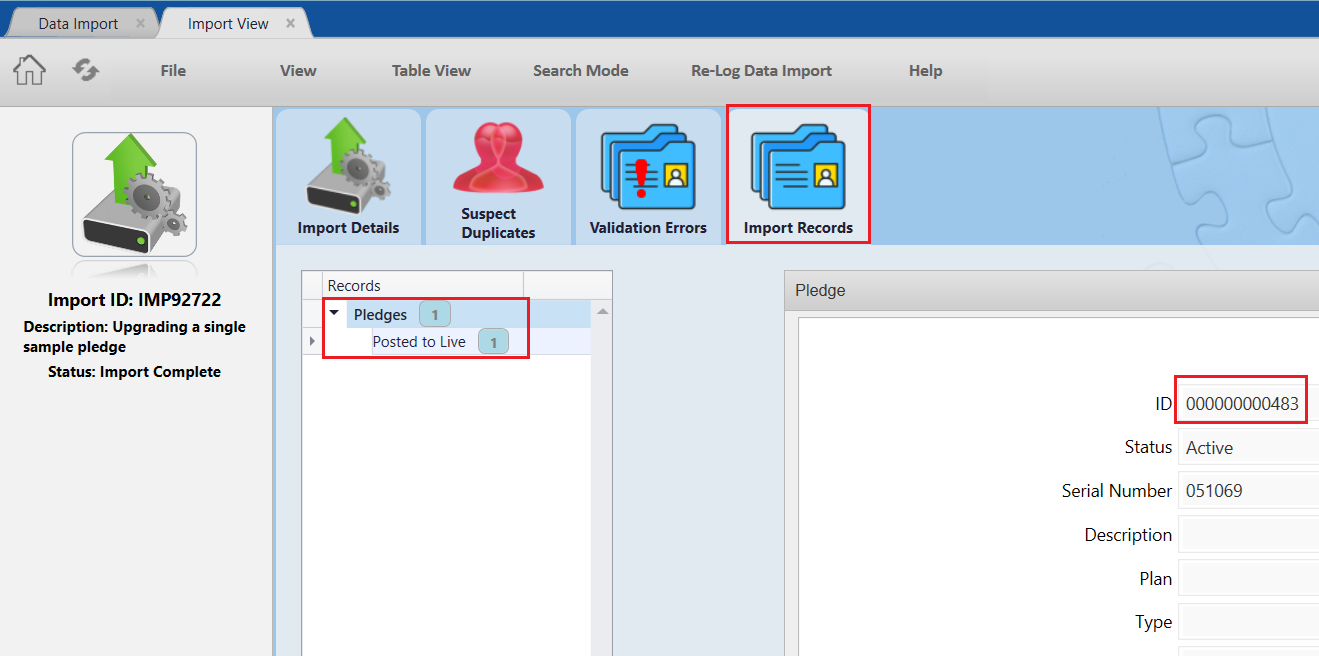 |
10. Search for the pledge and then check the Upgrade History to see the details about the upgrade.