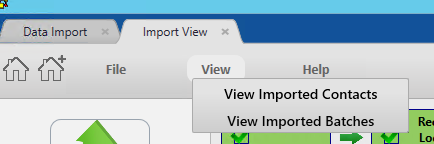thankQ Help
To create a new contact and also a pledge for regular giving the following information can be imported along one line for each contact. This will use the Contact and Pledge tables. You can import a new pledge using various different payment types such as Cash, Credit Cards or Direct Debits. The example below is for a Credit Card payment but the process shown here will also work for any of the other payment types.


1.Click Create on the Data Import form.
2.Click the ellipsis at the end of the Excel Input File line to locate the import file.
3.Enter an Import Description.
4.Select a Configuration if a template has been saved which will map the fields, otherwise double click on the column header and map the fields to the appropriate table.
The contacts table is selected for the contact details.
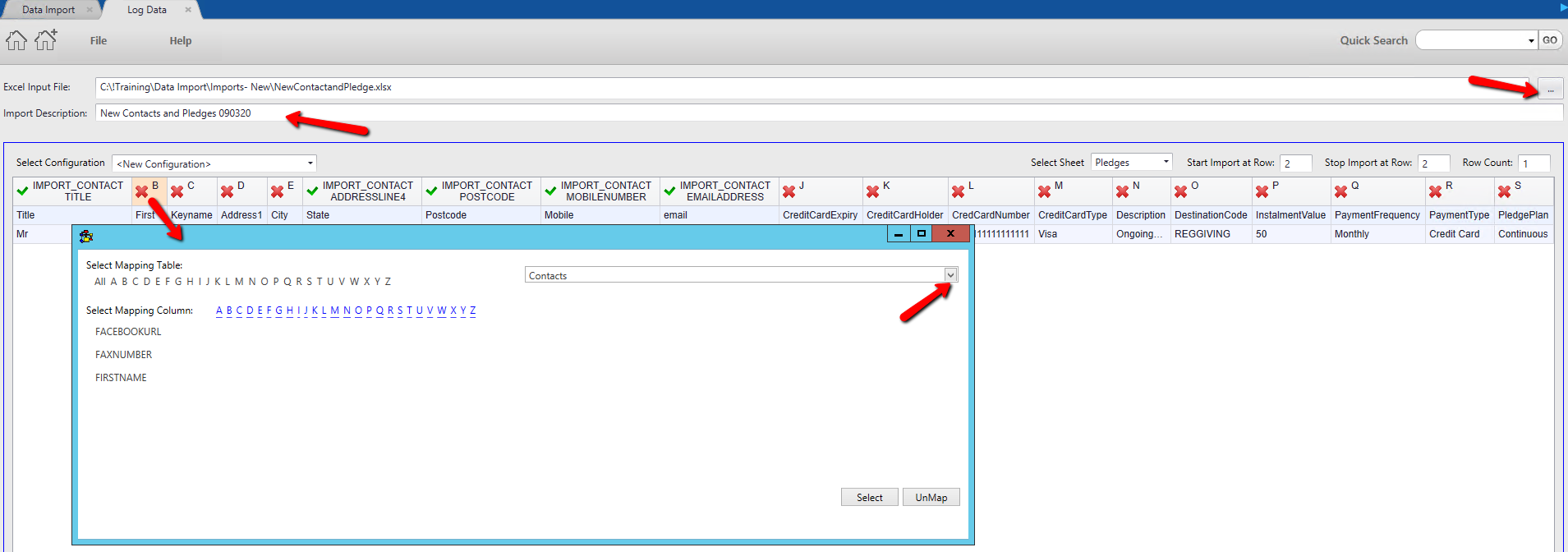
5.Once the contact information has been mapped double click on a pledge column header and select the Pledges table and map the appropriate fields.
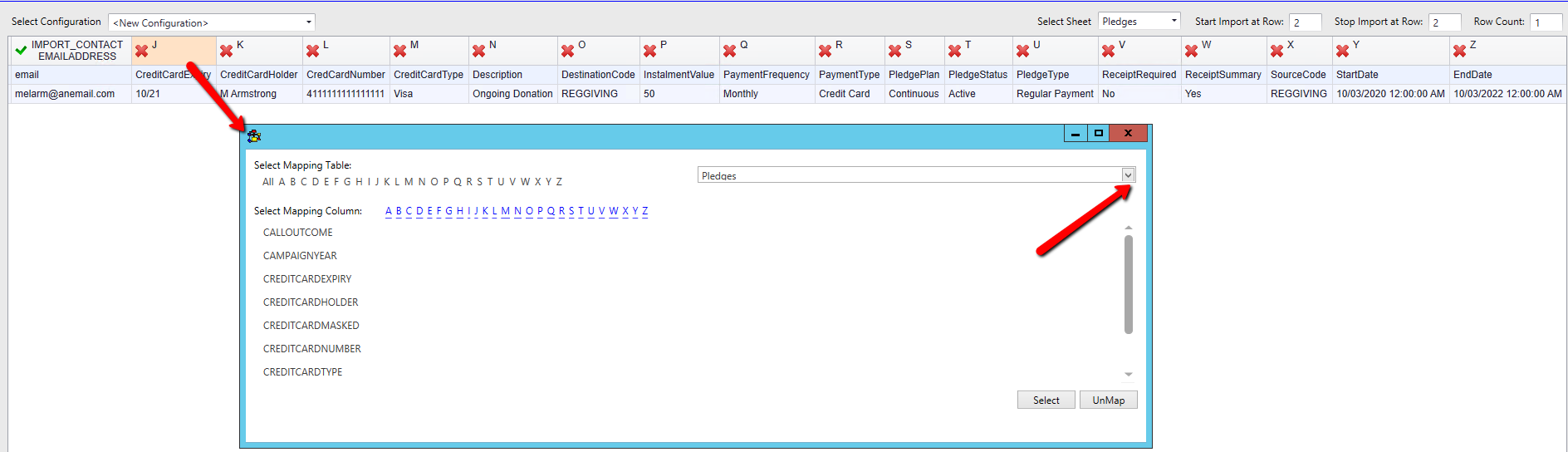
6.Click Log Data bottom right when the fields are mapped.
7.Click No if you do not wish to save the configuration or enter a Title and click Yes to save the mapping as a configuration to be used later.
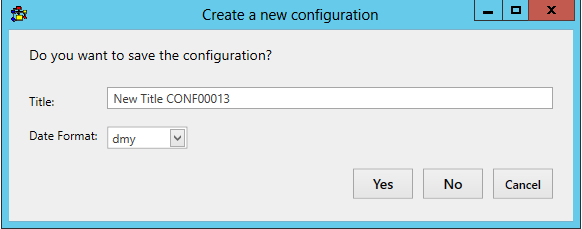
8.Click Validate on the import once it is under the Imports in work column.
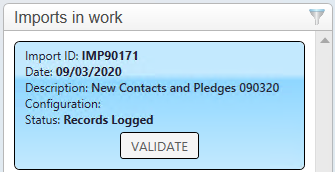
9.Click Yes to continue.
10.Manage any possible duplicates and/or validations. If there are none click Update and then Import.
11.Double click on the import under Recently Completed.
12.Click on View – View Imported Contacts to view the contacts you have imported.