thankQ Help
1.Click New on the Tool Bar.

2.Give a name and description to the new Form Flag Rule.
 |
3.Click the drop down beside the Powersearch Folder and select the Powersearch folder. Then select the required Powersearch name.
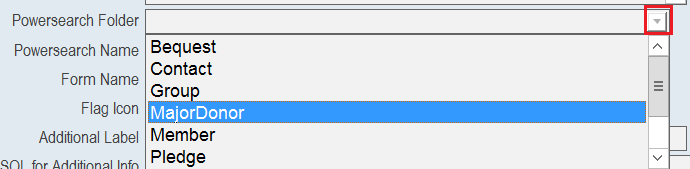 |
 |
4.Set the fields for Form Name (to determine if the flag is for Contact or Support Services), Flag No (you may have up to 10 different active flag rules for a single contact at any given time), Flag Icon (the picture which is displayed on the contact form) and Additional Label (text that appears when you hover your mouse over the picture of the flag in the Contact Data View form). You can also toggle the Active checkbox to switch this Form Flag Rule on or off. Note as well that all Form Flag Rules created by thankQ users will have User Defined automatically set (pre-existing Form Flag Rules will have this unticked) .
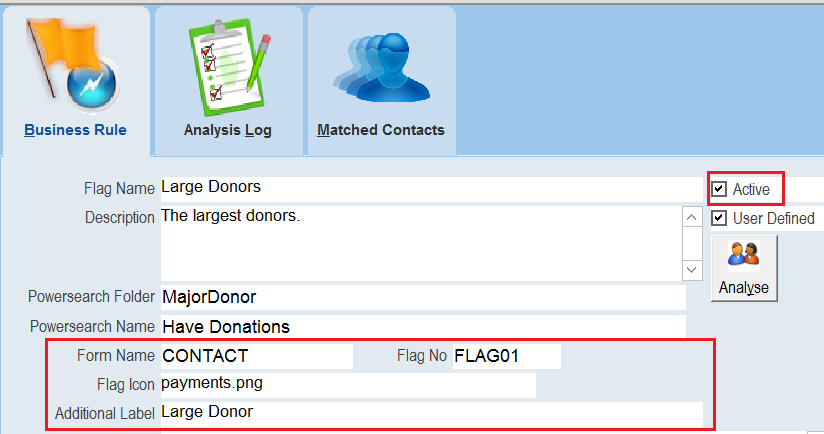 |