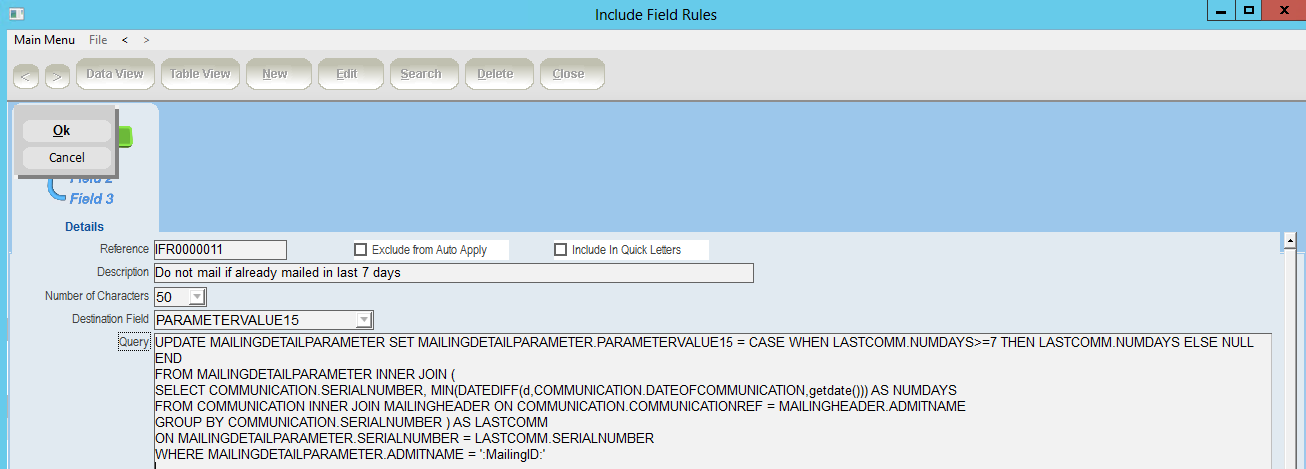thankQ Help
If you require custom conditions and the Field Rule information is not in thankQ you can create your own.
1.Click Include Field Rules under the Communications Modules.
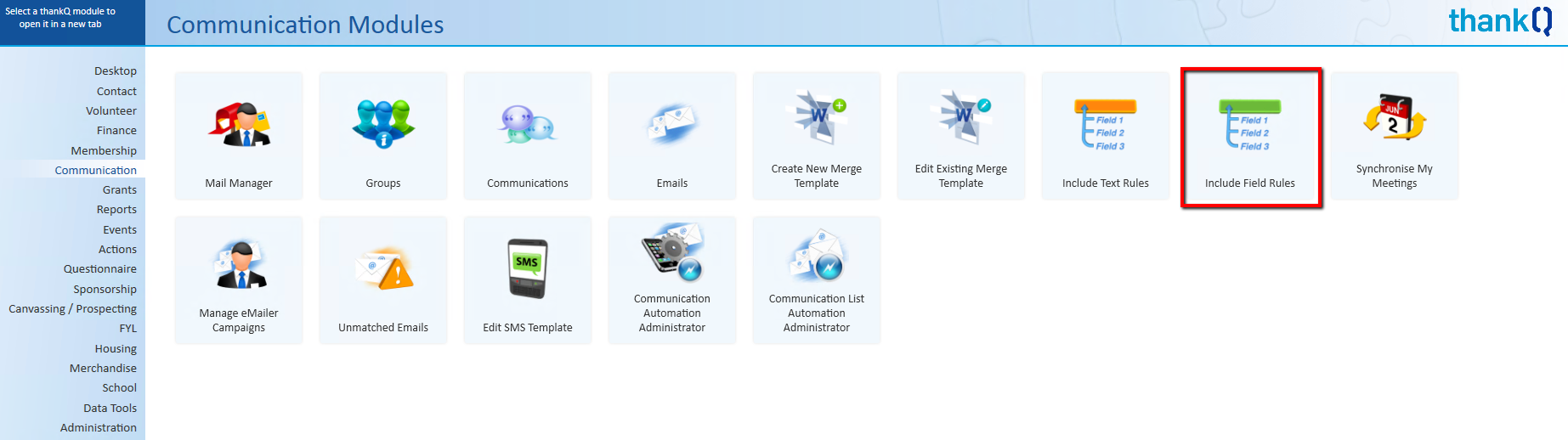
2.Click the Destination Field heading under table view to sort the Parameter value column.
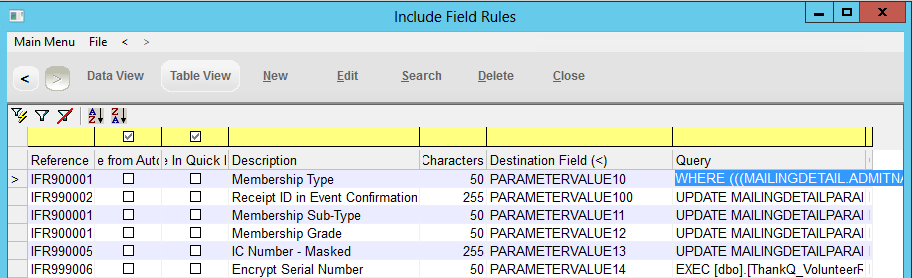
3.Locate a number that is not in use.
4.Click New on the tool bar.
5.Enter a Description.
6.Select 50 from the Number of Characters drop down.
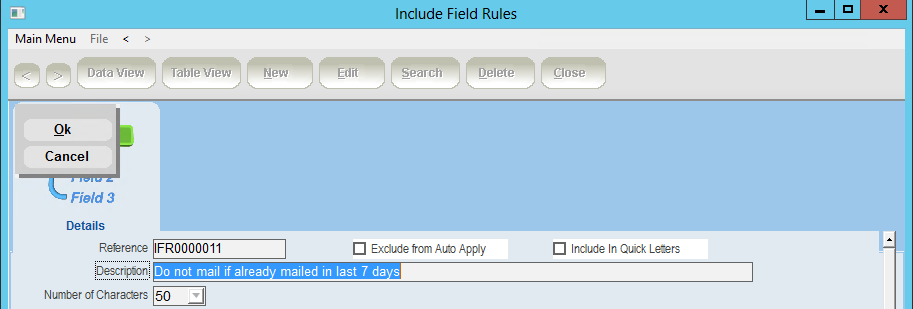
7.Select the Parameter value number you are using from the Destination Field drop down.
8.Copy and paste the following information into the window if you wish to use this SQL that can be used in the journey to not email people that have been mailed in the last seven days.
UPDATE MAILINGDETAILPARAMETER SET MAILINGDETAILPARAMETER.PARAMETERVALUE15 = CASE WHEN LASTCOMM.NUMDAYS>=7 THEN LASTCOMM.NUMDAYS ELSE NULL END
FROM MAILINGDETAILPARAMETER INNER JOIN (
SELECT COMMUNICATION.SERIALNUMBER, MIN(DATEDIFF(d,COMMUNICATION.DATEOFCOMMUNICATION,getdate())) AS NUMDAYS
FROM COMMUNICATION INNER JOIN MAILINGHEADER ON COMMUNICATION.COMMUNICATIONREF = MAILINGHEADER.ADMITNAME
GROUP BY COMMUNICATION.SERIALNUMBER ) AS LASTCOMM
ON MAILINGDETAILPARAMETER.SERIALNUMBER = LASTCOMM.SERIALNUMBER
WHERE MAILINGDETAILPARAMETER.ADMITNAME = ':MailingID:'
Note: Replace the parameter value number with the number you are using.
9.Click OK.