thankQ Help
The Field Rule created above can be added to your Communication List so it will be uploaded to Campaign Monitor ready for your journey. In that journey you can build a condition so as not to send the email if the contact has been mailed in the last seven days.
1.Create a Communication List Automation with an Empty list adding the Field Rules required.
2.Edit the Field Rules to the Field Types.
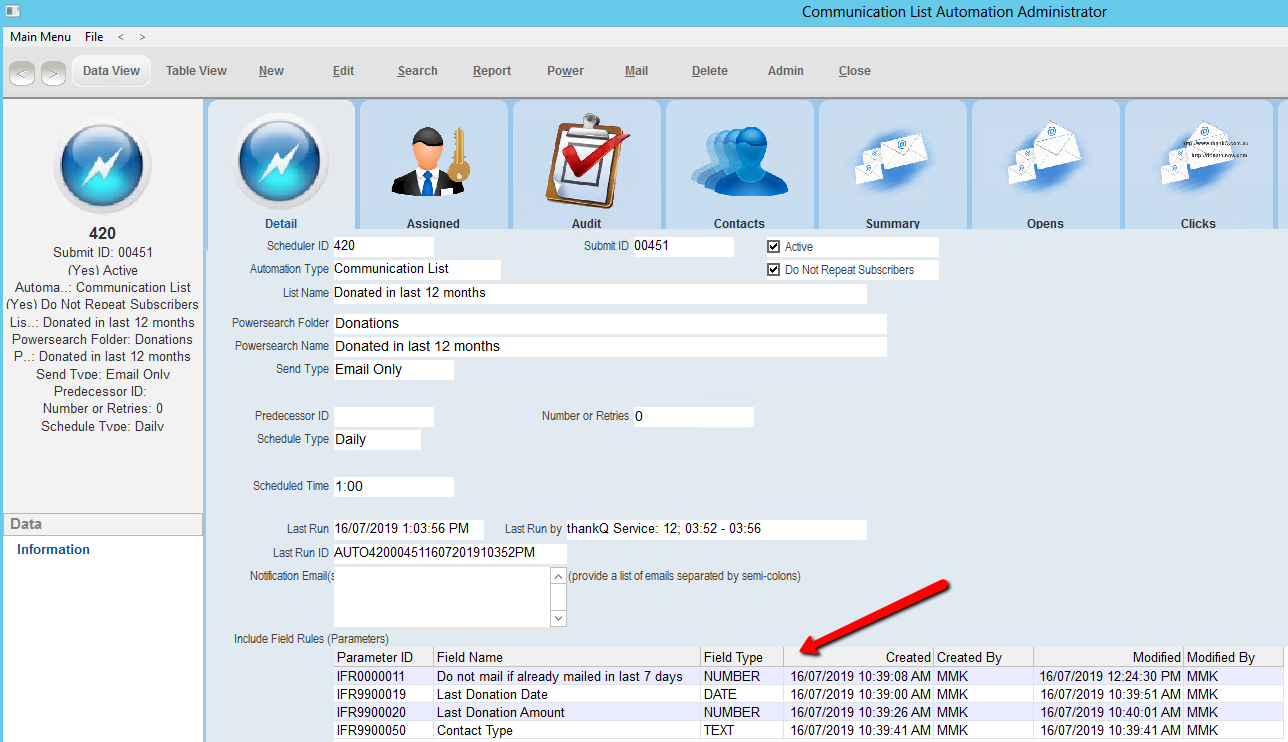
3.To send to Campaign Monitor straight away click Admin, Admin – Reset Last Run Information.

4.Click Audit to make sure the information has been sent to Campaign Monitor.
If there is a message similar to this, it means that the SQL in the field rule is incorrect.

5.Login to Campaign Monitor.
6.Under Lists & Subscribers click the add hyperlink to take you to building a Journey.

7.Enter your Description and select your list from the drop down.
8.Click Build your journey.
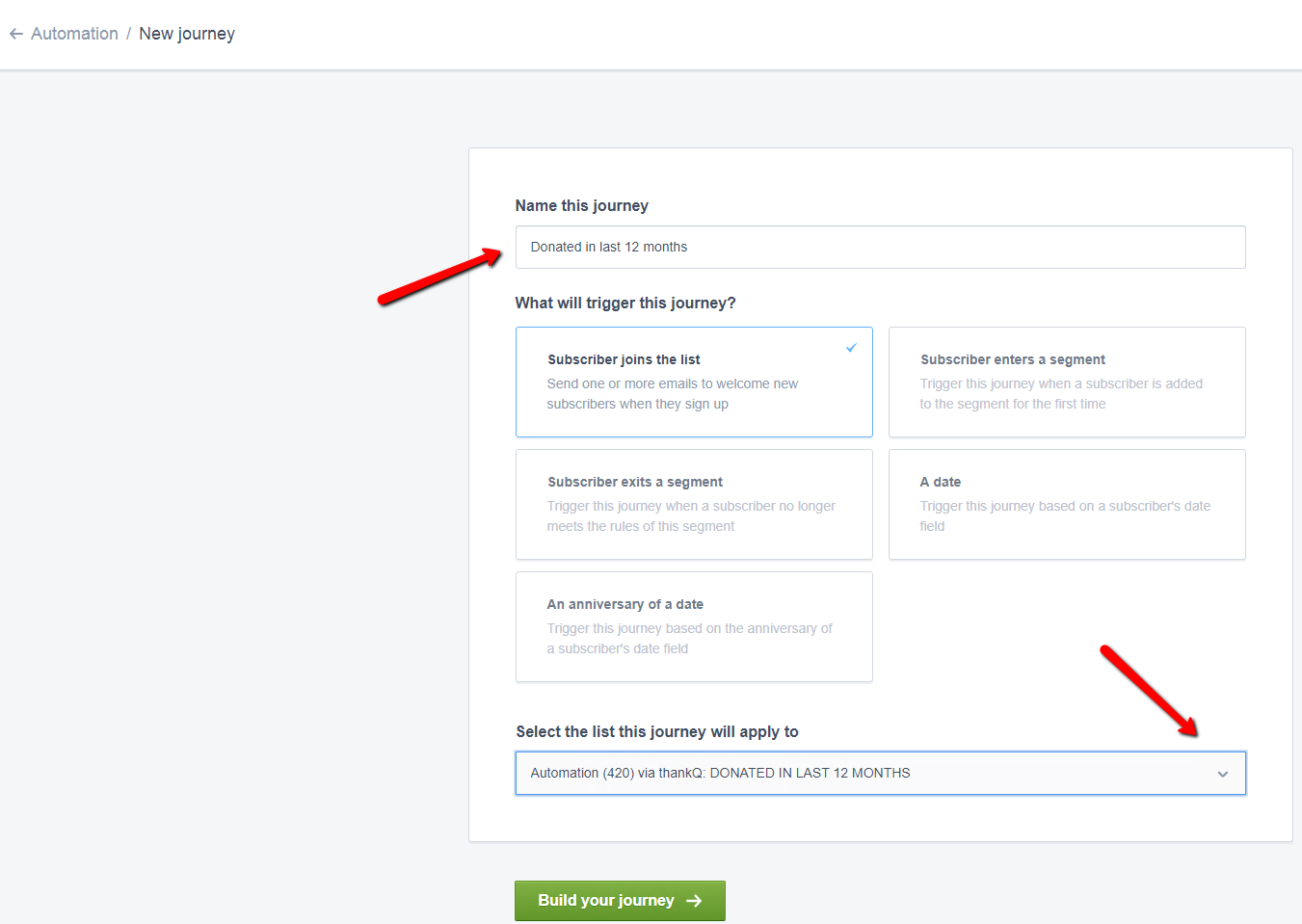
9.Click the + and click Condition.
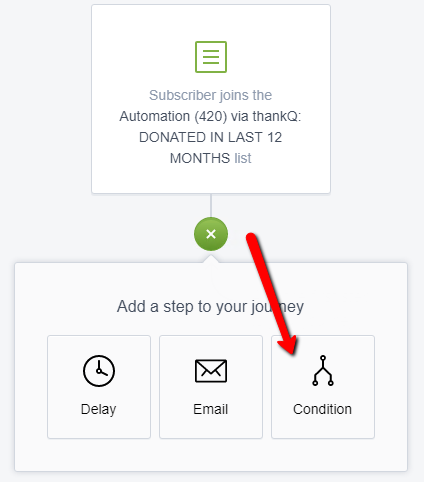
10.Enter a Condition Name.
11.Select Custom Fields from the drop down.
12.Select the Field Rule for the Condition.
13.Select is provided from the drop down.
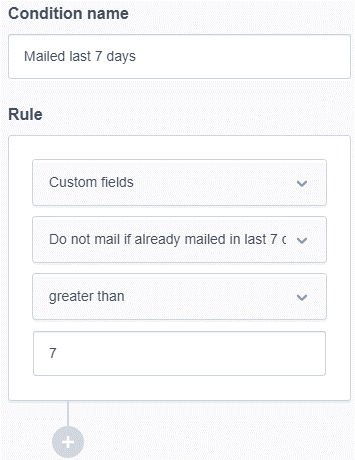
Anyone who has been mailed in the last 7 days will take the No journey where you can add a wait for a further 7 days and send them onto a journey in this tree, starting with the custom field again.
14.Click Save.
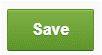
15.Continue adding to your journey any emails, delays, conditions.
16.Turn on the Journey once complete.
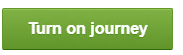
17.Go back to thankQ once you have finished building your journey and edit the Communication List Automation adding your power search so your contacts that meet the criteria will start on the journey.
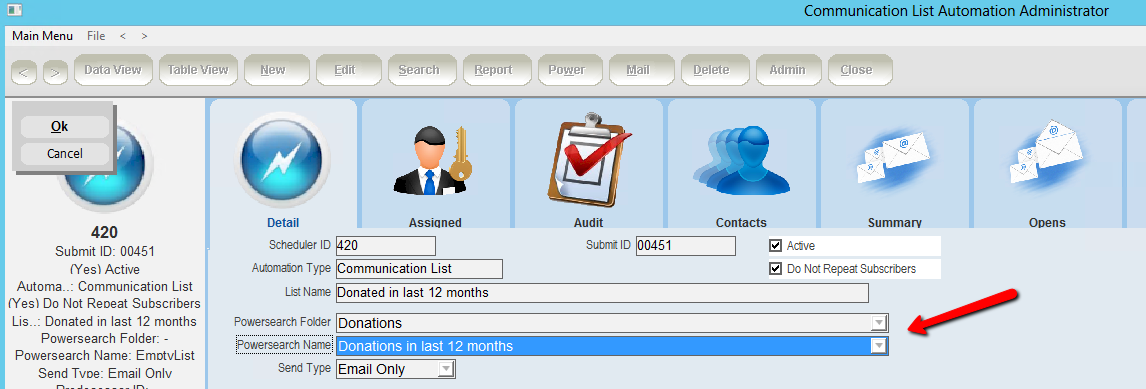
18.To start straight away, Reset the journey from Admin on tool bar, otherwise wait for the scheduled time.